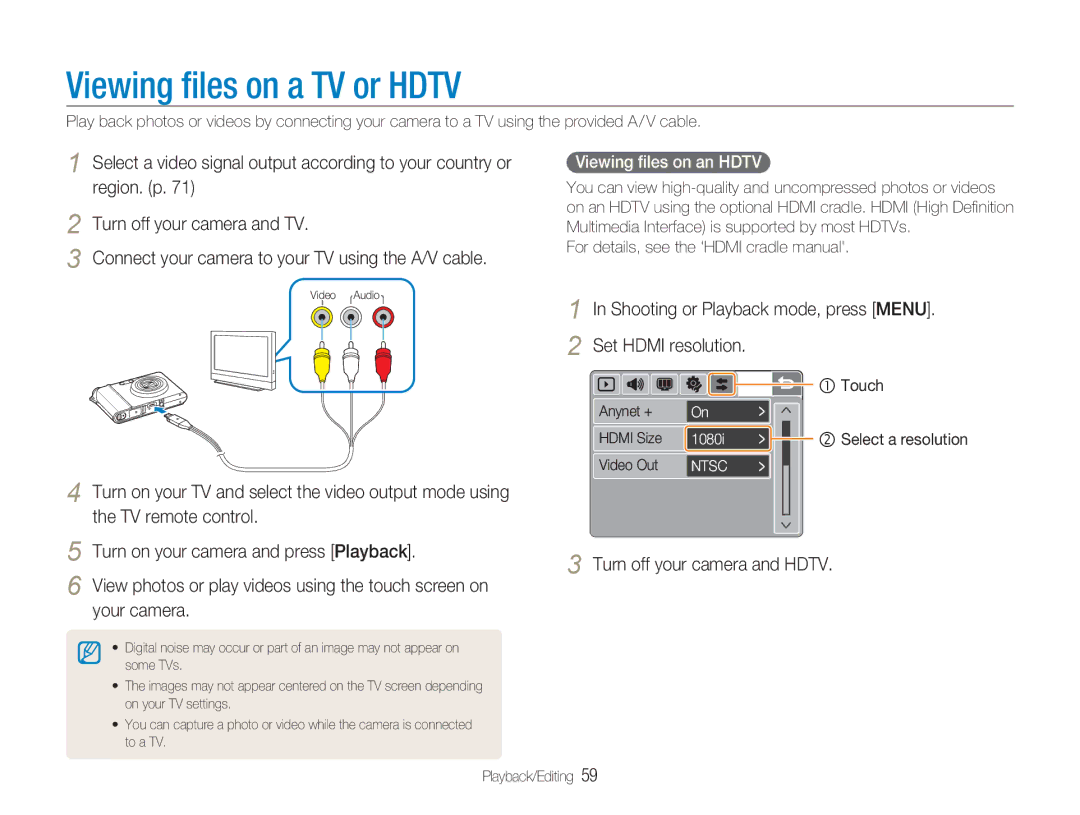Viewing files on a TV or HDTV
Play back photos or videos by connecting your camera to a TV using the provided A/ V cable.
1 Select a video signal output according to your country or region. (p. 71)
2 Turn off your camera and TV.
3 Connect your camera to your TV using the A/V cable.
Video Audio
4 Turn on your TV and select the video output mode using the TV remote control.
5 Turn on your camera and press [Playback].
6 View photos or play videos using the touch screen on your camera.
•Digital noise may occur or part of an image may not appear on some TVs.
•The images may not appear centered on the TV screen depending on your TV settings.
•You can capture a photo or video while the camera is connected to a TV.
Viewing files on an HDTV
You can view
For details, see the 'HDMI cradle manual'.
1 In Shooting or Playback mode, press [MENU]. 2 Set HDMI resolution.
Anynet + |
|
|
|
| c Touch |
On |
| ||||
|
| ||||
HDMI Size | 1080i |
|
| d Select a resolution | |
|
| ||||
Video Out | NTSC |
|
| ||
|
|
|
|
|
|
3 Turn off your camera and HDTV.
Playback/Editing 59