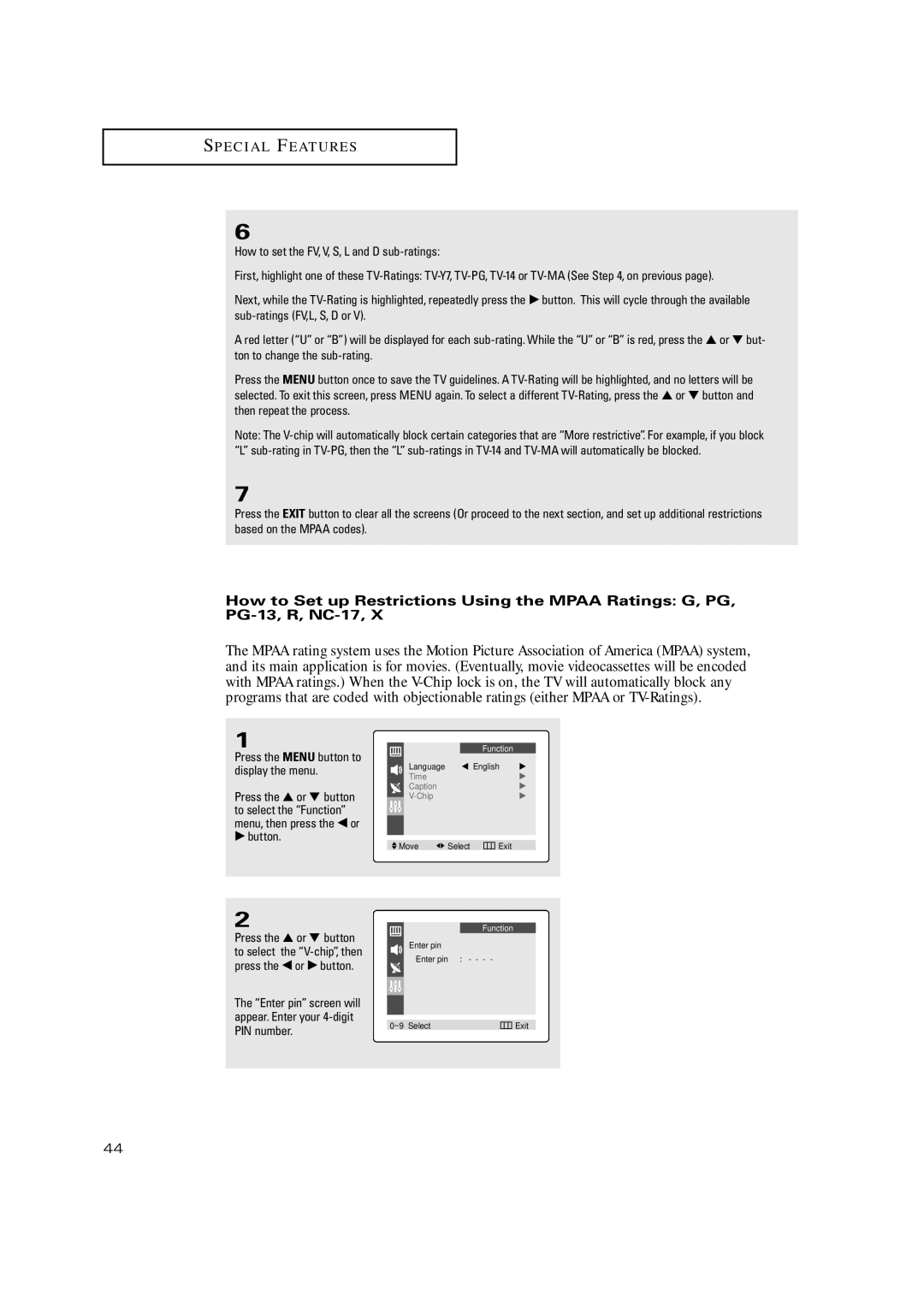TX P2034, TX-P2028, TX-P2030, TX-P2034, TX-P2036, TX P2030, TX P2036 specifications
The Samsung TX P2036, TX P2030, TX-P2028, TX-P2030, TX-P2034, and TX-P2036 are part of Samsung's innovative TX series, renowned for their robust performance and advanced features in the realm of electronics. These models are particularly recognized for their blend of functionality, cutting-edge technology, and design aesthetics that appeal to a wide range of consumers.One of the standout features across these models is their impressive display technology. The TX series integrates high-definition LCD and plasma screens that deliver vibrant colors and sharp images, ensuring an engaging visual experience. The models support various resolutions, enhancing the viewing quality for both movies and gameplay, making them ideal for a home entertainment setup.
User interface and connectivity are other critical aspects of these Samsung models. They are equipped with multiple HDMI and USB ports, facilitating seamless connections with other devices such as gaming consoles, Blu-ray players, and external storage. This versatility allows users to expand their entertainment options effortlessly. Moreover, features like integrated Wi-Fi and smart TV capabilities further enhance accessibility to online streaming services, enabling users to enjoy their favorite content without needing additional hardware.
In terms of design, the TX P series presents a sleek and modern aesthetic that fits well within contemporary home environments. The ultra-thin profile and minimalistic bezel not only make these TVs visually appealing but also save valuable space in living areas. Samsung's commitment to energy efficiency is evident in these models, which are designed to consume less power while providing high-performance output.
The audio quality of the TX series is also commendable. Equipped with advanced sound technology, it offers clear and immersive audio, complementing the stunning visuals with an enriching audio experience. Some models include built-in sound enhancement features that optimize sound quality based on the content being viewed.
Samsung's TX P2036, TX P2030, TX-P2028, TX-P2030, TX-P2034, and TX-P2036 showcase the brand's dedication to delivering high-quality electronics. With superior display technology, flexible connectivity options, stylish designs, and impressive sound systems, these models stand out in the crowded electronics market, catering to both casual viewers and dedicated home theater enthusiasts.