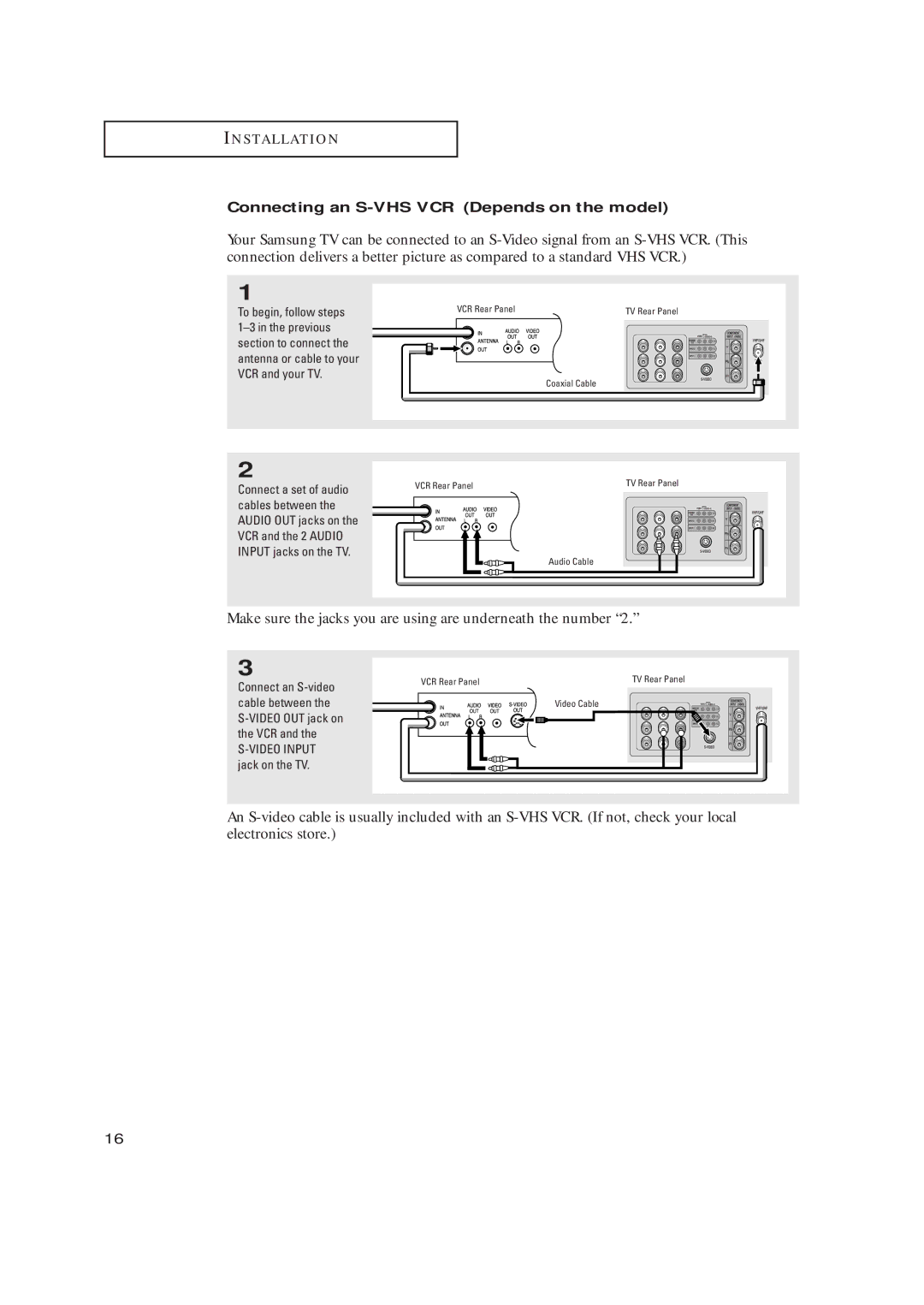Owner’s Instructions
Page
Your New TV
Installation
Operation
Troubleshooting
Special Features
Appendix
List of Features
Accessories
Familiarizing Yourself with The TV
Audio Input jacks Super Video Input jack
Side Panel Jacks
Video Input jack
Rear Panel Jacks
˛ Video Input jack
2/DVD Audio Inputs
AUDIO-VIDEO Monitor Output jacks
‹ Super Video Input jack Depends on the model
Remote Control
« Number buttons
+100
‹ VOL -, VOL +
ChapterI N S TA L L AT I OTwoN
Connecting VHF and UHF Antennas
Antennas with 300-ohm Flat Twin Leads
Connecting Cable TV
Antennas with 75-ohm Round Leads
Separate VHF and UHF Antennas
Cable without a Cable Box
Connecting to a Cable Box that Descrambles All Channels
Connecting to a Cable Box that Descrambles Some Channels
This terminal might be labeled
ANT IN, VHF in or simply,
Incoming Cable Splitter
Connecting a VCR
Unplug the cable or antenna from the back of the TV
Make sure the jacks you are using are underneath the number
Connecting an S-VHS VCR Depends on the model
Connecting a DVD Player
Connecting a Second VCR to Record from the TV
Connect a video cable
Between the Video OUT Jack on the TV Video in jack on
Connecting a Camcorder
Installing Batteries in the Remote Control
Make sure to match the +
You can also use the Power button on the front panel
Plug & Play Feature
Turning the TV On and Off
Setup
Auto Program Air
Clock
Enjoy your watching
Viewing the Menus and On-Screen Displays
Viewing the Menus
On-screen menus disappear from the screen after two minutes
Viewing the Display
Selecting a Menu Language
Time
Más
Idioma Español
Selecting the Video Signal-source
Memorizing the Channels
Repeatedly press
Auto Program
Storing Channels in Memory Automatic Method
Deleted Air/CATV Name
Adding and Erasing Channels Manual Method
Press the Menu button to display the menu
Add/Delete Deleted
Air/CATV Name
Using the Channel Buttons
Directly Accessing Channels
Using the PRE-CH Button to select the Previous Channel
Changing Channels
AV mode
Labeling the Channels
Press the or button to select Name
Name
Setting the Clock
Option 1 Setting the Clock Manually
Option 2 Setting the Clock Automatically
Off On Timer Volume
Certain broadcasts may not
PBS Channel Air
Set time can be changed
PBS Channel Air
Time Zone
Clock
Customizing the Picture
After adjusting an item, the gauge
Will automatically disappear after about 10 seconds
Press the Enter button again
Using Automatic Picture Settings
Standard Movie
Adjusting the Volume
Using the Mute Button
Press the Mute button and the sound cuts off
Mute
Stereo Auto Volume Off More
Customizing the Sound
Mode
Treble
Music Movie
Using Automatic Sound Settings
Speech Custom
Viewing an External Signal Source
Setting the Signal Source
Display menu, then press
Enter button
Edit Name
Assigning Names to External input mode
Video
Changing the Color Tone
ChapterS P E C I a L F E AT UFourR E S
Mode Custom
Changing the Screen Size
Warm1
Size Normal
Digital Noise Reduction
Pressing the or button will alternate between On and Off
Picture
Digital NR Off
More Digital NR Off
Press the or button to select Tilt
Tilt
Surf Off
Using the R.Surf Feature
Surf
Auto Volume Off More
Choosing a Multi-Channel Sound MTS Soundtrack
Or SAP, then press
Press the Exit button to
Mono
Mono Auto Volume Off More
OffO f
Setting the On/Off Timer
To deactivate the On timer, select Off during this step
When finished, press the ˆ button
Press the or button to select the appropriate minutes
Setting the Sleep Timer
Setting the Preferred Volume Level
On Timer Volume
Setting Up Your Personal ID Number PIN
Using the V-Chip
Power OFF Mute 8 2 4 Power on
How to Enable/Disable the V-Chip
How to Set up Restrictions Using the TV guidelines
Chip Lock Yes
Mpaa Rating Canadian English More
TV-Y
E C I a L F E AT U R E S
Adults only
Mpaa Rating
Change PIN
Canadian English More
How to Set up Restrictions Using the Canadian French
To select the V-Chip
Ton
Digit PIN number
To select the Canadian
French, then press
General Ans+ 8+ General-Not recommended for young children
Canadian French
Viewing Closed Captions
Misspellings and unusual
To select Caption or Text, then press Enter button
Caption
Setting the Blue Screen Mode
Pressing the or button will
Alternate between On and Off
Blue Screen
More Language English Blue Screen
Setting The On/Off Melody
Melody
Viewing the Demonstration
More Language English Blue Screen Melody
Identifying Problems
ChapterS P E C I a L F E AT UFiveR E S
Using Your TV in Another Country
Cleaning and Maintaining Your TV
Specifications
Canada