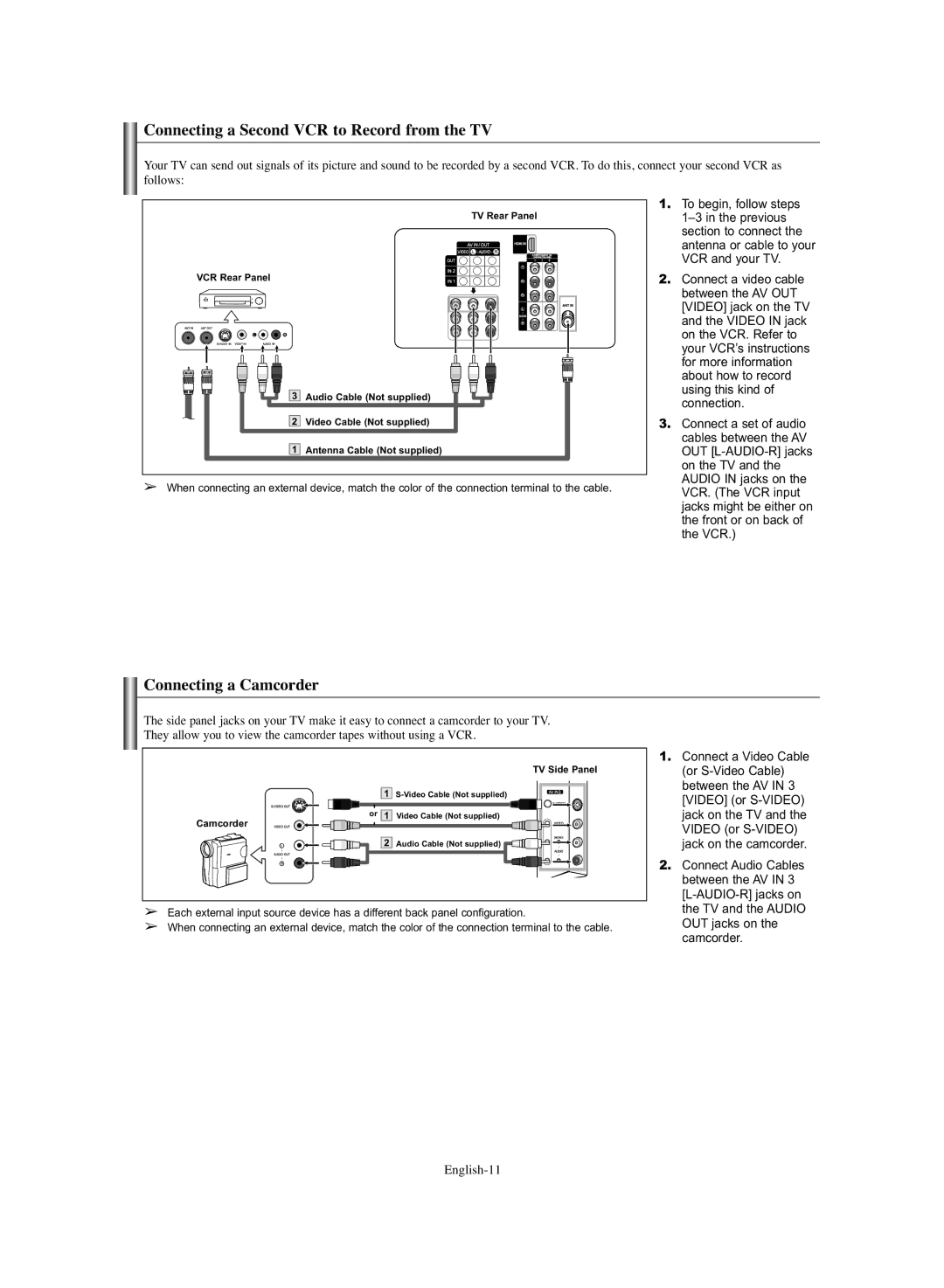Connecting a Second VCR to Record from the TV
Your TV can send out signals of its picture and sound to be recorded by a second VCR. To do this, connect your second VCR as follows:
VCR Rear Panel
3 Audio Cable (Not supplied)
2 Video Cable (Not supplied)
1 Antenna Cable (Not supplied)
TV Rear Panel
1 | 2 |
1. To begin, follow steps |
section to connect the |
antenna or cable to your |
VCR and your TV. |
2. Connect a video cable |
between the AV OUT |
[VIDEO] jack on the TV |
and the VIDEO IN jack |
on the VCR. Refer to |
your VCR’s instructions |
for more information |
about how to record |
using this kind of |
connection. |
3. Connect a set of audio |
cables between the AV |
OUT |
on the TV and the |
AUDIO IN jacks on the |
➢When connecting an external device, match the color of the connection terminal to the cable.
VCR. (The VCR input |
jacks might be either on |
the front or on back of |
the VCR.) |
Connecting a Camcorder
The side panel jacks on your TV make it easy to connect a camcorder to your TV. They allow you to view the camcorder tapes without using a VCR.
TV Side Panel
1 | |
or 1 | Video Cable (Not supplied) |
Camcorder |
|
2 | Audio Cable (Not supplied) |
➢Each external input source device has a different back panel configuration.
➢When connecting an external device, match the color of the connection terminal to the cable.
1.Connect a Video Cable (or
2.Connect Audio Cables between the AV IN 3