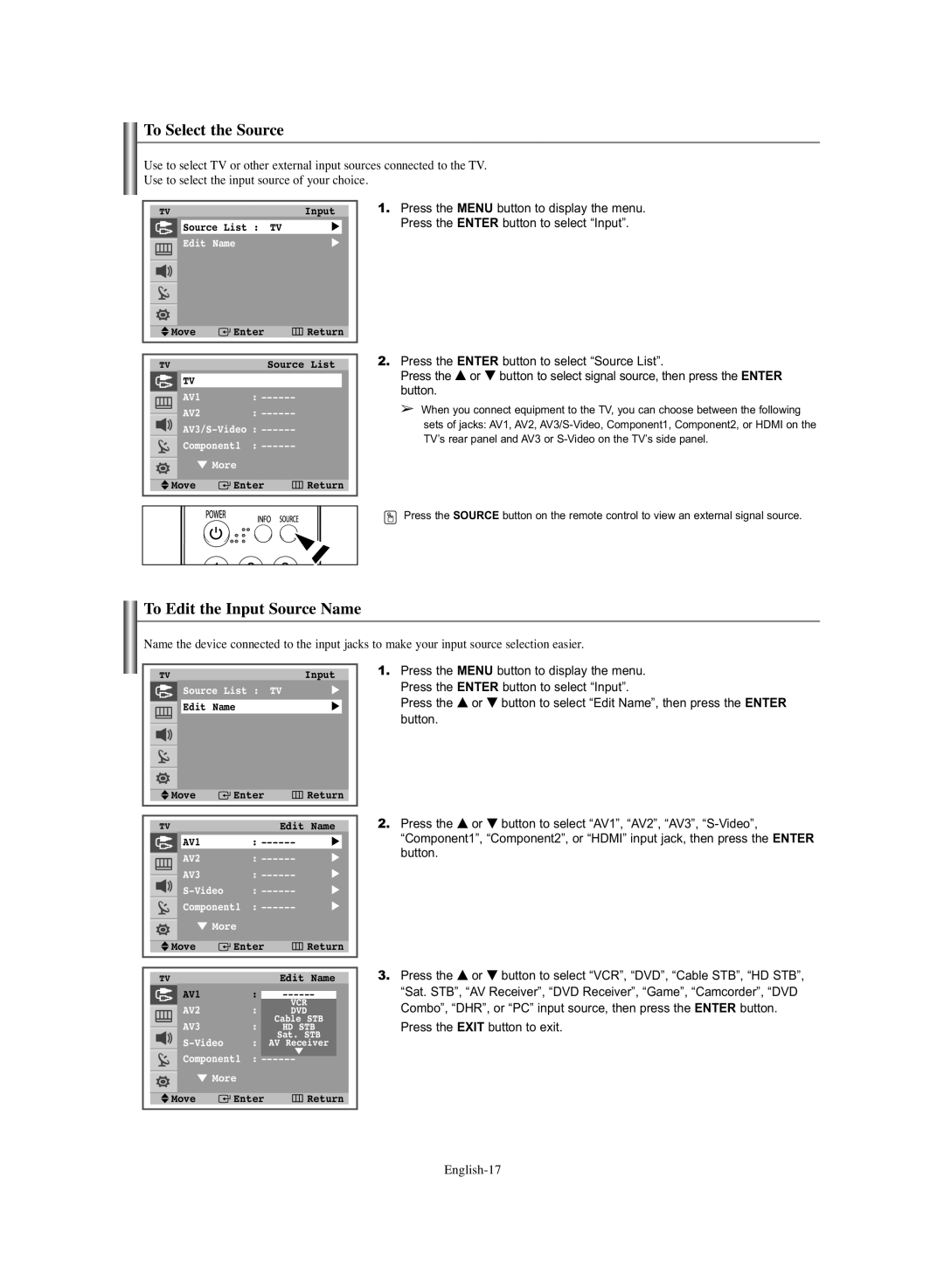To Select the Source
Use to select TV or other external input sources connected to the TV. Use to select the input source of your choice.
TVInput
Source List : TV | √ |
Edit Name | √ |
1.Press the MENU button to display the menu. Press the ENTER button to select “Input”.
Move | Enter | Return |
TV | Source | List |
TV |
|
|
AV1 | : |
|
AV2 | : |
|
| ||
Component1 | : |
|
† More
Move | Enter | Return |
2.Press the ENTER button to select “Source List”.
Press the … or † button to select signal source, then press the ENTER button.
➢When you connect equipment to the TV, you can choose between the following sets of jacks: AV1, AV2,
![]() Press the SOURCE button on the remote control to view an external signal source.
Press the SOURCE button on the remote control to view an external signal source.
To Edit the Input Source Name
Name the device connected to the input jacks to make your input source selection easier.
TVInput
Source List : TV | √ |
Edit Name | √ |
Move | Enter | Return |
TV | Edit | Name |
AV1 | : | √ |
AV2 | : | √ |
AV3 | : | √ |
: | √ | |
Component1 | : | √ |
† More
Move | Enter | Return |
1.Press the MENU button to display the menu. Press the ENTER button to select “Input”.
Press the … or † button to select “Edit Name”, then press the ENTER button.
2.Press the … or † button to select “AV1”, “AV2”, “AV3”,
TV |
|
| Edit | Name |
AV1 | : |
| ||
AV2 | : |
| ||
DVD | STB | |||
AV3 | : | Cable | ||
HD STB | ||||
: | Sat. STB | |||
Receiver | ||||
Component1 | : |
| † |
|
| ||||
† More
Move | Enter | Return |
3.Press the … or † button to select “VCR”, “DVD”, “Cable STB”, “HD STB”, “Sat. STB”, “AV Receiver”, “DVD Receiver”, “Game”, “Camcorder”, “DVD Combo”, “DHR”, or “PC” input source, then press the ENTER button.
Press the EXIT button to exit.