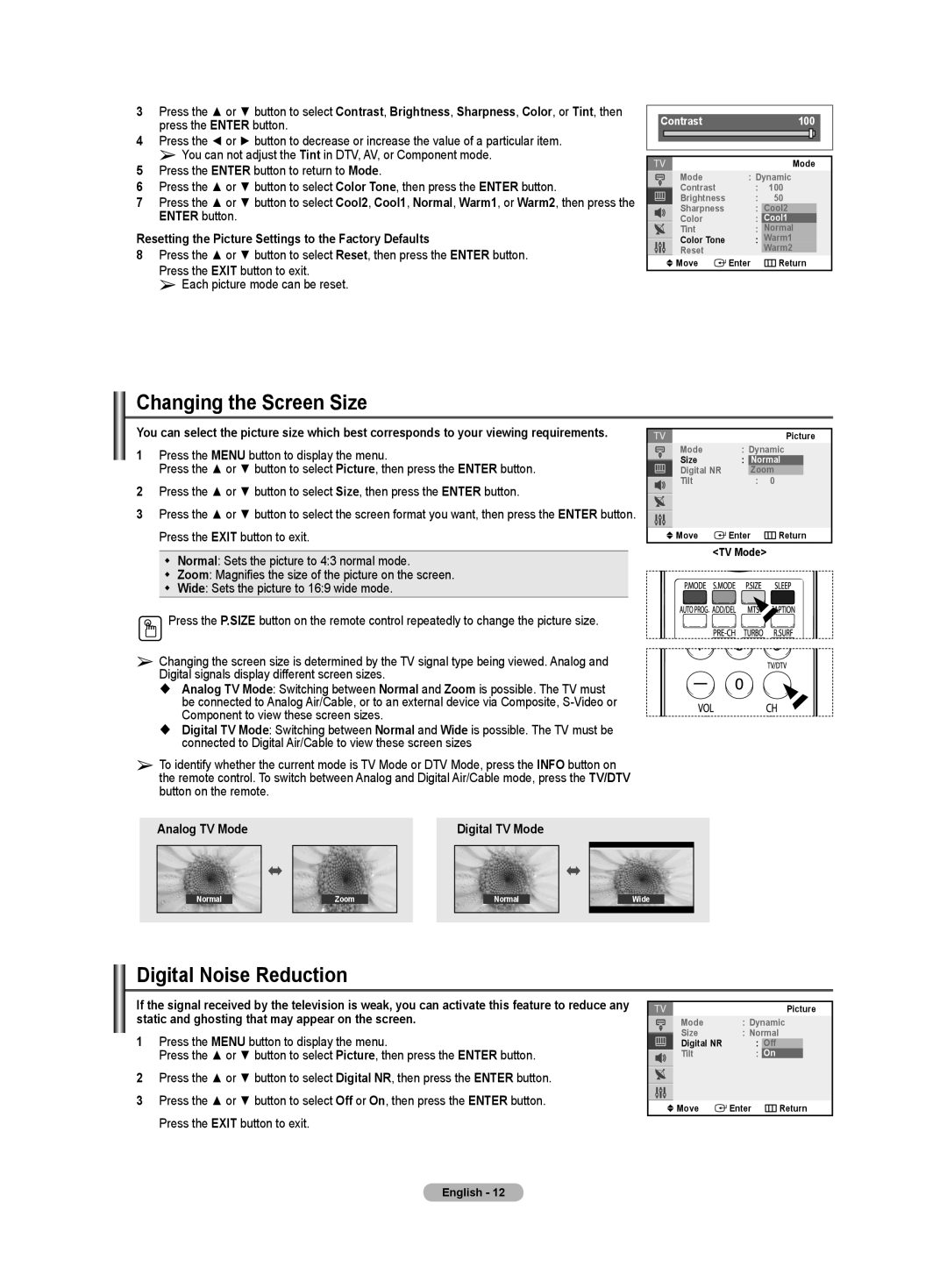3Press the ▲ or ▼ button to select Contrast, Brightness, Sharpness, Color, or Tint, then press the ENTER button.
4 Press the ◄ or ► button to decrease or increase the value of a particular item. ➢ You can not adjust the Tint in DTV, AV, or Component mode.
5 Press the ENTER button to return to Mode.
6Press the ▲ or ▼ button to select Color Tone, then press the ENTER button.
7Press the ▲ or ▼ button to select Cool2, Cool1, Normal, Warm1, or Warm2, then press the ENTER button.
Resetting the Picture Settings to the Factory Defaults
8Press the ▲ or ▼ button to select Reset, then press the ENTER button. Press the EXIT button to exit.
➢ Each picture mode can be reset.
Contrast |
| 100 |
| |
|
|
|
|
|
|
|
|
|
|
|
|
|
| |
|
|
| Mode | |
| Mode | : Dynamic | ||
| Contrast | : | 100 |
|
| Brightness | : | 50 |
|
| Sharpness | : | Cool2 | |
| Color | : | Cool1 | |
| Tint | : | Normal | |
| Color Tone | : | Warm1 | |
| Reset |
| Warm2 | |
| Move | Enter | Return | |
Changing the Screen Size
You can select the picture size which best corresponds to your viewing requirements.
1Press the MENU button to display the menu.
Press the ▲ or ▼ button to select Picture, then press the ENTER button.
2Press the ▲ or ▼ button to select Size, then press the ENTER button.
3Press the ▲ or ▼ button to select the screen format you want, then press the ENTER button. Press the EXIT button to exit.
Normal: Sets the picture to 4:3 normal mode.
Zoom: Magnifies the size of the picture on the screen.
Wide: Sets the picture to 16:9 wide mode.
![]() Press the P.SIZE button on the remote control repeatedly to change the picture size.
Press the P.SIZE button on the remote control repeatedly to change the picture size.
➢Changing the screen size is determined by the TV signal type being viewed. Analog and Digital signals display different screen sizes.
Analog TV Mode: Switching between Normal and Zoom is possible. The TV must be connected to Analog Air/Cable, or to an external device via Composite,
Digital TV Mode: Switching between Normal and Wide is possible. The TV must be connected to Digital Air/Cable to view these screen sizes
➢To identify whether the current mode is TV Mode or DTV Mode, press the INFO button on the remote control. To switch between Analog and Digital Air/Cable mode, press the TV/DTV button on the remote.
|
|
| Picture |
Mode | : Dynamic | ||
Size | : | Normal | |
Digital NR |
| Zoom | |
Tilt |
| : | 0 |
Move | Enter |
| Return |
<TV Mode> |
| ||
Analog TV Mode |
| Digital TV Mode |
|
Normal | Zoom | Normal | Wide |
Digital Noise Reduction
If the signal received by the television is weak, you can activate this feature to reduce any static and ghosting that may appear on the screen.
1Press the MENU button to display the menu.
Press the ▲ or ▼ button to select Picture, then press the ENTER button.
2Press the ▲ or ▼ button to select Digital NR, then press the ENTER button.
3 Press the ▲ or ▼ button to select Off or On, then press the ENTER button. Press the EXIT button to exit.
|
| Picture |
Mode | : Dynamic | |
Size | : Normal | |
Digital NR | : | Off |
Tilt | : | On |
Move | Enter | Return |
English - 12