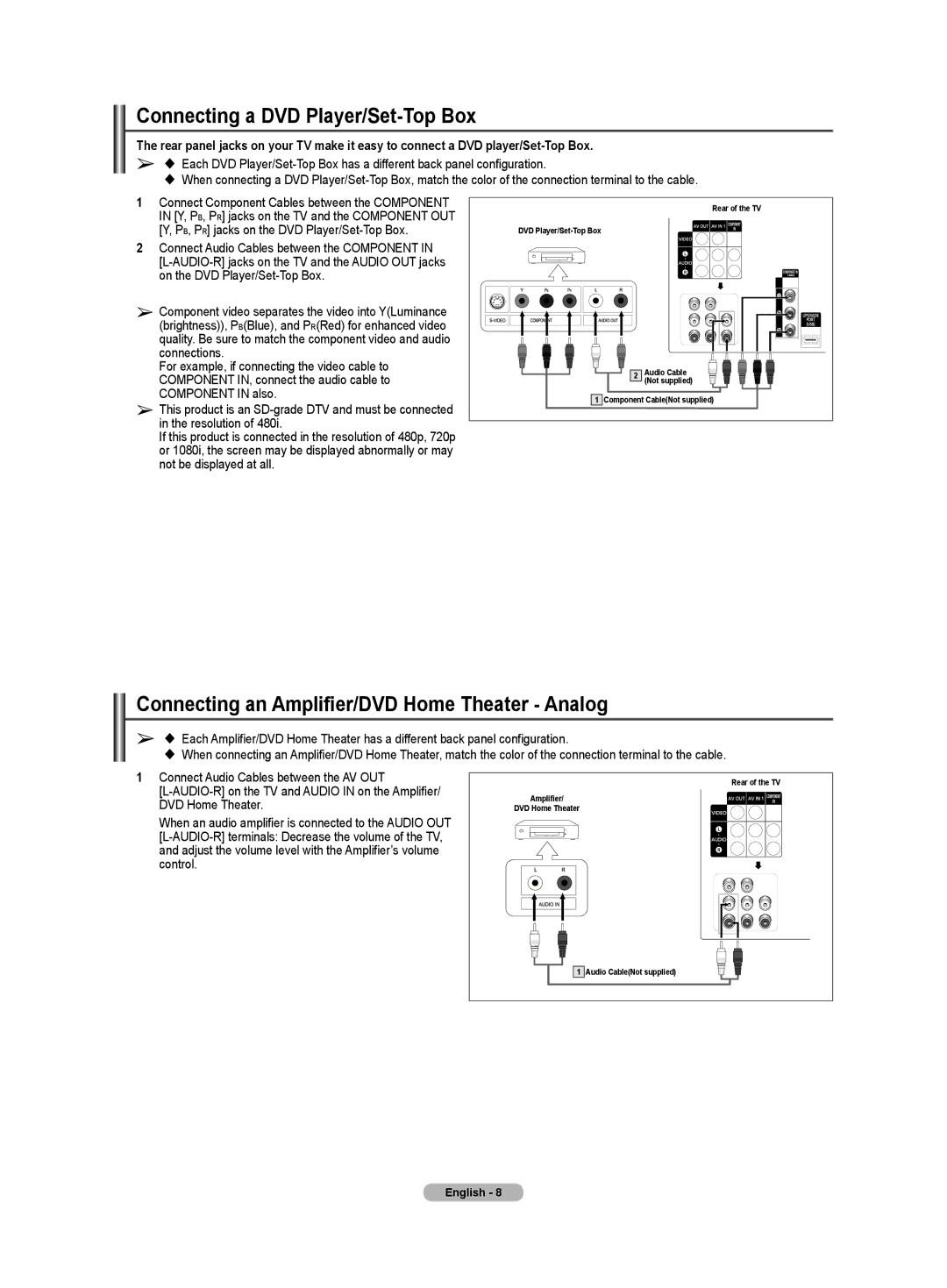Connecting a DVD Player/Set-Top Box
The rear panel jacks on your TV make it easy to connect a DVD
➢ Each DVD
When connecting a DVD
1Connect Component Cables between the COMPONENT IN [Y, PB, PR] jacks on the TV and the COMPONENT OUT [Y, PB, PR] jacks on the DVD
2Connect Audio Cables between the COMPONENT IN
➢Component video separates the video into Y(Luminance (brightness)), PB(Blue), and PR(Red) for enhanced video quality. Be sure to match the component video and audio connections.
For example, if connecting the video cable to COMPONENT IN, connect the audio cable to COMPONENT IN also.
➢This product is an
If this product is connected in the resolution of 480p, 720p or 1080i, the screen may be displayed abnormally or may not be displayed at all.
|
| Rear of the TV |
DVD |
|
|
| 2 | Audio Cable |
|
| (Not supplied) |
1 | Component Cable(Not supplied) | |
Connecting an Amplifier/DVD Home Theater - Analog
➢ Each Amplifier/DVD Home Theater has a different back panel configuration.
When connecting an Amplifier/DVD Home Theater, match the color of the connection terminal to the cable.
1Connect Audio Cables between the AV OUT
When an audio amplifier is connected to the AUDIO OUT
| Rear of the TV |
Amplifier/ |
|
DVD Home Theater |
|
1 | Audio Cable(Not supplied) |
English - 8