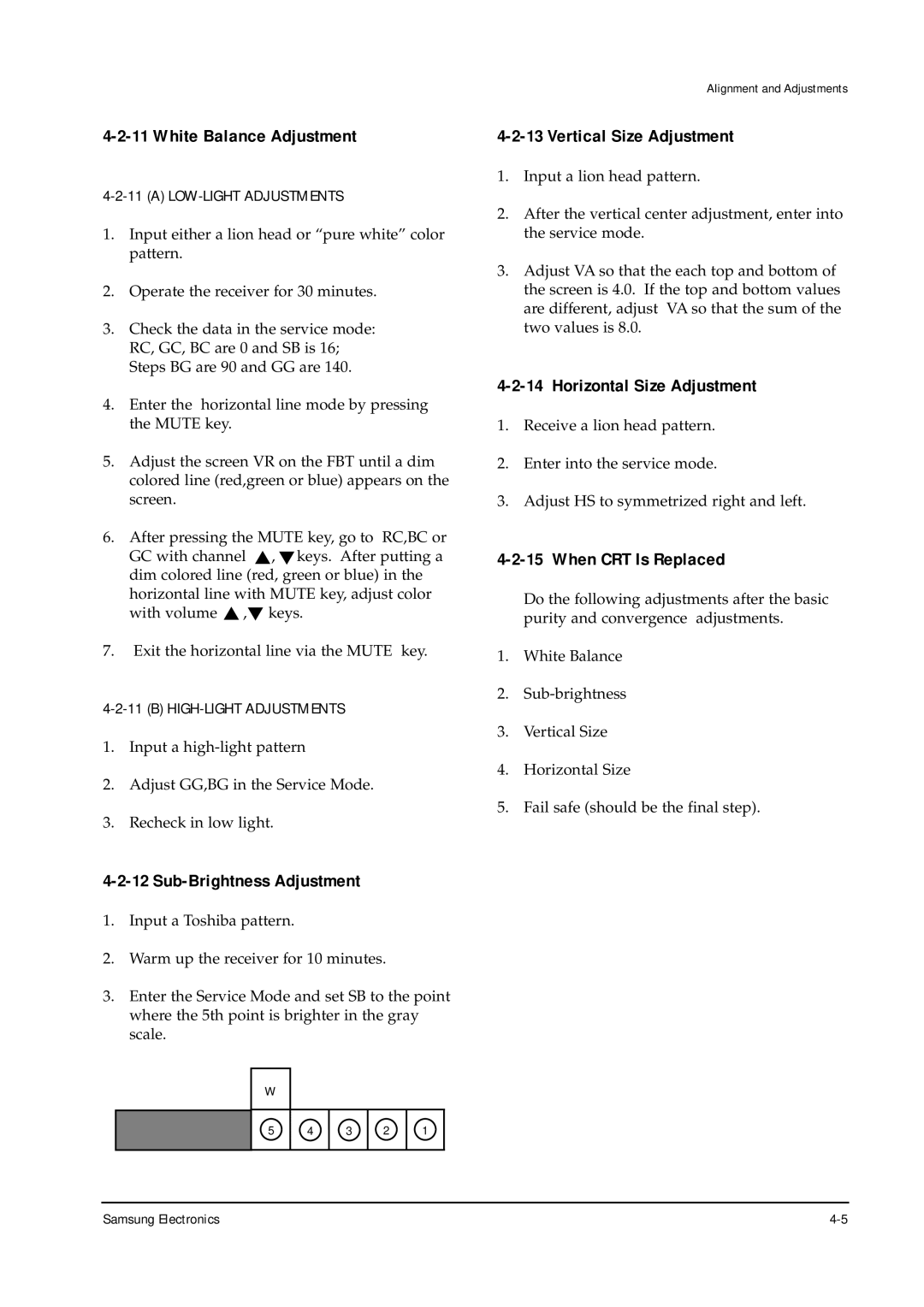4-2-11 White Balance Adjustment
4-2-11 (A) LOW-LIGHT ADJUSTMENTS
1.Input either a lion head or “pure white” color pattern.
2.Operate the receiver for 30 minutes.
3.Check the data in the service mode: RC, GC, BC are 0 and SB is 16; Steps BG are 90 and GG are 140.
4.Enter the horizontal line mode by pressing the MUTE key.
5.Adjust the screen VR on the FBT until a dim colored line (red,green or blue) appears on the screen.
6.After pressing the MUTE key, go to RC,BC or
GC with channel ▼, ▼keys. After putting a dim colored line (red, green or blue) in the horizontal line with MUTE key, adjust color with volume ▼ ,▼ keys.
7.Exit the horizontal line via the MUTE key.
1.Input a
2.Adjust GG,BG in the Service Mode.
3.Recheck in low light.
4-2-12 Sub-Brightness Adjustment
1.Input a Toshiba pattern.
2.Warm up the receiver for 10 minutes.
3.Enter the Service Mode and set SB to the point where the 5th point is brighter in the gray scale.
W
5 | 4 | 3 | 2 | 1 |
Alignment and Adjustments
4-2-13 Vertical Size Adjustment
1.Input a lion head pattern.
2.After the vertical center adjustment, enter into the service mode.
3.Adjust VA so that the each top and bottom of the screen is 4.0. If the top and bottom values are different, adjust VA so that the sum of the two values is 8.0.
4-2-14 Horizontal Size Adjustment
1.Receive a lion head pattern.
2.Enter into the service mode.
3.Adjust HS to symmetrized right and left.
4-2-15 When CRT Is Replaced
Do the following adjustments after the basic purity and convergence adjustments.
1.White Balance
2.
3.Vertical Size
4.Horizontal Size
5.Fail safe (should be the final step).
Samsung Electronics |