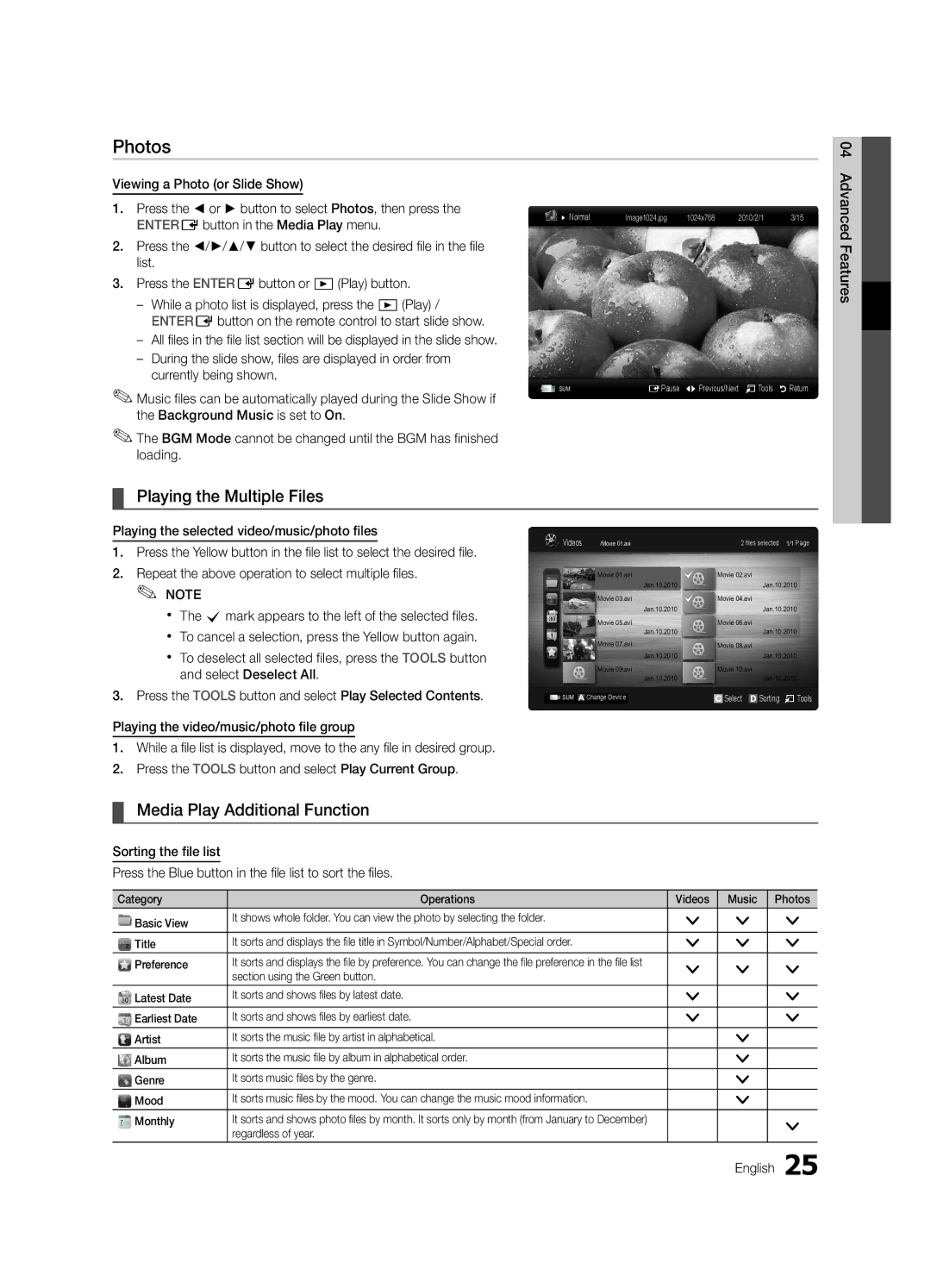UA32C4000PXKE, UA22C4000PXTW, UA32C4000PXTW, UA32C4000PXCS, UA26C4000PXSJ specifications
The Samsung UA26C4000PXCS and UA32C4000PXCS are distinguished models in the world of compact television, offering a blend of technology, design, and functionality suitable for various viewing environments. These models are part of Samsung’s renowned C4000 series, which emphasizes quality and affordability.One of the standout features of both the UA26C4000PXCS and UA32C4000PXCS is their display technology. With a HD Ready resolution, these televisions deliver crisp and clear images, allowing users to enjoy their favorite shows and movies with vivid colors and sharp details. The LED-backlit LCD screen enhances brightness and contrast, ensuring that whether you're watching in a well-lit room or a darker space, the visuals remain engaging.
In terms of design, these models are sleek and modern, making them an excellent addition to any living space. The dimensions are compact, allowing for easy placement on smaller furniture or even mounting on walls. The minimal bezels provide a larger viewing area without increasing the overall size, making them ideal for bedrooms, kitchens, or smaller living areas.
Connectivity is another strong point for the UA26C4000PXCS and UA32C4000PXCS. Both models come equipped with multiple HDMI ports that allow easy connection to various external devices, such as Blu-ray players, gaming consoles, and sound systems. Additionally, USB ports enable convenient media playback directly from flash drives, allowing users to enjoy their personal content with ease.
The sound quality, often an overlooked aspect in compact TVs, is addressed with the inclusion of Dolby Digital Plus technology. This enhances the audio experience by providing clear sound quality, making dialogues more understandable and creating a more immersive viewing experience overall.
Energy efficiency is also a consideration in the design of these models. With their advanced power-saving features, both televisions are designed to consume less energy, which is an appealing aspect for environmentally conscious consumers.
In conclusion, the Samsung UA26C4000PXCS and UA32C4000PXCS offer a compelling package for those seeking reliable, compact televisions. Their blend of HD Ready display, robust connectivity options, enhanced audio technology, and modern design make them ideal for a variety of viewing needs. Whether you’re enjoying a movie night or catching up on your favorite show, these Samsung models ensure a quality experience that can cater to any lifestyle.