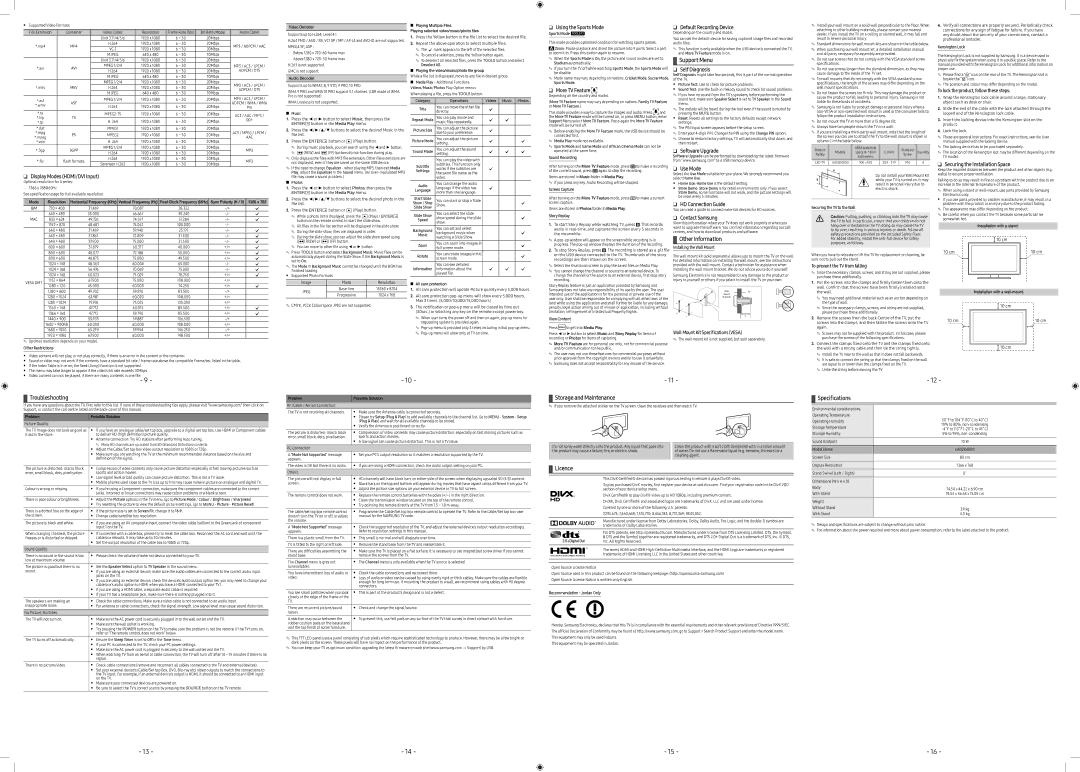yy Supported Video Formats
File Extension | Container | Video Codec | Resolution | Frame Rate (fps) | Bit Rate (Mbps) | Audio Codec | |
|
| DivX 3.11/4/5/6 | 1920 x 1080 | 6 ~ 30 | 20Mbps |
| |
*.mp4 | MP4 | H.264 | 1920 x 1080 | 6 ~ 30 | 20Mbps | MP3 / ADPCM / AAC | |
1920 x 1080 | 6 ~ 30 | 20Mbps | |||||
|
|
| |||||
|
| MJPEG | 640 x 480 | 6 ~ 30 | 10Mbps |
| |
|
| DivX 3.11/4/5/6 | 1920 x 1080 | 6 ~ 30 | 20Mbps |
| |
*.avi | AVI | MPEG 1/2/4 | 1920 x 1080 | 6 ~ 30 | 20Mbps | MP3 / AC3 / LPCM / | |
H.264 | 1920 x 1080 | 6 ~ 30 | 20Mbps | ADPCM / DTS | |||
|
| ||||||
|
| MJPEG | 640 x 480 | 6 ~ 30 | 10Mbps |
| |
|
| MPEG 1/2/4 | 1920 x 1080 | 6 ~ 30 | 20Mbps | MP3 / AC3 / LPCM / | |
*.mkv | MKV | H.264 | 1920 x 1080 | 6 ~ 30 | 20Mbps | ||
ADPCM / DTS | |||||||
|
| MJPEG | 640 x 480 | 6 ~ 30 | 10Mbps | ||
|
|
| |||||
*.asf |
| MPEG 1/2/4 | 1920 x 1080 | 6 ~ 30 | 20Mbps | MP3 / AC3 / LPCM / | |
ASF |
|
|
|
| ADPCM / WMA / WMA | ||
*.wmv | H.264 | 1920 x 1080 | 6 ~ 30 | 20Mbps | |||
| Pro | ||||||
|
| ||||||
*.ts |
| 1920 x 1080 | 6 ~ 30 | 20Mbps | AC3 / AAC / MP3 / | ||
*.trp | TS |
|
|
|
| ||
H. 264 | 1920 x 1080 | 6 ~ 30 | 20Mbps | DD+ | |||
*.tp |
| ||||||
|
| ||||||
*.dat |
| MPEG1 | 1920 x 1080 | 6 ~ 30 | 20Mbps |
| |
*.mpg |
|
|
|
|
| AC3 / MPEG / LPCM / | |
PS | MPEG2 | 1920 x 1080 | 6 ~ 30 | 20Mbps | |||
*.mpeg | AAC | ||||||
*.vob |
| H. 264 | 1920 x 1080 | 6 ~ 30 | 20Mbps |
| |
*.3gp | 3GPP | MPEG 1/2/4 | 1920 x 1080 | 6 ~ 30 | 20Mbps | MP3 | |
H.264 | 1920 x 1080 | 6 ~ 30 | 20Mbps | ||||
|
|
| |||||
*.flv | flash formats | H.264 | 1920 x 1080 | 6 ~ 30 | 20Mbps | MP3 | |
Sorenson H.263 | 1920 x 1080 | 6 ~ 30 | 20Mbps | ||||
|
|
|
❑❑ Display Modes (HDMI/DVI Input)
Optimal resolution for 4 series:
See specification page for full available resolution.
Mode | Resolution | Horizontal Frequency (KHz) | Vertical Frequency (Hz) | Pixel Clock Frequency (MHz) | Sync Polarity (H / V) | 1366 x 768 | ||
|
|
|
|
|
|
| ||
IBM | 720 × 400 | 31.469 | 70.087 | 28.322 | c | |||
MAC | 640 | × 480 | 35.000 | 66.667 | 30.240 | c | ||
832 | × 624 | 49.726 | 74.551 | 57.284 | c | |||
| 1152 × 870 | 68.681 | 75.062 | 100.000 |
| |||
| 640 | × 480 | 31.469 | 59.940 | 25.175 | c | ||
| 640 | × 480 | 37.861 | 72.809 | 31.500 | c | ||
| 640 | × 480 | 37.500 | 75.000 | 31.500 | c | ||
| 800 | × 600 | 37.879 | 60.317 | 40.000 | +/+ | c | |
| 800 | × 600 | 48.077 | 72.188 | 50.000 | +/+ | c | |
| 800 | × 600 | 46.875 | 75.000 | 49.500 | +/+ | c | |
| 1024 × 768 | 48.363 | 60.004 | 65.000 | c | |||
| 1024 × 768 | 56.476 | 70.069 | 75.000 | c | |||
| 1024 × 768 | 60.023 | 75.029 | 78.750 | +/+ | c | ||
VESA DMT | 1152 × 864 | 67.500 | 75.000 | 108.000 | +/+ |
| ||
1280 × 720 | 45.000 | 60.000 | 74.250 | +/+ | c | |||
| ||||||||
| 1280 × 800 | 49.702 | 59.810 | 83.500 |
| |||
| 1280 × 1024 | 63.981 | 60.020 | 108.000 | +/+ |
| ||
| 1280 × 1024 | 79.976 | 75.025 | 135.000 | +/+ |
| ||
| 1360 × 768 | 47.712 | 60.015 | 85.500 | +/+ | c | ||
| 1366 × 768 | 47.712 | 59.790 | 85.500 | +/+ | c | ||
| 1440 × 900 | 55.935 | 59.887 | 106.500 |
| |||
| 1600 × 900RB | 60.000 | 60.000 | 108.000 | +/+ |
| ||
| 1680 × 1050 | 65.290 | 59.954 | 146.250 |
| |||
| 1920 × 1080 | 67.500 | 60.000 | 148.500 | +/+ |
| ||
✎✎ Optimal resolution depends on your model.
OtherRestrictions
yy Video content will not play, or not play correctly, if there is an error in the content or the container.
yy Sound or video may not work if the contents have a standard bit rate / frame rate above the compatible Frame/sec listed in the table. yy If the Index Table is in error, the Seek (Jump) function is not supported.
yy The menu may take longer to appear if the video’s bit rate exceeds 10Mbps.
Video Decoder
Supports up to H.264, Level 4.1
H.264 FMO / ASO / RS, VC1 SP / MP / AP L4 and AVCHD are not supported. MPEG4 SP, ASP :
GMC is not support.
Audio Decoder
Supports up to WMA7, 8, 9 STD, 9 PRO, 10 PRO
WMA 9 PRO and WMA 10 PRO support 5.1 channel. (LBR mode of WMA Pro is not supported)
WMA Lossless is not supported.
■■ Music
1.Press the ◄ or ► button to select Music, then press the
ENTEREbutton in the Media Play menu.
2.Press the ◄/►/▲/▼ buttons to select the desired Music in the file list.
3.Press the ENTEREbutton or ∆(Play) button.
✎✎ During music playback, you can search using the ◄ and ► button. ✎✎ π(REW) and µ(FF) buttons do not function during play.
✎✎ Only displays the files with MP3 file extension. Other file extensions are not displayed, even if they are saved on the same USB device.
✎✎ If the need to change Equalizer - when playing MP3, then exit Media Play, adjust the Equalizer in the Sound menu. (An
■■ Photos
1.Press the ◄ or ► button to select Photos, then press the
ENTEREbutton in the Media Play menu.
2.Press the ◄/►/▲/▼ buttons to select the desired photo in the file list.
3.Press the ENTEREbutton or ∆(Play) button.
✎✎ While a photo list is displayed, press the ∆(Play) / ENTERE button on the remote control to start the slide show.
✎✎ All files in the file list section will be displayed in the slide show. ✎✎ During the slide show, files are displayed in order.
✎✎ During the slide show, you can adjust the slide show speed using (π) (REW) or (µ) (FF) button.
✎✎ You can move to other file using ◄ or ► button.
✎✎ Press TOOLS button and select Background Music. Music files can be automatically played during the Slide Show if the Background Music is set to On.
✎✎ The Mode in Background Music cannot be changed until the BGM has finished loading.
yy Supported Photo Formats
Image | Photo | Resolution | |
JPEG | 15360 x 8704 | ||
Progressive | 1024 x 768 | ||
|
✎✎ CMYK, YCCK Colour space JPEG are not supported.
■■ Playing Multiple Files
Playing selected video/music/photo files
1.Press the Yellow button in the file list to select the desired file.
2.Repeat the above operation to select multiple files.
✎✎ The cmark appears to the left of the selected files.
✎✎ To cancel a selection, press the Yellow button again.
✎✎ To deselect all selected files, press the TOOLS button and select
Deselect All.
■■ Playing the video/music/photo file group
While a file list is displayed, move to any file in desired group.
■■ Media Play - Additional Functions Videos/Music/Photos Play Option menus
When playing a file, press the TOOLS button.
Category | Operations | Videos | Music | Photos |
Title | You can move the other file | c |
|
|
| directly. |
|
|
|
Repeat Mode | You can play movie and | c | c |
|
music files repeatedly. |
| |||
Picture Size | You can adjust the picture | c |
|
|
size to your preference. |
|
| ||
Picture Mode | You can adjust the picture | c |
| c |
setting. |
| |||
Sound Mode | You can adjust the sound | c | c | c |
setting. | ||||
| You can play the video with |
|
|
|
Subtitle | subtitles. This function only |
|
|
|
works if the subtitles are | c |
|
| |
Settings |
|
| ||
the same file name as the |
|
|
| |
|
|
|
| |
| video. |
|
|
|
Audio | You can change the audio |
|
|
|
language if the video has | c |
|
| |
Language |
|
| ||
more than one language. |
|
|
| |
|
|
|
| |
Start Slide | You can start or stop a Slide |
|
|
|
Show / Stop |
|
| c | |
Show. |
|
| ||
Slide Show |
|
|
|
|
Slide Show | You can select the slide |
|
|
|
show speed during the slide |
|
| c | |
Speed |
|
| ||
show. |
|
|
| |
|
|
|
| |
Background | You can set and select |
|
| c |
Music | background music when |
|
| |
watching a Slide Show. |
|
|
| |
|
|
|
| |
Zoom | You can zoom into images in |
|
| c |
full screen mode. |
|
| ||
|
|
|
| |
Rotate | You can rotate images in full |
|
| c |
screen mode. |
|
| ||
|
|
|
| |
| You can see detailed | c | c | c |
Information | information about the | |||
| played file. |
|
|
|
■■ All care protection
1.All care protection will update Picture quality every 5,000 hours.
2.All care protection
3.The notification or
✎✎ When user turns the power off and then on again,
✎✎
❑❑ Using the Sports Mode
Sports Mode t
This mode provides optimised condition for watching sports games.
![]() Zoom: Pause playback and dived the picture into 9 parts. Select a part to zoom it in. Press this button again to resume.
Zoom: Pause playback and dived the picture into 9 parts. Select a part to zoom it in. Press this button again to resume.
✎✎ When the Sports Mode is On, the picture and sound modes are set to Stadium automatically.
✎✎ If you turn the TV off while watching Sports Mode, the Sports Mode will be disable.
✎✎ Mode name may vary depending on nations. Cricket Mode, Soccer Mode, Sports Mode.
❑❑ More TV Feature

Depending on the country and model.
(More TV Feature name may vary depending on nations. Family TV Feature or More TV Feature.)
This mode provides a way to capture the images and audio. Press ![]()
![]() and the More TV Feature mode will be turned on, or press MENU button, enter Support Menu select More TV Feature. Press again the More TV Feature mode will be turned off.
and the More TV Feature mode will be turned on, or press MENU button, enter Support Menu select More TV Feature. Press again the More TV Feature mode will be turned off.
✎✎ Before enabling the More TV Feature mode, the USB device should be connected first.
✎✎ Media Play mode not available.
✎✎ Sports Mode and Game Mode and African Cinema Mode can not be operated at the same time.
Sound Recording
After turning on the More TV Feature mode, press ![]() to make a recording of the current sound, press
to make a recording of the current sound, press ![]() again to stop the recording.
again to stop the recording.
Items are stored in Music folder in Media Play.
✎✎ If you press any key, Audio Recording will be stopped.
Screen Capture
After turning on the More TV Feature mode, press ![]() to make a current screen capture.
to make a current screen capture.
Items are stored in Photos folder in Media Play.
Story Replay
1.To start Story Replay while watching TV, press ![]() . This records audio in
. This records audio in
✎✎ A
2.To stop Story Replay, press ![]() . The recording is stored as a .plt file on the USB device connected to the TV. Thumbnails of the story recordings are then shown on the screen.
. The recording is stored as a .plt file on the USB device connected to the TV. Thumbnails of the story recordings are then shown on the screen.
✎✎ Select the thumbnail screen to play the saved files on Media Play.
✎✎ You cannot change the channel or source to an external device. To change the channel or the source to an external device, first stop story recording.
Story Replay feature is just an application provided by Samsung and Samsung does not take any responsibility of its use by the user. The use/ intended use of the application is for the personal or private use of the user only. User shall be responsible for complying with all other laws of the land while using the application and shall further be liable for any damage, penalty, legal action arising out of misuse of application, including without limitation, infringement of Intellectual Property Rights.
View Content
Press ![]() to get into Media Play.
to get into Media Play.
Press ◄ or ► button to select Music and Story Replay for items of recording or Photos for items of capturing.
✎✎ More TV Feature are for personal use only, not for commercial purpose and/or communication to the public.
✎✎ The user may not use these features for commercial purposes without prior approval from the copyright owners and/or to use it unlawfully.
✎✎ Samsung does not accept responsibility for any misuse of the service.
❑❑ Default Recording Device
Depending on the country and model.
You can set the default device for saving captured image files and recorded audio files.
✎✎ This function is only available when the USB device is connected the TV, and More TV Feature mode is on.
¦¦ Support Menu
❑❑ Self Diagnosis
Self Diagnosis might take few seconds, this is part of the normal operation of the TV.
yy Picture Test: Use to check for picture problems.
yy Sound Test: Use the
✎✎ If you hear no sound from the TV’s speakers, before performing the sound test, make sure Speaker Select is set to TV Speaker in the Sound menu.
✎✎ The melody will be heard during the test even if the sound is muted by pressing the MUTE button.
yy Reset: Resets all settings to the factory defaults except network settings.
✎✎ The PIN input screen appears before the setup screen.
✎✎ Enter your
✎✎ Choose to restore factory settings, TV will automatically shut down, and then restart.
❑❑ Software Upgrade
Software Upgrade can be performed by downloading the latest firmware from “www.samsung.com” to a USB memory device.
❑❑ Use Mode
Select the Use Mode suitable for your place. We strongly recommend you select Home Use.
yy Home Use: Home Use is the default setting.
yy Store Demo: Store Demo is for retail environments only. If you select Store Demo, some functions will not work, and the picture settings will be reset every 5 minutes.
❑❑ HD Connection Guide
You can read a guide to connect external devices for HD sources.
❑❑ Contact Samsung
View this information when your TV does not work properly or when you want to upgrade the software. You can find information regarding our call centres, and how to download products and software.
¦¦ OtherInformation
Installing the Wall Mount
The wall mount kit (sold separately) allows you to mount the TV on the wall. For detailed information on installing the wall mount, see the instructions provided with the wall mount. Contact a technician for assistance when installing the wall mount bracket. We do not advice you to do it yourself.
Samsung Electronics is not responsible for any damage to the product or injury to yourself or others if you select to install the TV on your own.
Wall | TV |
mount |
|
Bracket |
|
C
Wall Mount Kit Specifications (VESA)
✎✎ The wall mount kit is not supplied, but sold separately.
✎✎ Install your wall mount on a solid wall perpendicular to the floor. When attaching to other building materials, please contact your nearest dealer. If you install the TV on a ceiling or slanted wall, it may fall and result in severe personal injury.
✎✎ Standard dimensions for wall mount kits are shown in the table below.
✎✎ When purchasing our wall mount kit, a detailed installation manual and all parts necessary for assembly are provided.
✎✎ Do not use screws that do not comply with the VESA standard screw specifications.
✎✎ Do not use screws longer than the standard dimension, as they may cause damage to the inside of the TV set.
✎✎ For wall mounts that do not comply with the VESA standard screw specifications, the length of the screws may differ depending on the wall mount specifications.
✎✎ Do not fasten the screws too firmly. This may damage the product or cause the product to fall, leading to personal injury. Samsung is not liable for these kinds of accidents.
✎✎ Samsung is not liable for product damage or personal injury when a
✎✎ Do not mount the TV at more than a 15 degree tilt. ✎✎ Always have two people mount the TV on a wall.
✎✎ If you are installing a
Product |
| VESA scew hole |
| Standard |
| |
Models | specs (A * B) in | C (mm) | Quantity | |||
Family | Screw | |||||
| millimeters |
|
| |||
|
|
|
|
| ||
|
|
|
|
|
| |
UA32K4000 | 100 x 100 | 20.9 - 21.9 | M4 | 4 |
Do not install your Wall Mount Kit while your TV is turned on. It may result in personal injury due to electric shock.
Securing the TV to the Wall
Caution: Pulling, pushing, or climbing onto the TV may cause the TV to fall. In particular, ensure that your children do not hang over or destabilise the TV; doing so may cause the TV to tip over, resulting in serious injuries or death. Follow all safety precautions provided on the included Safety Flyer. For added stability, install the
When you have to relocate or lift the TV for replacement or cleaning, be sure not to pull out the stand.
To prevent the TV from falling
✎✎ Since the necessary clamps, screws, and string are not supplied, please purchase these additionally.
1.Put the screws into the clamps and firmly fasten them onto the wall. Confirm that the screws have been firmly installed onto the wall.
✎✎ You may need additional material such as an anchor depending on the type of wall.
✎✎ Since the necessary clamps, screws, and string are not supplied, please purchase these additionally.
2.Remove the screws from the back Centre of the TV, put the screws into the clamps, and then fasten the screws onto the TV again.
✎✎ Screws may not be supplied with the product. In this case, please purchase the screws of the following specifications.
3.Connect the clamps fixed onto the TV and the clamps fixed onto the wall with a strong cable and then tie the string tightly.
✎✎ Install the TV near to the wall so that it does not fall backwards.
✎✎ It is safe to connect the string so that the clamps fixed on the wall are equal to or lower than the clamps fixed on the TV.
✎✎ Untie the string before moving the TV.
4.Verify all connections are properly secured. Periodically check connections for any sign of fatigue for failure. If you have any doubt about the security of your connections, contact a professional installer.
Kensington Lock
The Kensington Lock is not supplied by Samsung. It is a device used to physically fix the system when using it in a public place. Refer to the manual provided with the Kensington Lock for additional information on proper use.
✎✎ Please find a “K” icon on the rear of the TV. The Kensington slot is beside the “K” icon.
✎✎ The position and colour may differ depending on the model.
To lock the product, follow these steps:
1.Wrap the Kensington lock cable around a large, stationary object such as desk or chair.
2.Slide the end of the cable with the lock attached through the looped end of the Kensington lock cable.
3.Insert the locking device into the Kensington slot on the product.
4.Lock the lock.
✎✎ These are general instructions. For exact instructions, see the User manual supplied with the locking device.
✎✎ The locking device has to be purchased separately.
✎✎ The location of the Kensington slot may be different depending on the TV model.
❑❑ Securing the Installation Space
Keep the required distances between the product and other objects (e.g. walls) to ensure proper ventilation.
Failing to do so may result in fire or a problem with the product due to an increase in the internal temperature of the product.
✎✎ When using a stand or
yy If you use parts provided by another manufacturer, it may result in a problem with the product or an injury due to the product falling.
✎✎ The appearance may differ depending on the product.
✎✎ Be careful when you contact the TV because some parts can be somewhat hot.
|
| Installation with a stand. | |||||
|
|
|
| 10 cm | |||
|
|
|
| ||||
10 cm |
|
|
|
|
|
| 10 cm |
|
|
|
|
|
|
|
|
|
|
|
|
|
|
|
|
|
|
|
|
|
|
|
|
Installation with a
![]() 10 cm
10 cm
10 cm |
| 10 cm | ||
|
|
|
|
|
![]() 10 cm
10 cm
yy Video content can not be played, if there are many contents in one file.- 9 -
¦¦ Troubleshooting
If you have any questions about the TV, first refer to this list. If none of these troubleshooting tips apply, please visit “www.samsung.com,” then click on Support, or contact the call centre listed on the
Problem | Possible Solution |
|
|
Picture Quality |
|
The TV image does not look as good as | yy If you have an analogue cable/set top box, upgrade to a digital set top box. Use HDMI or Component cables |
it did in the store. | to deliver HD (high definition) picture quality. |
| yy Antenna connection: Try HD stations after performing Auto tuning. |
| ✎✎ Many HD channels are up scaled from SD (Standard Definition) contents. |
| yy Adjust the Cable/Set top box video output resolution to 1080i or 720p. |
| yy Make sure you are watching the TV at the minimum recommended distance based on the size and |
| definition of the signal. |
|
|
The picture is distorted: macro block | yy Compression of video contents may cause picture distortion especially in fast moving pictures such as |
error, small block, dots, pixelisation. | sports and action movies. |
| yy Low signal level or bad quality can cause picture distortion. This is not a TV issue. |
| yy Mobile phones used close to the TV (cca up to 1m) may cause noise in picture on analogue and digital TV. |
Colour is wrong or missing. | yy If you’re using a Component connection, make sure the component cables are connected to the correct |
| jacks. Incorrect or loose connections may cause colour problems or a blank screen. |
There is poor colour or brightness. | yy Adjust the Picture options in the TV menu. (go to Picture Mode / Colour / Brightness / Sharpness) |
| yy Try resetting the picture to view the default picture settings. (go to MENU - Picture - Picture Reset) |
There is a dotted line on the edge of | yy If the picture size is set to Screen Fit, change it to 16:9. |
the screen. | yy Change cable/satellite box resolution. |
|
|
The picture is black and white. | yy If you are using an AV composite input, connect the video cable (yellow) to the Green jack of component |
| input 1 on the TV. |
When changing channels, the picture | yy If connected with a cable box, please try to reset the cable box. Reconnect the AC cord and wait until the |
freezes or is distorted or delayed. | cable box reboots. It may take up to 20 minutes. |
| yy Set the output resolution of the cable box to 1080i or 720p. |
Sound Quality |
|
|
|
There is no sound or the sound is too | yy Please check the volume of external device connected to your TV. |
low at maximum volume. |
|
The picture is good but there is no | yy Set the Speaker Select option to TV Speaker in the sound menu. |
sound. | yy If you are using an external device, make sure the audio cables are connected to the correct audio input |
| jacks on the TV. |
| yy If you are using an external device, check the device’s audio output option (ex. you may need to change your |
| cable box’s audio option to HDMI when you have a HDMI connected to your TV). |
| yy If you are using a HDMI cable, a separate audio cable is required. |
| yy If your TV has a headphone jack, make sure there is nothing plugged into it. |
The speakers are making an | yy Check the cable connections. Make sure a video cable is not connected to an audio input. |
inappropriate noise. | yy For antenna or cable connections, check the signal strength. Low signal level may cause sound distortion. |
No Picture, No Video |
|
The TV will not turn on. | yy Make sure the AC power cord is securely plugged in to the wall outlet and the TV. |
| yy Make sure the wall outlet is working. |
| yy Try pressing the POWER button on the TV to make sure the problem is not the remote. If the TV turns on, |
| refer to “The remote control does not work” below. |
The TV turns off automatically. | yy Ensure the Sleep Timer is set to Off in the Time menu. |
| yy If your PC is connected to the TV, check your PC power settings. |
| yy Make sure the AC power cord is plugged in securely to the wall outlet and the TV. |
| yy When watching TV from an aerial or cable connection, the TV will turn off after10 ~ 15 minutes if there is no |
| signal. |
There is no picture/video. | yy Check cable connections (remove and reconnect all cables connected to the TV and external devices). |
| yy Set your external device’s (Cable/Set top Box, DVD, |
| the TV input. For example, if an external device’s output is HDMI, it should be connected to an HDMI input |
| on the TV. |
| yy Make sure your connected devices are powered on. |
| yy Be sure to select the TV’s correct source by pressing the SOURCE button on the TV remote. |
| - 10 - |
|
|
Problem | Possible Solution |
|
|
RF (Cable / Aerial) Connection |
|
The TV is not receiving all channels. | yy Make sure the Antenna cable is connected securely. |
| yy Please try Setup (Plug & Play) to add available channels to the channel list. Go to MENU - System - Setup |
| (Plug & Play) and wait for all available channels to be stored. |
| yy Verify the Antenna is positioned correctly. |
The picture is distorted: macro block | yy Compression of video contents may cause picture distortion, especially on fast moving pictures such as |
error, small block, dots, pixelisation. | sports and action movies. |
| yy A low signal can cause picture distortion. This is not a TV issue. |
PC Connection |
|
|
|
A “Mode Not Supported” message | yy Set your PC’s output resolution so it matches a resolution supported by the TV. |
appears. |
|
The video is OK but there is no audio. | yy If you are using a HDMI connection, check the audio output setting on your PC. |
|
|
Others |
|
|
|
The picture will not display in full | yy HD channels will have black bars on either side of the screen when displaying upscaled SD (4:3) content. |
screen. | yy Black bars on the top and bottom will appear during movies that have aspect ratios different from your TV. |
| yy Adjust the picture size options on your external device or TV to full screen. |
The remote control does not work. | yy Replace the remote control batteries with the poles |
| yy Clean the transmission window located on the top of the remote control. |
| yy Try pointing the remote directly at the TV from 1.5 ~ 1.8 m away. |
The cable/set top box remote control | yy Programme the Cable/Set top box remote control to operate the TV. Refer to the Cable/Set top box user |
doesn’t turn the TV on or off, or adjust | manual for the SAMSUNG TV code. |
the volume. |
|
A “Mode Not Supported” message | yy Check the supported resolution of the TV, and adjust the external device’s output resolution accordingly. |
appears. | Refer to resolution settings in this manual. |
There is a plastic smell from the TV. | yy This smell is normal and will dissipate over time. |
TV is tilted to the right or left side. | yy Remove the stand base from the TV and reassemble it. |
There are difficulties assembling the | yy Make sure the TV is placed on a flat surface. It is necessary to use magnetized screw driver if you cannot |
stand base. | remove the screws from the TV. |
The Channel menu is grey out | yy The Channel menu is only available when the TV source is selected. |
(unavailable). |
|
You have intermittent loss of audio or | yy Check the cable connections and reconnect them. |
video. | yy Loss of audio or video can be caused by using overly rigid or thick cables. Make sure the cables are flexible |
| enough for long term use. If mounting the product to a wall, we recommend using cables with 90 degree |
| connectors. |
You see small particles when you look | yy This is part of the product’s design and is not a defect. |
closely at the edge of the frame of the |
|
TV. |
|
There are recurrent picture/sound | yy Check and change the signal/source. |
issues. |
|
A reaction may occur between the | yy To prevent this, use felt pads on any surface of the TV that comes in direct contact with furniture. |
rubber cushion pads on the base stand |
|
and the top finish of some furniture. |
|
✎✎ This TFT LED panel uses a panel consisting of sub pixels which require sophisticated technology to produce. However, there may be a few bright or dark pixels on the screen. These pixels will have no impact on the performance of the product.
✎✎ You can keep your TV as optimum condition upgrading the latest firmware on web site (www.samsung.com → Support) by USB.
- 11 -
¦¦ Storage and Maintenance
✎✎ If you remove the attached sticker on the TV screen, clean the residues and then watch TV.
Do not spray water directly onto the product. Any liquid that goes into | Clean the product with a soft cloth dampened with in a small amount |
the product may cause a failure, fire, or electric shock. | of water. Do not use a flammable liquid (e.g. benzene, thinners) or a |
| cleaning agent. |
¦¦ Licence
This DivX Certified® device has passed rigorous testing to ensure it plays DivX® video.
To play purchased DivX movies, first register your device at vod.divx.com. Find your registration code in the DivX VOD section of your device setup menu.
DivX Certified® to play DivX® video up to HD 1080p, including premium content.
DivX®, DivX Certified® and associated logos are trademarks of DivX, LLC and are used under license. Covered by one or more of the following U.S. patents:
7,295,673; 7,460,668; 7,515,710; 8,656,183; 8,731,369; RE45,052.
Manufactured under license from Dolby Laboratories. Dolby, Dolby Audio, Pro Logic, and the
For DTS patents, see http://patents.dts.com. Manufactured under license from DTS Licensing Limited. DTS, the Symbol, & DTS and the Symbol together are registered trademarks, and DTS 2.0+ Digital Out is a trademark of DTS, Inc. © DTS, Inc. All Rights Reserved.
The terms HDMI and HDMI
Open Source License Notice
Open Source used in this product can be found on the following webpage. (http://opensource.samsung.com)
Open Source License Notice is written only English.
Recommendation - Jordan Only
Hereby, Samsung Electronics, declares that this TV is in compliance with the essential requirements and other relevant provisions of Directive 1999/5/EC. The official Declaration of Conformity may be found at http://www.samsung.com, go to Support > Search Product Support and enter the model name. This equipment may only be used indoors.
This equipment may be operated in Jordan.
| - 12 - | |
¦¦ Specifications |
| |
|
| |
Environmental considerations |
| |
Operating Temperature | 50˚F to 104˚F (10˚C to 40˚C) | |
Operating Humidity | ||
10% to 80%, | ||
Storage Temperature | ||
Storage Humidity | 5% to 95%, | |
Sound (Output) | 10 W | |
|
| |
Model Name | UA32K4000 | |
|
| |
Screen Size | 80 cm | |
|
| |
Display Resolution | 1366 x 768 | |
|
| |
Stand Swivel (Left / Right) | 0˚ | |
|
| |
Dimensions (W x H x D) |
| |
Body | 74.54 x 44.22 x 6.90 cm | |
With Stand | 74.54 x 46.64 x 15.05 cm | |
Weight |
| |
Without Stand | 3.9 kg | |
With Stand | 4.0 kg | |
|
|
✎✎ Design and specifications are subject to change without prior notice.
✎✎ For information about the power required and more about power consumption, refer to the label attached to the product.
- 13 - | - 14 - | - 15 - | - 16 - |