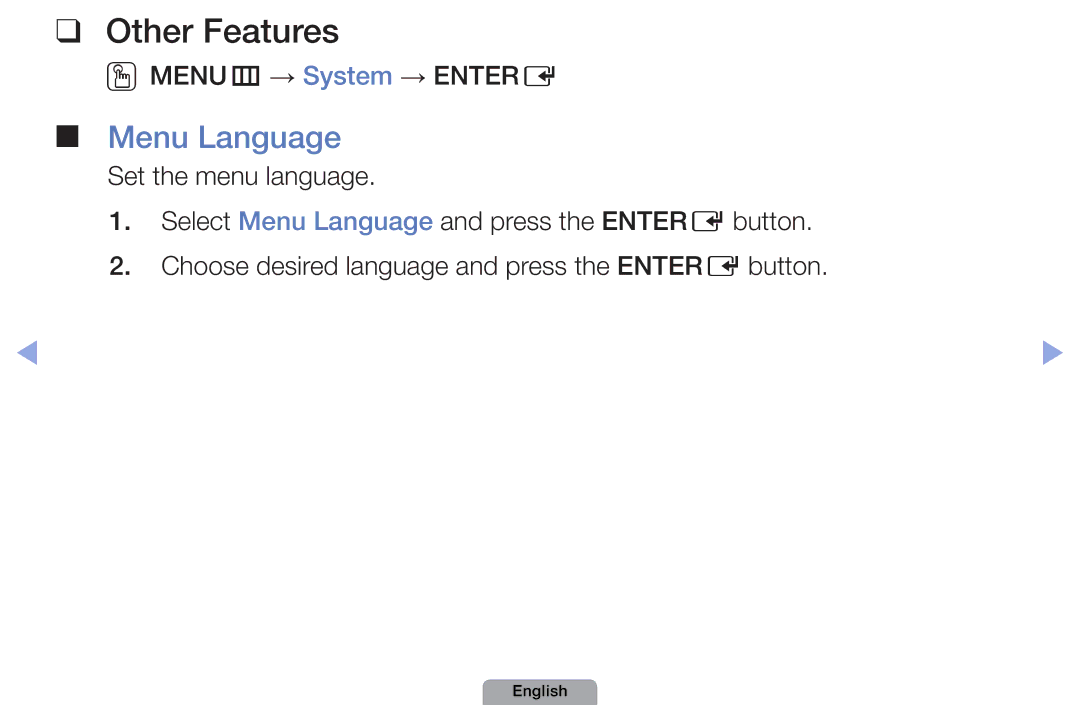Manual
Contents
Using Channel menu Watch TV
OOMENUm → Support → Contents Home → Entere
Schedule Manager
English
Channel Select the desired channel
Reserved programmes, and select the Edit or Cancel Schedules
Favourites 1-5 Shows all
Channel List
NN Favourites 1-5 will be
To Favourites
Ch.Mode Move to the Favourites 1-5 when Add to Favourites is
NN Using the remote control buttons with the Channel List
Oocontent → Channel Manager → Entere
Channel Manager
Name, Delete, Deselect All or Select All
Channel Status Display Icons
Channel Manager Option Menu t
Favourites1-5
NN Note
Retuning Channels
Auto Tuning
Area
Manual Tuning
NN Channel mode
Fine Tune
OOMENUm → Picture → Picture Mode → Entere
Picture Mode
Standard
Natural
OOMENUm → Picture → Samsung MagicAngle → Entere
Adjusting Picture Settings
Not available
OOMENUm → Picture → Backlight → Entere
Contrast, Brightness and Sharpness
To the TV
OOMENUm → Picture → Screen Adjustment → Entere
Screen Adjustment
Smart View1 Smart View2
Sets the picture to basic 43 mode
NN Note
English
NN It is available in PC mode
PC Screen Adjustment
OOMENUm → Picture → Auto Adjustment → Entere
Auto Adjustment t
Box
OOMENUm → Picture → Advanced Settings → Entere
Advanced Settings
Available in Standard / Movie mode
Changing the Picture Options
English
For LED 5 series 32-46 inches
OOMENUm → Picture → Picture Options → Entere
Picture Options
Colour Tone Cool / Standard
Warm1 / Warm2
Noise to provide improved picture quality
Auto2 in Film Mode
Resets your current picture mode to its default settings
Reset Picture OK / Cancel
Changing the Preset Sound Mode
Sound Mode t
OOMENUm → Sound → Sound Mode → Entere
Sound Effect
Sound Settings
OOMENUm → Sound → Entere
SRS TruSurround HD Off / On
Equalizer
Reset Resets the equalizer to its default settings
Spdif Output
Adjusting Sound Settings
Source
Interactive 3D sound experience
Speaker Select External Speaker / TV Speaker
Speaker Settings
Auto Volume Off / Normal / Night
Resets your current sound mode to its default settings
Reset Sound OK / Cancel
Mono
Selecting the Sound Mode t
Stereo ↔ Mono
Mono ↔ Stereo
Network Settings
Setting the Network
AllShare Settings
Network Status
You can attach your TV to your LAN using cable in three ways
Connecting to a Wired Network
Adsl / Vdsl / Cable TV
LAN Port on the Wall
English
Network Setup Auto
IP Settings
Are displayed
Network Setup Manual
IP Settings
Set IP Mode to Manual
English
Wireless IP sharer
NN Note
Not work with the TV
Failure
English
Ad hoc
One Foot Connection
Method
Method
Will have to enter the Pass Phrase during the setup process
Add
Select the Wirelessgeneral
Characters
Network Setup Manual
Set IP Mode to Manual
Connects to your network
Network setting values it needs
Network Setup One Foot Connection
Than 25cm
Adapter giving a gap no larger
Wait until the connection is
Automatically established
Network Setup Ad-Hoc
English
Contact your Internet service provider
Number buttons on the remote control
Setting the Time
Time
OOMENUm → System → Time → Entere
OOMENUm → System → Time → Sleep Timer → Entere
Using the Sleep Timer
On Timer
Setting the On / Off Timer
English
NN Note
Off Timer
Locking Programme
Mute → 8 → 2 → 4 → Power on
Security
OOMENUm → System → Security → Entere
Picture-in-Picture does not function in the same mode
Picture In Picture PIP
OOMENUm → System → PIP → Entere
HDMI2, HDMI3, HDMI4
PIP settings
Economical Solutions
Eco Solution
OOMENUm → System → Entere
Auto Protection Time
No-Signal Power Off Off / 15 min / 30 min / 60 min
Menu Language
Other Features
General
Selecting game mode
NN If you select User Input, you can make TV name manually
Anynet+HDMI-CEC
DivX Video On Demand
Support Menu
Manual
NN MENUm→ Support → Entere
Sound menu
Self Diagnosis
Software Upgrade
Current Version the software already installed in the TV
NN Software is represented as Year/ Month/DayVersion
Firmware upgrade. When software is
Standby Mode Upgrade On / Off
Upgrade the software using the Internet
Software upgrade is complete
By Online
Contents Home
You can enjoy useful and various contents
Contact Samsung
Using the My Downloads
Connecting a USB Device
English
Connect a USB HDD to the dedicated port, USB 1 HDD port
USB HDD is not supported
May not be supported
English
PC, format the device and check the connection
Files on the device may not be read
123.456.789
DivX DRM, Multi-audio, embedded caption does not supported
English
Information
Screen Display
Playing time
Videos
Ttxt
1920
Supported Video Formats
1080 1/6.0
1080
Adpcm MPEG4
AAC / HE
1920 MP3
1920 24/25/30
1920 24/25/30 1080
1920 1080
NN Note
Content or the container Video Decoder Audio Decoder
Below 1280 x 720 60 frame max
Above 1280 x 720 30 frame max
Music
NN The check box appears to the left of the selected files
Photos
Title Search
My Downloads Additional Functions
Time Search
At one minute interval Or entering the number Directly
Repeat Mode
Shuffle Mode
Picture Mode
Picture Size
Setting You can play the video With Subtitles. This
Sound Mode
Subtitle Setting
Function only works if
Language
Subtitle
Start Slide Show
Pause Slide
Background
Music Setting
Music
Zoom
On your TV and the Digital Audio Input on the Home Theatre
What is Anynet+? t
To 3 devices of the same type
Changes Anynet+ mode to TV broadcast mode
Shows the Anynet+ device list
Connected, the disc menu of the DVD recorder will appear
Menu
Anynet+ Menu Description
Appear
Sound is played through the receiver
Setup
Setting Up Anynet+
OOMENUm → System → Anynet+ HDMI-CEC → Entere
CEC must be set to On
Switching between Anynet+ Devices
Listening through a Receiver
NN Note
Problem Possible Solution
Troubleshooting for Anynet+
Channels, operating My Downloads or Plug & Play
Initial setup, etc
On in the System menu
Configuring Anynet+ or switching to a view mode
Connecting to
Use the remote control when the Anynet+ setting or
Anynet+ device
Connected device is
Output through Receiver
Problem Possible Solution TV sound is not
About AllShare for LED 5 series 32-46 inches
DMC
Setting Up AllShare
Media
Device’s user’s guide
Off in the AllShare Settings
Broadcasting screen. Press it one more time to exit teletext
Analogue Channel Teletext Feature
English
English
English
Differ depending on the model
Anti-theft Kensington Lock
Model
Caused by the source or signal
Troubleshooting
Menu Support Self Diagnosis Picture Test If
Test image is properly displayed, the poor picture may
Signal
Issues Solutions and Explanations TV image does
Mobile phones used close to the TV cca up to 1m may
Adjust Energy Saving option in the TV menu. go to
Picture Mode / Colour / Brightness / Sharpness
Menu System Eco Solution Energy Saving
On the edge Change cable/set top box resolution Screen
Issues Solutions and Explanations Picture is black
If the audio is OK, the sound problem may caused by
Source or signal
Support Self Diagnosis Sound Test
If you are using a DVI to Hdmi cable, a separate audio
Issues Solutions and Explanations Speakers
TV will turn off after 10 ~ 15 minutes if there is no Signal
Settings
Source button on the remote control
Reboot the connected device by reconnecting
Device’s power cable
English
Mode Not
Issues Solutions and Explanations PC is always
Issues Solutions and Explanations Software Upgrade
Try Network Settings in Network menu
TV to full screen
Issues Solutions and Explanations Remote control
Does not work Right direction
Supported
An Antenna / RF/ Coax connection Unavailable
Information is
Self Diagnosis Test
Menu TV is tilted to
Issues Solutions and Explanations Channel menu
English
English
All Rights Reserved
Licence
English
English