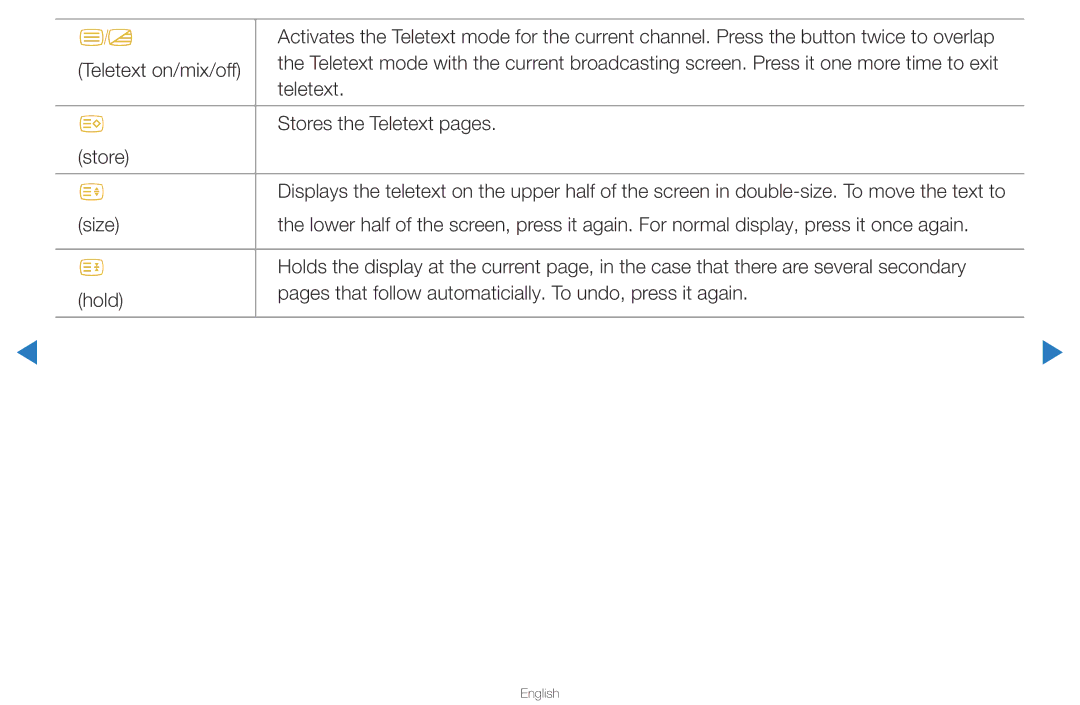Manual
Contents
Using the Channel Menu
Schedule Manager OO Smart HUB → Schedule Manager → Entere
Using the Timer Viewing
Information screen
Channel List
English
Page, and press Entere
Channel
NN Note
English
Channel Status Display Icons
Favourites
Using the Favourite Channels
Channels
English
English
Area
Memorising Channels
You can change the area for channels
Auto Tuning
Is updated in the channel list
Manual Tuning
NN Channel mode
Fine Tune
Other Features
OO MENUm → Picture → Picture Mode → Entere
Changing the Preset Picture Mode
Entertain
Cell Light for PDP TV , Contrast, Brightness and Sharpness
Adjusting Picture Settings
Changing the Picture Size
OO MENUm → Picture → Screen Adjustment → Entere
English
An input on the TV
Top, bottom, left and right as in the overscan function
Changing the Picture Options
English
English
10p White Balance Off / On
Interval by adjusting the red, green, and blue brightness
For PDP TV Controls the white balance in 10 point
English
NN Settings can be adjusted and stored for each
Picture mode is Dynamic
Colour Tone Cool / Standard / Warm1 / Warm2
NN Warm1 or Warm2 will be deactivated when
Resets your current picture mode to its default settings
Reset Picture Yes / No
Auto Adjustment t
Setting up the TV with Your PC
OO MENUm → Picture → Auto Adjustment → Entere
NN Not available when connecting with an Hdmi to DVI cable
Entere
English
OO MENUm → Sound → Sound Mode → Entere Sound Mode t
Changing the Preset Sound Mode
OO MENUm → Sound → Sound Effect → Entere
Adjusting Sound Settings
SRS TruSurround HD Off / On
SRS TruDialog Off / On
Equalizer
Input source
Spdif Output
AV receiver 0ms ~ 250ms
Speaker
NN If there is no video signal, both speakers will be mute
Reset Sound Yes / No
Auto Volume Off / Normal / Night
Reset all sound settings to the factory defaults
Selecting the Sound Mode t
You can attach your TV to your LAN using cable in three ways
Connecting to a Wired Network
Modem Port
LAN Port on the Wall TV Rear Panel LAN Cable
IP addresses
You can also get these values through your computer
You can check the current network and Internet status
Network Status OO MENUm → Network → Network Status → Entere
Selects whether to use media functions on the network
Network Settings
Wired network and Internet connection completed
Are displayed
Select the IP Settings on network test screen
How to set up manually
Press the d button on your remote to go to
English
Connecting to a Wireless Network for LED TV
NN Note
English
If Pure High-throughput Greenfield 802.11n mode is selected
Wpspbc
One Foot Connection Plug & Access
Method 1 Connect using the USB right angle adapter
USB 1 HDD port
Connecting to a Wireless Network for PDP TV
Work with the TV
Either mode
PBC WPS
Select the Wireless
Network Setup Auto
Does not have security, go to step
On your remote to select number/ characters
Network Setup Manual
IP Settings
Select the Wpspbc Press the Wpspbc button on your router
Network Setup Wpspbc
Network Settings One Foot Connection
No larger than 25cm
Select the One Foot Connection
English
Network Setting Plug & Access
English
English
Connection speed may vary based on the network environment
Network Settings
Network Setup Ad-Hoc
English
If Your TV Fails to Connect to the Internet
On the remote control
Setting the Time
Time
Clock Set Set the Date and Time
OO MENUm → System → Time → Entere
Using the Sleep Timer
You can set up the day you want to activate the timer
Setting the On / Off Timer
English
Have different names
English
Off Timer
Locking Programme
→ 2 → 4 → Power on
OO MENUm → System → Security → Entere
PIN input screen appears, Enter your 4 digit PIN number
Economical Solutions
English
Menu Language OO MENUm → System → Menu Language → Entere
Screen Burn Protection for PDP TV
English
Extreme left and right sides
General
Keyboard
If Game Mode is On
Anynet+HDMI-CEC
DivX Video On Demand
Network Remote Control On / Off
PIP t
Picture In Picture PIP
OO MENUm → System → PIP → Entere
NN Note
NN PIP settings
Manual
Support
Self Diagnosis
NN Software is represented as ‘Year/Month/ DayVersion’
Software Upgrade
Installing the Latest Version
English
Contact Samsung
OO MENUm → Picture → 3D → Entere
Using the 3D function for PDP TV
Rest
Important Health and Safety Information for 3D Pictures
English
English
English
NN Support resolution 169 only
3D Mode
3D Mode Cancel
1280x1470p@50Hz
Before using 3D function
Active Glasses
English
Getting Started with Smart Hub
Screen Display
Refer to Network Settings
English
English
Account Login
English
English
ABC
English
English
English
Information for service sites
Setting up Smart Hub
English
English
More Display information about Smart Hub
Properties
Samsung Apps
Using the Samsung Apps
Move to previous or next
Green List View / Thumbnail View To change the view mode
Return Moves to previous menu
English
English
Legal Statement
Troubleshooting for Smart HUB
English
English
For PDP TV
Features
About AllShare
English
OO Menu → Network → AllShare Settings → Entere
Setting Up AllShare
Media
Using the Media Function
English
What is Anynet+? t
On your TV and the Digital Audio Input on the Home Theatre
English
Device List
Anynet+ Menu
Receiver
Auto Turn Off No / Yes
Setting Up Anynet+
Switching between Anynet+ Devices
HDMI, only 2 channel sound will be heard from the receiver
Listening through a Receiver
Troubleshooting for Anynet+
English
English
Using the Smart Hub
When USB is connected to the TV, popup
Connecting a USB Device
Window appears. Then you can select
Connected Device
Connecting to the PC through network
English
English
Devices should be connected directly to the TV’s USB port
Is displayed
May not be supported
Managing billings and settlements
PC, format the device and check the connection
Music
Press the l/r/u/d button to select
Videos
Desired file in the file list
Supported Subtitle Formats
Adpcm
Supported Video Formats
VOB
Other Restrictions
English
English
Music
English
My Playlist
Playing My Playlist
NN Note
Photos
Smart Hub Additional Function
Artist
List
Subtitle
Start Slide Show
Go to Menu Support Self Diagnosis Picture Test
Troubleshooting
English
Colour / Brightness / Sharpness
3D for PDP TV
Test
English
English
Software Upgrade over the network fails
Noise. for PDP TV
Issue. for PDP TV
TV Signal Information is
Plug & Play Feature
English
Anti-theft Kensington Lock
English
Analogue Channel Teletext Feature
English
English
English
Typical Teletext
Licence
English