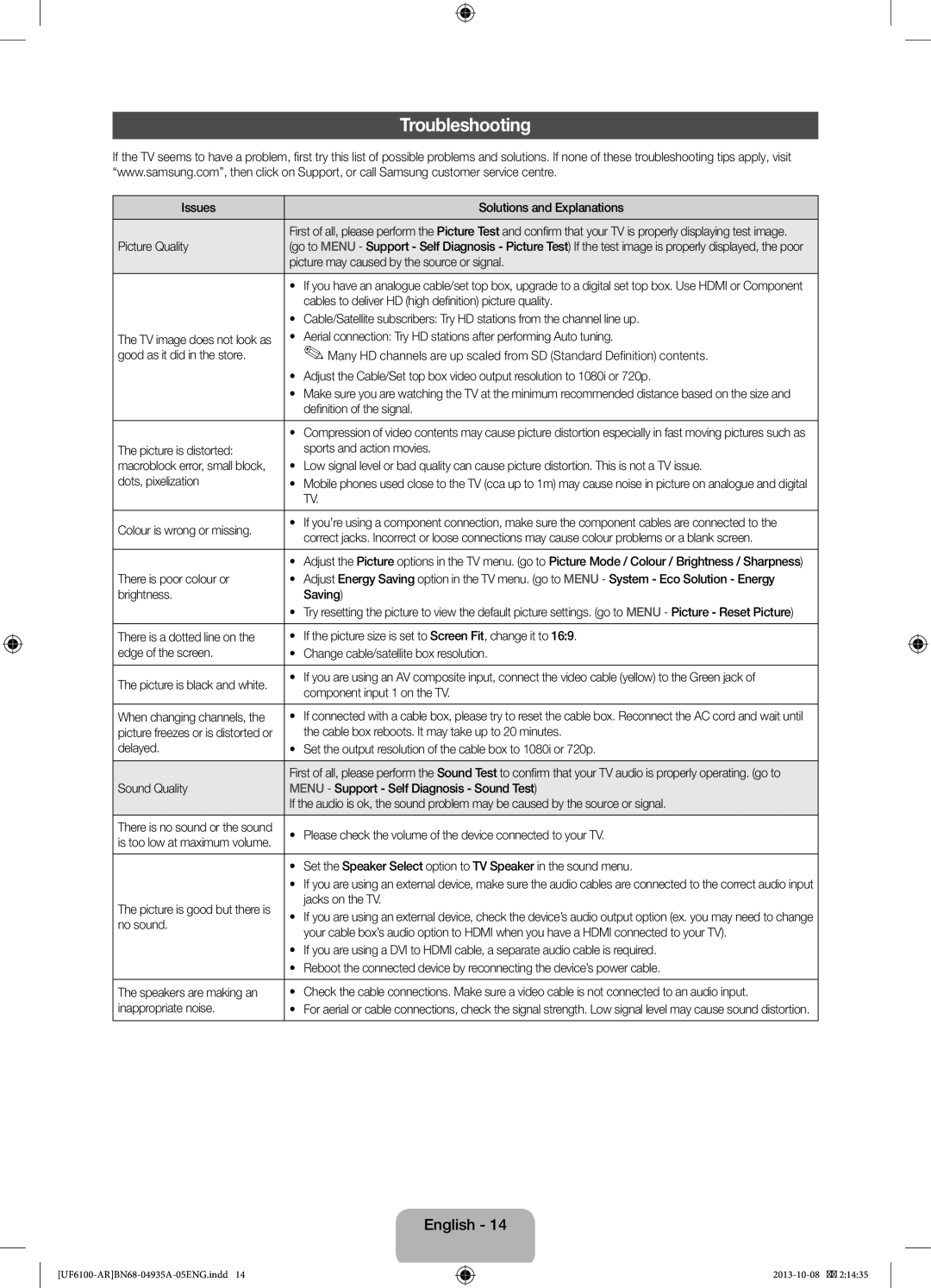UA32F6100ARXUM, UA40F6100ARXXV, UA46F6100ARXXV, UA55F6100ARXUM, UA40F6100ARXUM specifications
Samsung's F6100 series of LED TVs, which includes models such as the UA46F6100ARXUM, UA40F6100ARXUM, UA55F6100ARXUM, and UA32F6100ARXUM, represents a compelling offering for consumers seeking a balance of performance, style, and value. These TVs come equipped with features that enhance the viewing experience, making them suitable for both casual viewers and avid cinephiles.One of the core features of the F6100 series is Samsung's Clear Motion Rate technology, which provides a smoother viewing experience by minimizing motion blur in fast-paced scenes. This is particularly beneficial for sports and action movies where rapid movements can often lead to a loss of clarity. The series supports Full HD resolution, ensuring that viewers enjoy crisp and detailed images, bringing movies, TV shows, and games to life with vibrant colors and stunning detail.
Another significant component of these TVs is their Smart TV functionality. Users can easily access a range of streaming services and applications, transforming their television into a central entertainment hub. The intuitive interface allows for easy navigation, ensuring that viewers can quickly find their favorite content without hassle. Additionally, the F6100 series supports various formats and codecs, making it versatile for multiple media types.
The F6100 models are designed with sleek aesthetics in mind, featuring a slim profile and narrow bezels that help the TV blend seamlessly into any living space. The screens are complemented by a smart stand that ensures stability while adding to the overall modern look of the device.
Connectivity options are expansive; the models come equipped with multiple HDMI ports, USB inputs, and built-in Wi-Fi, allowing for seamless integration with external devices such as gaming consoles, Blu-ray players, and USB storage. This ensures that consumers can easily expand their entertainment options and connect to different media sources.
In conclusion, the Samsung UA46F6100ARXUM, UA40F6100ARXUM, UA55F6100ARXUM, and UA32F6100ARXUM showcase essential features like Full HD resolution, Clear Motion Rate technology, Smart TV capabilities, and impressive connectivity options. Together, these attributes make the F6100 series a robust choice for anyone looking to upgrade their home entertainment system without compromising on quality or modern conveniences. With their stylish design and reliable performance, these televisions cater to a wide demographic of viewers, positioning themselves as strong contenders in the competitive TV market.