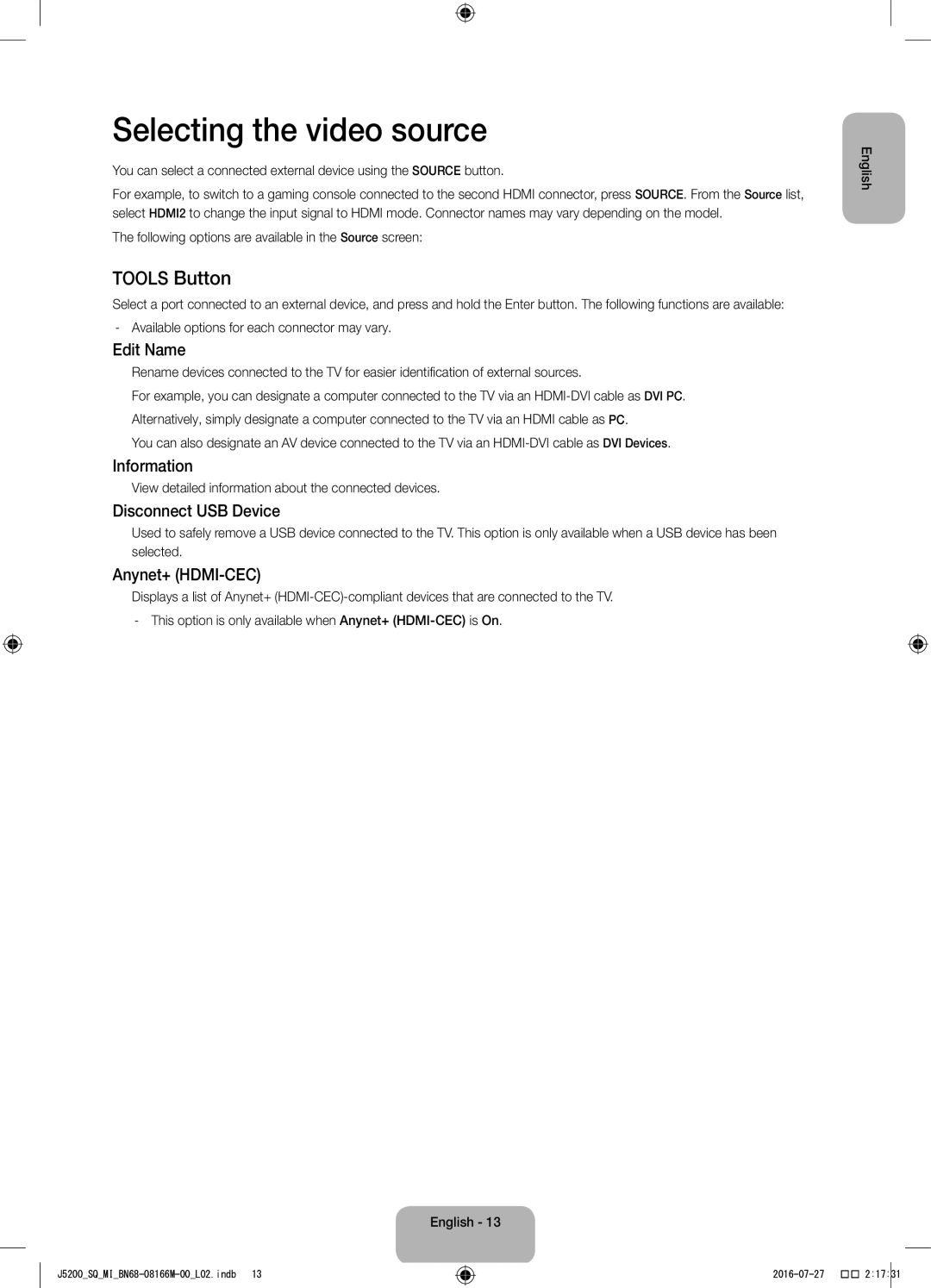UA40J5200AWXSQ, UA48J5200AWXSQ specifications
The Samsung UA48J5200AWXSQ and UA40J5200AWXSQ are part of Samsung's J5200 Series of TVs, designed to deliver an exceptional viewing experience with a focus on high-quality visuals and smart technology. Both models come with a sleek and modern design that fits seamlessly into any home décor, providing an aesthetic appeal along with cutting-edge functionality.One of the standout features of these models is their Full HD resolution (1920 x 1080 pixels). This ensures crisp and sharp images, allowing viewers to appreciate the fine details in every scene. The Wide Color Enhancer technology further improves the color output, making visuals more vibrant and lifelike. Whether you're watching movies, playing games, or enjoying your favorite shows, the display allows for an immersive experience that elevates any content.
In terms of sound, the J5200 series comes equipped with DTS Studio Sound technology. This feature enhances audio quality and creates a more dynamic listening experience, making dialogue clearer and sound effects more impactful. Combined with the television’s visuals, the sound quality transforms any viewing session into a cinematic experience at home.
Both models are also smart TVs, equipped with Samsung’s Smart Hub interface, which provides access to a wide variety of streaming services and apps. Users can effortlessly navigate through their favorite platforms such as Netflix, YouTube, and others, allowing for endless entertainment options. The one remote feature enables users to control multiple devices with a single remote, simplifying the overall experience.
Connectivity options are abundant with the inclusion of multiple HDMI and USB ports, allowing you to connect external devices easily. This makes it simple to link gaming consoles, Blu-ray players, and external storage devices to enjoy your content on a larger screen.
Energy efficiency is another important aspect, with these models designed to consume less energy while maintaining high performance. This is a significant benefits for users looking to reduce their energy bills without compromising on quality.
In conclusion, the Samsung UA48J5200AWXSQ and UA40J5200AWXSQ TV models combine impressive picture quality, smart technology, and robust sound features, making them excellent choices for anyone seeking an enhanced home entertainment system. Their versatile design and powerful specifications cater to both casual viewers and avid gamers alike, ensuring satisfaction in every experience.