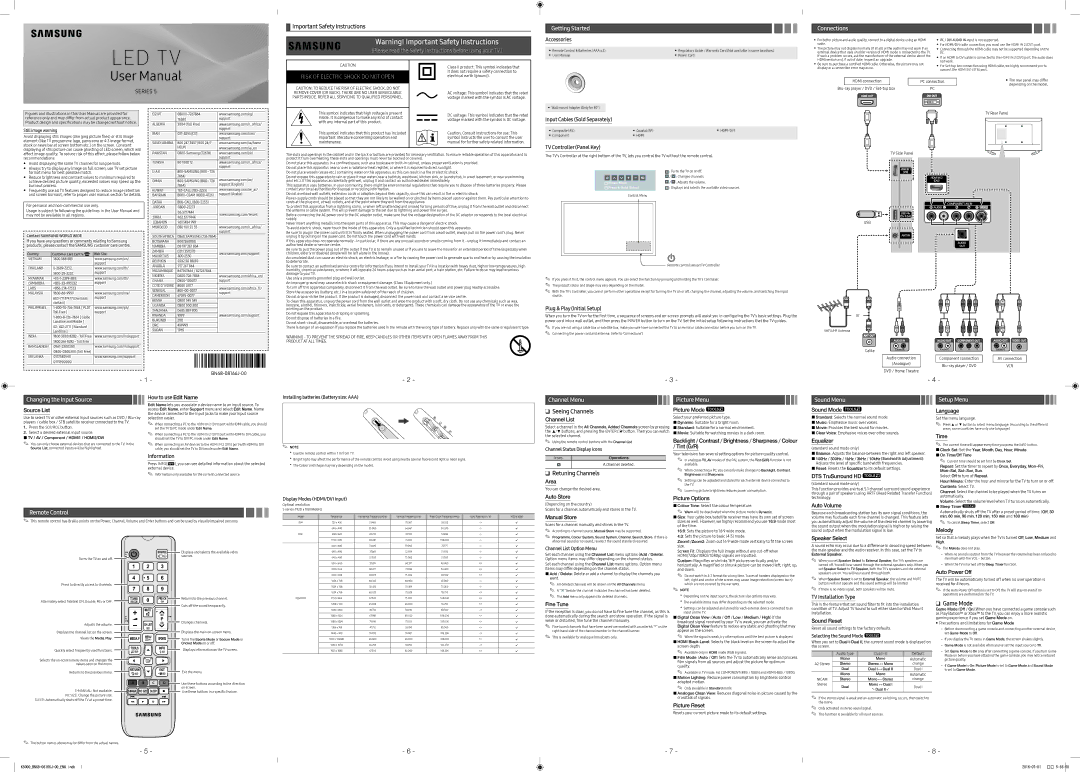UA48K5000ARXUM specifications
The Samsung UA48K5000ARXUM is a remarkable television that combines cutting-edge technology with stunning performance, making it an excellent choice for any home entertainment space. As a part of Samsung's K5000 series, this model features a 48-inch Full HD display that delivers vibrant colors, rich contrast, and crisp details, providing an immersive viewing experience.One of the standout features of the UA48K5000ARXUM is its resolution. With a packed Full HD resolution of 1920 x 1080 pixels, this TV ensures that images are sharper and more detailed than standard HD televisions. The vibrant color reproduction is aided by Samsung's Wide Color Enhancer technology, which enhances colors to reproduce a broader and richer color palette, allowing images to come to life.
The design of the TV is sleek and modern, with a minimalistic frame that allows viewers to focus more on the content than the borders. The stand is sturdy and complements the overall aesthetic, making it a stylish addition to any living room or entertainment area.
In terms of sound, the UA48K5000ARXUM is equipped with Dolby Digital Plus audio technology, providing an enhanced soundstage that complements the visual experience. This feature helps to deliver clear, comprehensive audio that fills the room, crucial for enjoying movies, shows, and music.
The smart features of the UA48K5000ARXUM are optimized for ease of use. It comes with multiple HDMI and USB ports, allowing users to connect various devices such as gaming consoles, streaming devices, or external hard drives effortlessly. The television supports a variety of media formats, ensuring compatibility with different content sources.
Energy efficiency is another characteristic of the Samsung UA48K5000ARXUM. With its ability to adjust brightness according to the room's lighting conditions, this TV is designed to consume less power while still delivering outstanding picture quality.
Overall, the Samsung UA48K5000ARXUM is an exceptional television that prioritizes quality and performance. Its Full HD display, advanced sound technology, and smart connectivity make it an ideal option for those looking to elevate their viewing experience while enjoying modern features in a stylish package. Whether for movie nights, gaming sessions, or binge-watching television shows, this model stands out for its overall value and performance.