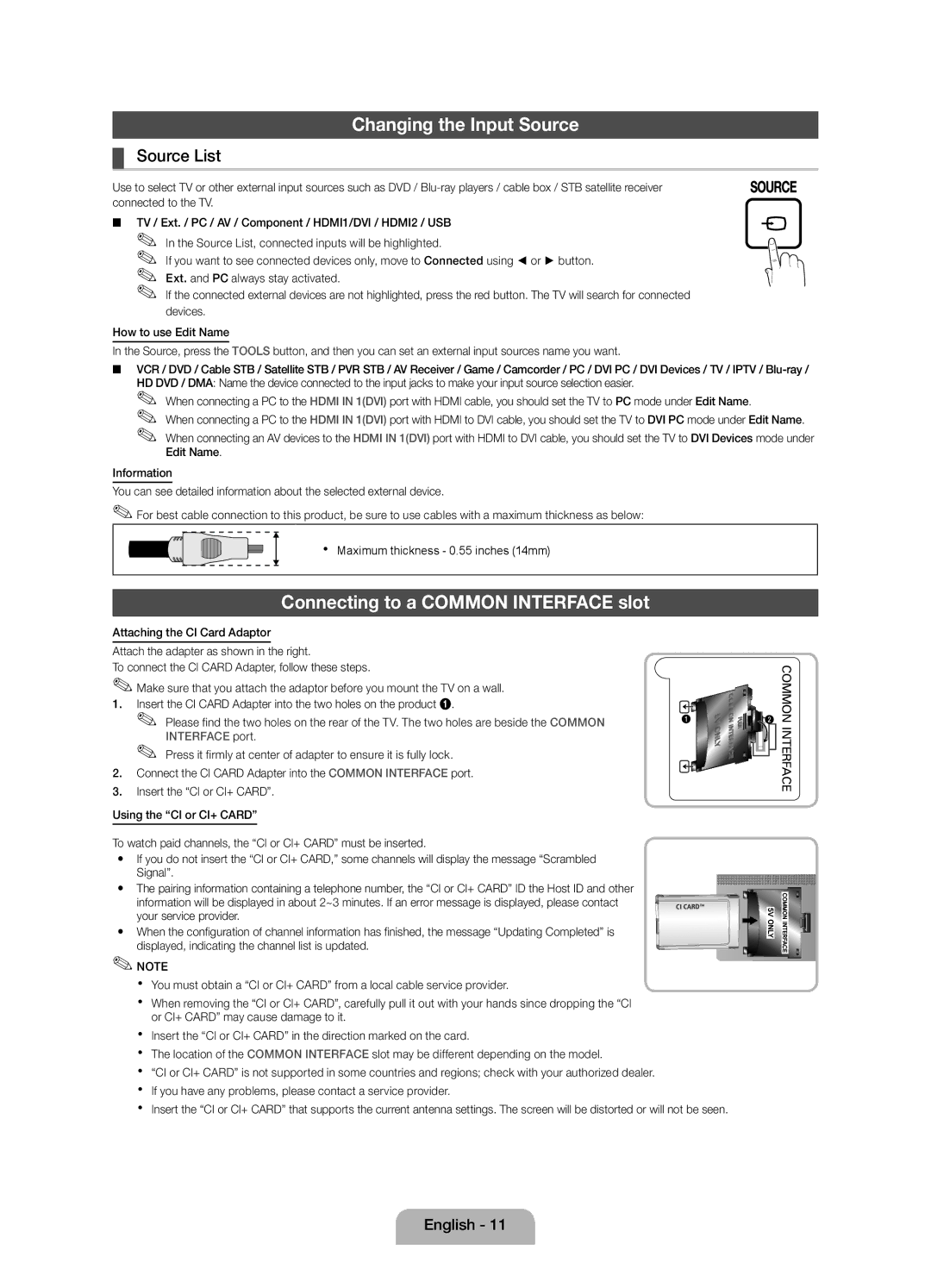Changing the Input Source
¦¦ Source List
Use to select TV or other external input sources such as DVD /
■■ TV / Ext. / PC / AV / Component / HDMI1/DVI / HDMI2 / USB ✎✎ In the Source List, connected inputs will be highlighted.
✎✎ If you want to see connected devices only, move to Connected using ◄ or ► button. ✎✎ Ext. and PC always stay activated.
✎✎ If the connected external devices are not highlighted, press the red button. The TV will search for connected devices.
How to use Edit Name
In the Source, press the TOOLS button, and then you can set an external input sources name you want.
■■ VCR / DVD / Cable STB / Satellite STB / PVR STB / AV Receiver / Game / Camcorder / PC / DVI PC / DVI Devices / TV / IPTV /
✎✎ When connecting a PC to the HDMI IN 1(DVI) port with HDMI cable, you should set the TV to PC mode under Edit Name.
✎✎ When connecting a PC to the HDMI IN 1(DVI) port with HDMI to DVI cable, you should set the TV to DVI PC mode under Edit Name.
✎✎ When connecting an AV devices to the HDMI IN 1(DVI) port with HDMI to DVI cable, you should set the TV to DVI Devices mode under Edit Name.
Information
You can see detailed information about the selected external device.
✎✎For best cable connection to this product, be sure to use cables with a maximum thickness as below:
xx Maximum thickness - 0.55 inches (14mm)
Connecting to a COMMON INTERFACE slot
Attaching the CI Card Adaptor
Attach the adapter as shown in the right.
To connect the CI CARD Adapter, follow these steps.
✎✎Make sure that you attach the adaptor before you mount the TV on a wall.
1. Insert the CI CARD Adapter into the two holes on the product 1.
✎✎ Please find the two holes on the rear of the TV. The two holes are beside the COMMON INTERFACE port.
✎✎ Press it firmly at center of adapter to ensure it is fully lock.
2. Connect the CI CARD Adapter into the COMMON INTERFACE port.
3. Insert the “CI or CI+ CARD”. Using the “CI or CI+ CARD”
To watch paid channels, the “CI or CI+ CARD” must be inserted.
yy If you do not insert the “CI or CI+ CARD,” some channels will display the message “Scrambled Signal”.
yy The pairing information containing a telephone number, the “CI or CI+ CARD” ID the Host ID and other information will be displayed in about 2~3 minutes. If an error message is displayed, please contact your service provider.
yy When the configuration of channel information has finished, the message “Updating Completed” is displayed, indicating the channel list is updated.
✎✎NOTE
xx You must obtain a “CI or CI+ CARD” from a local cable service provider.
xx When removing the “CI or CI+ CARD”, carefully pull it out with your hands since dropping the “CI or CI+ CARD” may cause damage to it.
xx Insert the “CI or CI+ CARD” in the direction marked on the card.
xx The location of the COMMON INTERFACE slot may be different depending on the model.
xx “CI or CI+ CARD” is not supported in some countries and regions; check with your authorized dealer. xx If you have any problems, please contact a service provider.
xx Insert the “CI or CI+ CARD” that supports the current antenna settings. The screen will be distorted or will not be seen.
English - 11