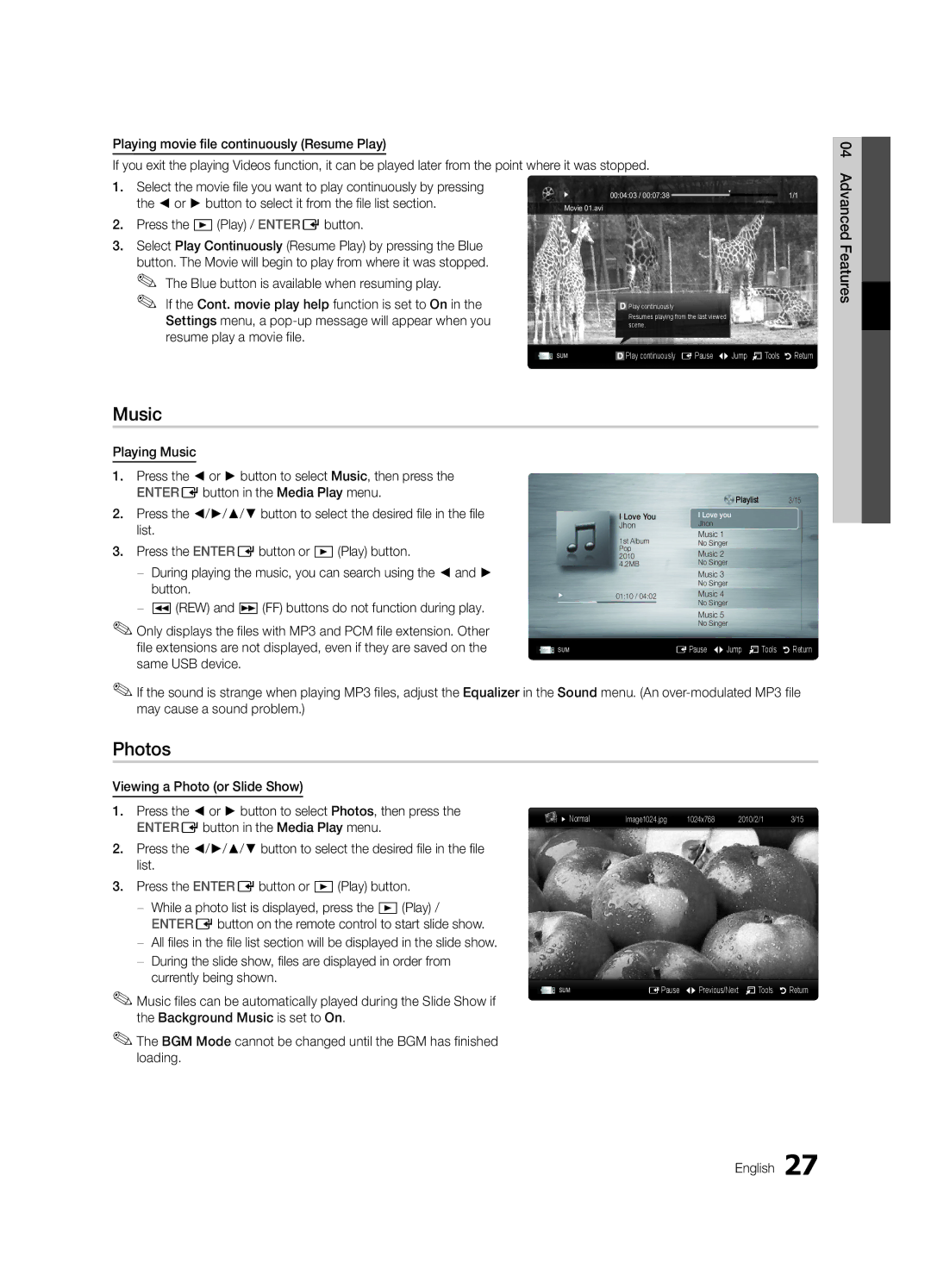BN68-02655G-00
Contact Samsung Worldwide
Installation with a wall-mount
English
10 cm
Contents
Getting Started
Accessories
Viewing the Control Panel
Buttons on the remote control
Power Indicator
Remote control sensor
Returns to the previous menu
Viewing the Remote Control
Have direct access to channels
Adjusts the volume Opens the OSD
Plug & Play Initial Setup
Connecting to an Antenna
Connections
Connecting to an AV Device
Digital Audio OUT Optical
Connecting to an Audio Device
Use to select TV or an external input
Source List
Edit Name
Changing the Input Source
Guide
Basic Features
How to Navigate Menus
Using the Info button Now & Next guide
Guide
Channel Manager
Channel List
My Channels
Country
Auto Store
Fine Tune
Cable Search Option
Channel List Transfer
Scheduled
Eco Solution
Advanced Settings
Mode
Picture Options
Available only in Hdmi mode RGB signals
Film Mode Off
Picture Options
Equalizer
Picture Reset OK / Cancel
Auto Adjustment t
Screen
Audio Format
Auto Volume Off / Normal / Night
Additional Setting
Audio Language
Time
Sound Reset OK / Cancel
Subtitle
Digital Text Disable / Enable
Auto Run Data Service
Security
Picture In Picture PIP
Common Interface
PIP t
Self Diagnosis
Contact Samsung
Software Upgrade
Software Upgrade
HD Connection Guide
Vertical Frequency Pixel Clock Sync Polarity Mode
Advanced Features
Connecting to a PC
Using an HDMI/DVI Cable or a D-sub Cable
USB Mass Storage Class MSC device
Connecting a USB Device
Media Play
Enjoy photos, music and/or movie fi les saved on
But you cannot play the Game itself
Features
Videos
Screen Display
Yy Supported Video Formats
Photos
Music
Monthly
Playing the Multiple Files
Media Play Additional Function
Preference
Settings
TV Rear Panel Hdmi Cable
Anynet+
Anynet+ Anynet+ Device
Device
Switching between Anynet+ Devices
Setting Up Anynet+
Listening through a Receiver
Recording
Other Information English
Troubleshooting for Anynet+
Other Information
Analogue Channel Teletext Feature
Installing the Wall Mount
Assembling the Cables
Blanking Bracket
32~37
Quantity
19~22
23~29
TV Rear
To Avoid the TV from Falling
Anti-theft Kensington Lock
Securing the TV to the wall
Issues Solutions and Explanations
Troubleshooting
Contents
On, refer to The remote control does not work below
There is no signal
Make sure your connected devices are powered on
Licence
Specifications
EPG Electronic Programme Guide11
Connecting to an Audio Device
Using the Favourite Channels
Index
This page is intentionally Left blank
Latviski
Uzstādīšanas vietas nodrošināšana
Uzstādīšana, izmantojot statīvu
Uzstādīšana, izmantojot sienas montāžas kronšteinu
Viena skāriena poga
Saturs
Apskatiet simbolu
Piebilde
Papildpiederumi
Ievads
Strāvas padeves indikators
Vadības paneļa apskats
Izmantojiet šo pogu tāpat, kā tālvadības pults pogu Enter E
Pults pogas un
Tālvadības pults apskats
Bateriju ievietošana bateriju izmērs AAA
Regulē skaļumu Atver OSD Parāda Media Play USB 24. lpp
Plug & Play Sākotnējā uzstādīšana
Savienojums ar antenu
Savienojums ar AV ierīci
Savienojumi
Savienojums ar audio ierīci
Rediģēt nosaukumu
Avotu saraksts
Ieejas avota maiņa
Skatīšanās plānošana
Pamatfunkcijas
Rokasgrāmata
Navigācija izvēlnēs
Xx kLapa pāriet uz nākamo vai iepriekšējo lapu
Kanālu pārvaldn
Kanālu skata izmantošana
Ieplānoto pārraižu izmantošana
Kanālu saraksts
Mani kanāli
Valsts
Autom. saglabāšana
Precīza regulēšana
Kabeļa meklēšanas opcija
Kanālu saraksta pārsūt
Ieplānots
Režīms
Ekol. risinājums
Paplašinātie iestatījumi
Filmas režīms Izslēgts
Attēla iespējas
Attēla iespējas
Krāsu tonis
Stabilizators
Attēla atiestatīšana Labi / Atcelt
Automātiskā regulēšana t
Ekrāns
Auto skaļums Izslēgts / Normāls / Nakts
Audiovaloda
Audioformāts
Audioapraksts
Ilgums
Skaņas atiestatīšana Labi / Atcelt
Digitālais teksts Atspējot / Iespējot
Drošība
Valoda
Subtitri
Atbalsta izvēlne
Kopējā saskarne
Pašdiagnostika
Attēls attēlā PIP
Programmatūras jaunināšana
Programmatūras jaunināšanu
HD savienošanas rokasgrāmata
Sazinieties ar Samsung
Papildu funkcijas
Savienojums ar datoru
Izmantojot HDMI/DVI kabeli vai D-sub kabeli
TV aizmugures panelis USB dzinis
USB ierīces pievienošana
Baudiet USB lielapjoma atmiņas klases ierīcē
Saglabātos fotoattēlus, mūzikas un/vai fi lmu failus
Yy Atbalstītie subtitru formāti
Videoklipi
Ekrāna displejs
Funkcijas
Atbalstīti Audio GMC netiek atbalstīts
Yy Atbalstītie videoformāti
Kadru Bitu
Kadri
Fotoattēli
Mūzika
Ik mēnesi
Vairāku failu atskaņošana
Citas Media Play funkcijas
Zaļo pogu
Iestatījumi
TV aizmugures panelis Hdmi kabelis
Anynet+ 1. ierīce
Pārslēgšanās starp Anynet+ ierīcēm
Anynet+ iestatīšana
Klausīšanās caur uztvērēju
Ierakstīšana
Papildu funkcijas Latviski
Anynet+ traucējummeklēšana
Analogā kanāla teleteksta funkcija
Papildu informācija
Kabeļu nostiprināšana
Sienas montāžas kronšteina uzstādīšana
Kronšteina slēgmehānisms
32~37 200 X Īpaši plāns 40~55 400 X 56~65 600 X
Daudzums
Grupa
19~22 75 X 23~29 200 X
Pēc izvēles
Lai televizors nenokristu
Pretnozagšanas slēdzene Kensington Lock
Televizora piestiprināšana pie sienas
Problēmas Risinājumi un skaidrojumi
Traucējummeklēšana
Papildu informācija Latviski
Saskarē ar inventāru
Kabeļus ar 90 grādu savienotājiem
Tā ir izstrādājuma dizaina daļa, nevis defekts
Vājš signāls/nav signāla
Specifikācijas
Alfabētiskais rādītājs
Video formāti Video klipi Virtual Surround
Ieplānoto pārraižu izmantošana
This page is intentionally Left blank
Lietuvių
Montavimo vietos apsaugojimas
Montavimas naudojant stovą
Montavimas naudojant sieninį laikiklį
Vieno palietimo mygtukas
Turinys
Patikrinkite ženklą
Pastaba
Priedai
Pradžia
Ir mygtukus savo nuotolinio valdymo pulte
Valdymo skydelio apžvalga
Reguliuojamas garsumas. Būdai OSD naudokite mygtukus Ykaip
Naudotumėte ir mygtukus savo nuotolinio valdymo pulte
Maitinimo elementų įdėjimas maitinimo elementų dydis AAA
Nuotolinio valdymo pulto apžvalga
Jungti ir leisti pradinė sąranka
Antenos prijungimas
Sujungimas su kintamos srovės prietaisu
Sujungimai
Sujungimas su garso prietaisu
Redaguoti pavadinimą
Šaltinių sąrašas
Įvesties šaltinio keitimas
Mygtuko Info Now & Next vedlio naudojimas
Pagrindinės funkcijos
Vadovas
Naršymas po meniu
Numatytų apžvalgos naudojimas
Kanalų tvarkytuvas
Vadovas
Kanalo apžvalgos naudojimas
Kanalų sąrašas
Mano kanalai
Šalis
Aut. išsaugojimas
Suderinimas
Ieškos kab. tink. parink
Kanalų sąrašo perdavimas
Suplanuota
Režimas
Ekonom. sprendimas
Išplėstinės nuostatos
Filmo režimas Išjungti
Vaizdo nustatymai
Vaizdo nustatymai
Palydovinis imtuvas taip pat gali turėti
Glodintuvas
Vaizdo nustatymas iš naujo Gerai / Atšaukti
Automatinis reguliavimas t
Ekranas
Auto Garsumas Išjungti / Normalus / Naktinis
Garso sist. Kalba
Garso sistemos formatas
Garso sistemos ap
Išjungimo laikmačio naudojimas
Trukmė
Kaip pasirinkti garso veikseną
Laiko nustatymas
Skaitmeninis tekstas Išjungti / Įjungti
Sauga
Kalba
Subtitrai
Pagalbos meniu
Bendroji sąsaja
Savidiagnostika
Vaizdas vaizde PIP
Progr. atnaujin
Progr. atnaujin
Alternatyvi progr. įranga
Susisiekti su „Samsung
Lietuvių
Papildomos funkcijos
Sujungimas su kompiuteriu
HDMI/DVI kabelio / „D-sub kabelio naudojimas
USB įrenginio prijungimas
Galite peržiūrėti USB talpiosios atminties klasės
Arba fi lmų failus
Informacija
Vaizdo įr
Ekrano rodinys
Funkcijos
Yy Palaikomi vaizdo įrašo formatai
Kadrų skaičius Bitų skaičius
Kiti apribojimai Pastaba
Nuotraukos
Muzika
Papildoma Media Play funkcija
Kelių failų paleidimas
Nustatymai
Galinis televizoriaus skydelis Hdmi kabelis Optinis kabelis
Kas yra „Anynet+? t
Prisijungimas prie namų kino sistemos
Anynet+ 1 įrenginys Anynet+ 2, 3, 4 įrenginys
„Anynet+ įrenginių perjungimas
„Anynet+ nustatymas
Klausymasis per imtuvą
Įrašymas
Papildomos funkcijos Lietuvių
„Anynet+ trikčių šalinimas
Kita informacija
Analoginio kanalo teleteksto funkcija
Laidų surinkimas
Sieninio laikiklio pritvirtinimas
Tvirtinimo laikiklis
Varžtas
Standartinis Kiekis
Kita informacija Kensingtono užrakto laido prijungimas
Kad televizorius nenukristų
Nuo vagysčių saugojantis Kensingtono užraktas
Televizoriaus tvirtinimas prie sienos
Diagnostika
Problemos Sprendimai ir paaiškinimai
Kita informacija Lietuvių
Licencija
Specifikacijos
Rodyklė
Dinam. kontr Dinaminis DivX VOD Sub Energij. Taupymas
Filmo režimas Foninė muzika Garsumas Glodintuvas
This page is intentionally Left blank
Paigalduskoha muutmine turvaliseks
Paigaldus tugiseadmega Paigaldus seinakinnitusega
Eesti
Ühe vajutusega nupp
Sisukord
Vaadake sümbolit
Märkus
Lisatarvikud
Alustamine
Kasutaksite kaugjuhtimispuldi nuppe ja
Juhtpaneeli ülevaade
Toote värv ja kuju võivad mudelist olenevalt erineda
Kuvab ekraanil teie teleri funktsioonide ekraanimenüüd
Reguleerib helitugevust Avab ekraanimenüü
Kaugjuhtimispuldi ülevaade
Patareide paigaldamine patareide suurus AAA
Lülitab teleri sisse ja välja HDMI-režiimi otsevalimiseks
Isehäälestus algseadistus
Ühendamine antenniga
AV-seadmega ühendamine
Ühendused
02 Ühendused Eesti
Heliseadmega ühendamine
Nime muutmine
Allikate loend
Sisendallika muutmine
Vaatamise planeerimine
Põhifunktsioonid
Kava
Kuidas menüüdes liikuda
Kava
Kanalihaldur
Kanaliloend
Minu kanalid
Riik
Automaatsalvestus
Peenhäälestus
Kaablivõrgu otsingusuvand
Kanalite loendi edastamine
Ajastatud
Režiim
Eco-lahendus
Täpsemad seaded
Kaabelboksil/satelliitvastuvõtjal oma valik
Pildivalikud
Pildivalikud
Suurus samuti võivad olla teie
Ekvalaiser
Pildi lähtestamine OK / Tühista
Autom. reguleerimine t
Ekraan
Autom. helitugevus Väljas / Tavaline / Öörežiim
Heli keel
Heli vorming
Heli kirjeldus
Aeg
Heli lähtestamine OK / Tühista
And.teen. autom. käiv.Väljas / Sees
Turvalisus
Subtiitrid
Digitaaltekst Keela / Luba
Tugimenüü
Ühisliides
Enesetest
Pilt pildis PIP
Tarkvara värskendamine
Tarkvara värskendamine
HD-ühenduste juhend
Võtke Samsungiga ühendust
04 Täpsemad funktsioonid Eesti
Täpsemad funktsioonid
Arvutiga ühendamine
HDMI/DVI-kaabli või D-sub kaabli kasutamine
Teleri tagapaneel USB-draiv
USB-seadme ühendamine
Seadmele
On salvestatud USB-massmäluklassi MSC
Nimi Faililaiend Vorming
Videod
Ekraani kuva
Funktsioonid
Adpcm / DTS-Core
Yy Toetatud videovormingud
Fotod
Muusika
Aastat arvestamata
Mitme faili esitamine
Media Play lisafunktsioon
Kasutades rohelist nuppu
Seaded
Teleri tagapaneel HDMI-kaabel Optiline kaabel
Mis on Anynet+? t
Kodukino ühendamiseks
Anynet+ seade
Anynet+ seadmete vahel ümberlülitamine
Anynet+ seadistamine
Kuulamine vastuvõtja kaudu
Salvestamine
Anynet+ tõrkeotsing
Analoogkanalite teleteksti funktsioon
Muu teave
Kaablite koondamine
Seinakinnituse paigaldamine
Vahekinnitus
Tolli Vesa tähis a * B Standardkruvi Kogus
Tooteperekond
32~37 200 x Üliõhuke 40~55 400 x 56~65 600 x
Eesti Muu teave
Teleri allakukkumise vältimiseks
Vargusvastane Kensingtoni lukk
Teleri kinnitamine seinale
Probleemid Lahendused ja seletused
Tõrkeotsing
Muu teave Eesti
Litsents
Tehnilised andmed
Pooleliolevate ja järgnevate saadete kava
Register
This page is intentionally Left blank
Установка на подставку
Примечание относительно цифрового телевещания
Предупреждение относительно неподвижных изображений
Выбор пространства для безопасной установки
Tools на пульте дистанционного
Содержание
Значение символов
Примечание
Принадлежности
Начало работы
Sourcee Menu
Обзор панели управления
Обзор пульта дистанционного управления
Установка батарей размер батарей AAA
Xx Цвет и форма могут различаться в зависимости от модели
Функция Plug & Play исходная настройка
Подключение к антенне
Подключение к устройству AV
Подключение
Подключение к аудиоустройству
Список источников
Редактир. назв
Смена источника входных сигналов
Планирование просмотра
Основные операции
Телегид
Работа с меню
Телегид
Диспетчер каналов
Список каналов
Мои каналы
Страна
Автонастройка
Точная настройка
Кабельные параметры поиска
Передача списка каналов
Запланировано
Дополнительные параметры
Режим
Подсветка / Контраст / Яркость /Четкость / Цвет / ТонЗ/К
Экономный режим
Параметры изображения
Параметры изображения
Virtual Surround Выкл./Вкл
Автоподстройка t
Экран
Эквалайзер
Громкость авто Выкл. / Норм. / Ночь
Язык аудио
Аудиоформат
Описание аудио
Время
Сброс звука OK / Отмена
Автозап. сл. данн. Выкл. / Вкл
Защита
Субтитры
Цифровой текст Отключить / Включить
Меню Поддержка
Общий интерфейс
Самодиагностика
Картинка в картинке PIP
Обновление ПО
Обновление ПО
Руководство по соединению c ТВЧ
Обращение в Samsung
Частота Полярность Режим
Дополнительные операции
Подключение к компьютеру
Помощью кабеля HDMI/DVI или кабеля D-sub
После этого можно выбрать функцию Media Play
Подключение устройства USB
Media Play
Включите телевизор
Видео
Элементы, отображаемые на экране
Yy Поддерживаемые форматы субтитров
Yy Поддерживаемые форматы видео
Другие ограничения
26 Русский
Во время воспроизведения кнопки REW и µFF не работают
Музыка
Фотографии
Воспроизведение музыки
28 Русский
Воспроизведение нескольких файлов
Дополнительная функция в Media Play
Xx Слева от выбранных каналов отобразится метка c
Информация просмотр информации о подключенном устройстве
Настройки
30 Русский
Anynet+
Что такое Anynet+? t
Подключение к домашнему кинотеатру
Настройка Anynet+
Прослушивание через приемник
Запись
Media Play USB или Plug & Play исходная настройка и т.д
Неполадка Способ устранения
Устройства Anynet+
Подключайте только один приемник домашний кинотеатр
Телетекст на аналоговых каналах
Прочее
Компоновка кабелей
Установка настенного крепления
Закрывающий кронштейн
19~22
Характеристики Vesa Стандартный Количество
Kensington см. в прилагаемых к ним руководствам
Предотвращение падения телевизора
Замок Kensington для защиты от краж
Крепление телевизора на стене
Поиск и устранение неисправностей
Проблемы Решения и пояснения
38 Русский
Внешним устройствам
Не работает» ниже
Телевизор выключится
Отсутствует изображение/видео
Лицензия
Технические характеристики
Указатель
This page is intentionally left Blank