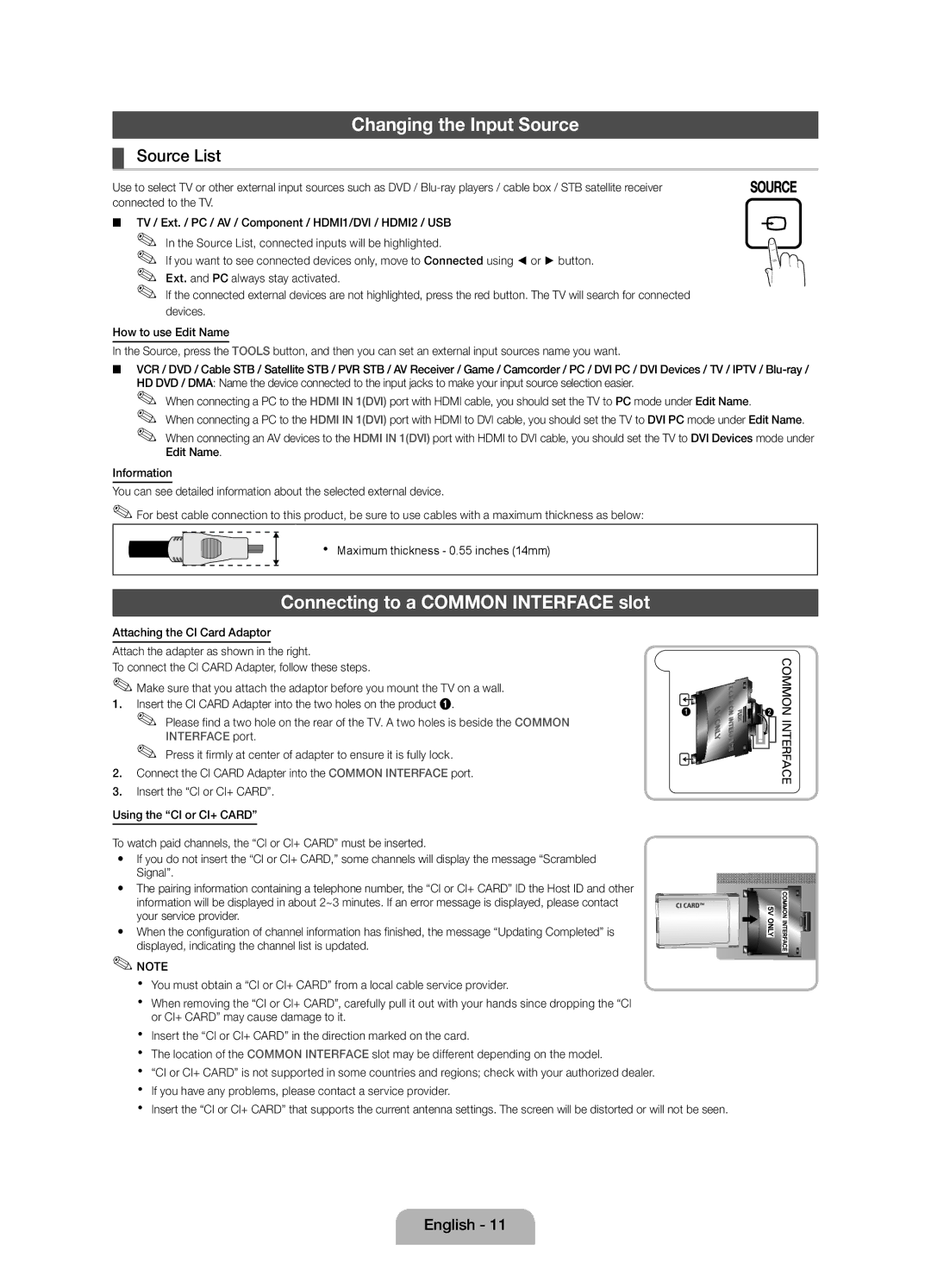UE22D5010NWXZF, UE27D5010NWXZF, UE27D5010NWXXC, UE27D5000NWXZF, UE22D5000NWXXC specifications
The Samsung UE22D5000NWXZF, UE22D5000NWXXC, UE27D5000NWXZF, UE27D5010NWXXC, and UE27D5010NWXZF are part of Samsung's well-regarded line of LED televisions, known for their high picture quality and advanced features. These models cater to different screen sizes, with the UE22D5000 series featuring a 22-inch display and the UE27D5000 and UE27D5010 series coming in with a larger 27-inch option.One of the hallmark features of these televisions is Samsung's Clear Motion Rate technology. This innovative feature ensures a smoother viewing experience by minimizing motion blur during fast-moving scenes, making it ideal for sports and action movies. The combination of a high refresh rate and advanced image processing allows for clear and vibrant imagery, immersing the viewer in the content.
Additionally, these models utilize Samsung's Wide Color Enhancer technology, which expands the range of colors displayed on the screen. This results in a more vivid and realistic picture quality, enhancing the viewing experience. The televisions are equipped with HD Ready resolution, providing sharp images and improving the detail in every scene.
Energy efficiency is another notable characteristic of the UE22D5000 and UE27D5000 series. These models come with energy-saving features, allowing users to enjoy their favorite shows while minimizing energy consumption. This not only benefits the environment but also leads to reduced energy bills.
Connectivity is a strong point with these Samsung models, as they feature multiple HDMI and USB ports. This allows for seamless integration with a variety of devices such as gaming consoles, Blu-ray players, and external storage drives. The built-in media player supports a range of file formats, making it easy to enjoy personal content directly on the big screen.
Furthermore, the slim and stylish design of these televisions enhances their appeal, allowing them to fit into any modern living space. The simplicity of the layout, combined with the quality of performance, makes these Samsung models ideal for both casual viewers and avid film enthusiasts.
In summary, the Samsung UE22D5000NWXZF, UE22D5000NWXXC, UE27D5000NWXZF, UE27D5010NWXXC, and UE27D5010NWXZF televisions offer an impressive combination of features, technologies, and design elements. With high picture quality, energy efficiency, and robust connectivity options, these models stand out in the competitive TV market, appealing to a wide range of viewers seeking a reliable and enjoyable entertainment experience.