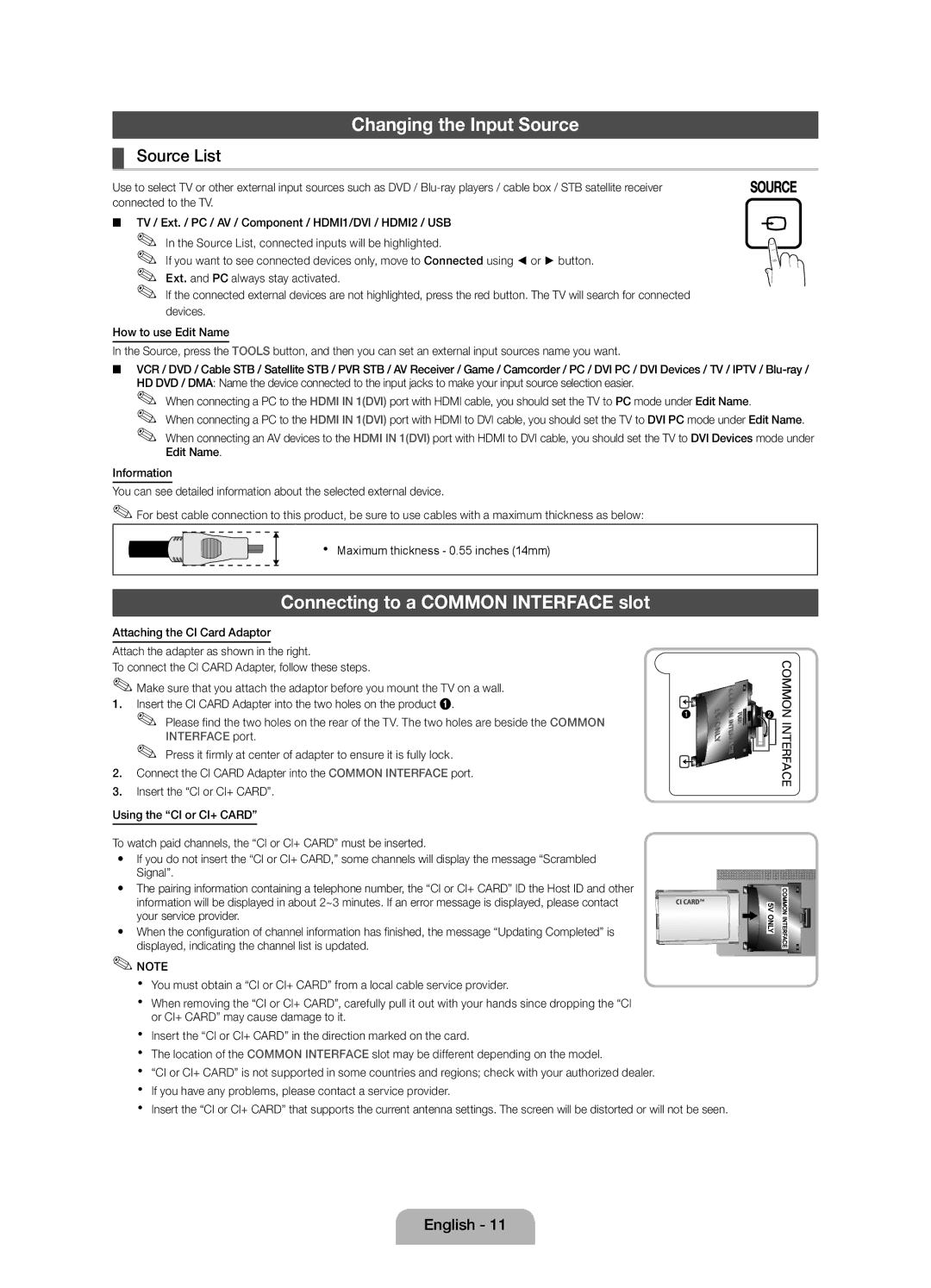05 133
42 27
Samsung 7267864, € 0.07/min
02-201-24-18
Still image warning
Securing the Installation Space
Installation with a stand
Installation with a wall-mount
Accessories
Product colour and shape may vary depending on the model
Buttons on the remote control
PPower Turns the TV on or off Standby mode
Viewing the Control Panel
Or OFF
Viewing the Remote Control
Press to directly access to channels
Sources
Press the or button, then press the ENTEREbutton
Connecting to an Antenna
Plug & Play Initial Setup
Or Home Use
HDMI, HDMI/DVI connection
Connecting to an AV devices
Using an Hdmi cable or Hdmi to DVI Cable up to 1080p
Scart connection
Component connection
AV connection
Audio connection
Connecting to a PC and Audio device
+/+
Using an Hdmi cable or Hdmi to DVI Cable / a D-sub Cable
Mode Resolution Horizontal Frequency
Pixel Clock Frequency
Source List
Connecting to a Common Interface slot
Changing the Input Source
Method
This function is not enabled in some menus
ATry Now
Screen Display
Using the Zoom mode
Viewing the Contents
19~22 75 X 200 X
Installing the Wall Mount
Quantity
Family
Licence List of Features
To avoid the TV from falling
Storage and Maintenance
Securing the TV to the Wall
Specifications
Instalace s držákem na zeď
Upozornění týkající se statických obrázků
Zabezpečení prostoru instalace
Instalace se stojanem
Yy Adaptér Component / AV Yy Adaptér Scart
Příslušenství
Yy Dálkový ovladač a baterie AAA x
Návod k použití
Ovládací panel Reproduktory
Seznámení s ovládacím panelem
Barva i tvar výrobku mohou být různé v závislosti na modelu
Stejným způsobem jako tlačítka a na dálkovém ovladači
Popis dálkového ovladače
Stiskněte tlačítko nebo a poté stiskněte tlačítko Entere
Připojení antény
Funkce Plug & Play Počáteční nastavení
Nebo
Použití kabelu Hdmi nebo HDMI-DVI až 1080p
Připojení k AV zařízení
Připojení kabelem HDMII, HDMI/DVI
Připojení Scart
Připojení Component
Připojení AV
Připojení zvuku
Připojení k počítači a audio zařízení
Použití kabelu Hdmi nebo kabelu HDMI-DVI / D-Sub
Seznam zdrojů
Změna zdroje vstupu
Připojování ke slotu Common Interface
Tato funkce není v některých nabídkách aktivní
ASpustit
LStrana Slouží k přesunu na předchozí nebo další stránku
Zobrazení obsahu
Použití režimu zvětšeného obrazu
19~22
Instalace sady pro upevnění na zeď
200
400
Licence Seznam funkcí
Výrobek čistěte měkkým hadříkem lehce navlhčeným vodou
Připevnění televizoru ke zdi
Skladování a údržba
Další materiál, například hmoždinky
Specifikace
Inštalácia s držiakom na stenu
Upozornenie v spojitosti so statickými obrázkami
Zabezpečenie priestoru inštalácie
Inštalácia so stojanom
Yy Komponentný / AV adaptér Yy Adaptér Scart
Príslušenstvo
Môže vám byť účtovaný správny poplatok, ak
PNapájanie Zapne alebo vypne TV Pohotovostný režim
Pohľad na ovládací panel
Ste používali tlačidlá a na diaľkovom ovládaní
Používali tlačidlá a na diaľkovom ovládaní
Nastavuje hlasitosť Prepína kanály
Pohľad na diaľkové ovládanie
Návrat na predchádzajúci kanál
Zmiešaný alebo VYP
Plug & Play úvodné nastavenie
Pripojenie k anténe
Používanie kábla Hdmi alebo Hdmi do DVI až do 1080p
Pripojenie k AV zariadeniam
Pripojenie HDMII, HDMI/DVI
Pripojenie Scart
Komponentové pripojenie
Pripojenie AV
Audio pripojenie
Pripojenie k počítaču a k audio zariadeniu
Frekvencia vzorkovania Synchronizačná
Používanie kábla Hdmi alebo kábla Hdmi do DVI/kábla D-sub
Režim Rozlíšenie
Zoznam zdrojov
Zmena vstupného zdroja
Pripojenie k zásuvke Commnon Interface
Táto funkcia nie je v niektorých ponukách zapnutá
Chcete vidieť
LStrana Prejde na predchádzajúcu alebo nasledujúcu stranu
Zobrazovanie obsahu
Použitie režimu Roztiahnuť
Domov Presun na domovskú obrazovku návodu e-Manual
Vesa a * B
Montáž držiaka na stenu
Licencia Zoznam vlastností
Uskladnenie a údržba
Upevnenie TV na stenu
Technické údaje
10 cm
Предупреждение относительно неподвижных изображений
Выбор пространства для установки
Yy Адаптер карты CI
Принадлежности
Плата за обслуживание может взиматься в следующих случаях
Чистящая салфетка
Pпитание Включение и выключение телевизора Режим ожидания
Обзор панели управления
Ндикатор питания
Функции, что и кнопки и на пульте дистанционного управления
Обзор пульта дистанционного управления
Функция Plug & Play исходная настройка
Подключение к антенне
Помощью кабеля Hdmi / DVI соединение ВЧ до 1080p
Подключение к устройству AV
Подключение по HDMI, HDMI/DVI
Подключение Scart
Подключения компонентного Кабеля
Подключение AV-устройств
Подключение аудио
Подключение к компьютеру и аудиоустройству
Подключение компьютера
Помощью кабеля HDMI, HDMI/DVI или D-sub
Список источников
Смена источника входных сигналов
Подключение к гнезду Common Interface
Способ
AПопроб
Электронного руководства
Электронного руководства e-Manual
Просмотр содержимого
Кнопку
Попроб. отображение экранного меню
Количество
Настройка настенного крепления
Поиск и устранение неисправностей
Лицензия Список функций
Приобретать отдельно
Крепление телевизора на стене
Хранение и обслуживание
Система телевидения
Разрешение экрана
Условия окружающей среды Рабочая температура
Температура хранения
Uzstādīšana, izmantojot sienas montāžas kronšteinu
Brīdinājums par nekustīgiem attēliem
Uzstādīšanas vietas nodrošināšana
Uzstādīšana, izmantojot statīvu
Papildpiederumi
Vadības panelis Skaļruņi
Vadības paneļa apskats
Izmantojiet šo pogu tāpat, kā tālvadības pults pogu Enter E
Pults pogas un
Tālvadības pults apskats
Plug & Play Sākotnējā uzstādīšana
Savienojums ar antenu
Hdmi vai HDMI-DVI kabeļa izmantošana līdz 1080p
Pievienošana AV ierīcēm
HDMI, HDMI/DVI savienojums
Scart savienojums
Komponenšu savienojums
AV savienojums
Audio savienojums
Pievienošana datoram un audio ierīcei
Polaritāte H/V
Hdmi kabeļa vai HDMI-DVI kabeļa / D-sub kabeļa izmantošana
Režīms Izšķirtspēja Horizontālā frekvence
Sinhronizācijas
CI kartes adaptera pievienošana
Ievades avota maiņa
Pievienošana Common Interface slotam
Avotu saraksts
Šī funkcija dažās izvēlnēs ir atspējota
AMēģ. tagad
Vēlamo lapu
Tālummaiņas režīma izmantošana
Satura aplūkošana
Sienas montāžas kronšteina uzstādīšana
Licence Īpašību saraksts
Pievelciet tās
Televizora piestiprināšana pie sienas
Uzglabāšana un apkope
Specifikācijas
Montavimas naudojant sieninį laikiklį
Įspėjimas dėl nejudančio vaizdo
Montavimo vietos apsaugojimas
Montavimas naudojant stovą
Naudojimo instrukcijos
Administracinis mokestis gali būti taikomas, jei
Priedai
Yy Nuotolinio valdymo pultas ir baterijos AAA x
Valdymo skydo apžvalga
Meniu uždaromas
Nuotolinio valdymo pulto apžvalga
Reguliuojamas garsumas Rodomas pagrindinis ekrano meniu
Vadovas
Savaiminis diegimas pradinė sąranka
Antenos prijungimas
HDMI, HDMI/DVI prijungimas
Sujungimas su AV įrenginiais
Scart prijungimas
Komponentų prijungimas
AV prijungimas
Garso jungtis
Kaip sujungti kompiuterį su garso įrenginiu
Taškų taktų dažnis MHz
Hdmi arba Hdmi į DVI laido / „D-sub laido naudojimas
Režimas
Šaltinių sąrašas
Įvesties šaltinio keitimas
Jungimas į Common Interface lizdą
Kai kuriuose meniu ši funkcija neveikia
ABand. dab
Puslapis
Šiuo metu rodomas vaizdo įrašas, TV programa ir pan
Mastelio keitimo režimo naudojimas
Turinio peržiūrėjimas
Kaip pritvirtinti sieninį laikiklį
Licencija Ypatybių sąrašas
Televizoriaus
Televizoriaus tvirtinimas prie sienos
Laikymas ir priežiūra
Specifikacijos
Paigaldus alusega
Oluline garantiiteave teleri pildiformaadi kohta
Hoiatus liikumatute piltide kohta
Paigalduskoha muutmine turvaliseks
Yy Komponentvideo / AV-adapter Yy Scart-ühenduse adapter
Lisatarvikud
Haldustasu võetakse järgmistel juhtudel
Garantiikaart/ohutusjuhend pole igal pool saadaval
Juhtpaneel Kõlarid
Juhtpaneeli ülevaade
Toote värv ja kuju võivad mudelist olenevalt erineda
Kasutaksite kaugjuhtimispuldi nuppe ja
Kuvab Minu sisu, Vaata teleritja Allikas
Kaugjuhtimispuldi ülevaade
Isehäälestus algseadistus
Ühendamine antenniga
HDMI- või HDMI-DVI-kaabli kuni 1080p kasutamine
AV-seadmetega ühendamine
HDMII, HDMI/DVI ühendus
SCART-ühendus
Komponendi ühendamine
AV-ühendus
Audioühendus
Ühendamine personaalarvuti ja audioseadmega
Režiim Eraldusvõime
HDMI-kaabli või HDMI-/DVI-kaabli/D-sub-kaabli kasutamine
Ühendamine arvutiga
Allikate loend
Sisendallika muutmine
Ühendamine pessa Common Interface
See funktsioon ei ole mõnedes menüüdes kasutatav
AProovi kohe
Ekraani kuva
LLehekülg kuvab eelmise või järgmise lehekülje
Sisukorra vaatamine
Suumirežiimi kasutamine
Tooteperekond
Seinakinnituse paigaldamine
Tolli Vesa tähis a * B Standardkruvi Kogus
Litsents Funktsioonide loend
Kinni
Teleri kinnitamine seinale
Hoiustamine ja hooldamine
Tehnilised andmed
Instalarea cu un suport de perete
Avertisment privind imaginile statice
Asigurarea spaţiului de instalare
Instalarea cu un stativ
Unele ţării Yy Adaptor Component / AV Yy Adaptor Scart
Accesoriile
Yy Telecomandă şi baterii AAA x Manual de utilizare
Vizualizarea panoului de control
Revine la meniul anterior
Vizualizarea telecomenzii
Afişează pe ecran listele de canale
Selectaţi rapid funcţii utilizate frecvent
Conectarea la o antenă
Funcţia „Plug & Play configurare iniţială
Utilizarea unui cablu Hdmi sau Hdmi DVI până la 1080p
Conectarea la un dispozitiv AV
Conexiune HDMI, HDMI/DVI
Conexiune Scart
Conexiune Component
Conexiune AV
Conexiune audio
Conectarea la un PC şi la dispozitive audio
Frecvenţă rată de Polaritate Eşantionare MHz
Mod Rezoluţie
Listă surse
Schimbarea sursei de intrare
Conectarea la un slot Common Interface
Această funcţie nu este activată în unele meniuri
AÎnc. acum
Pe care doriţi să o consultaţi
Afişajul
Utilizarea modului de zoom
Vizualizarea conţinutului
19~22 75 X 200 X Televizor LED 32~40 46~60 400 X 65~75 600 X
Instalarea suportului de perete
Licenţă Lista funcţiilor
Depozitarea şi întreţinerea
Fixarea televizorului pe perete
Specificaţii
Инсталиране със стенна конзола
Предупреждение за неподвижен образ
Подсигуряване на мястото за инсталиране
Инсталиране със стойка
Yy Адаптер за CI Card
Някои места Yy Компонентен / AV адаптер Yy Адаптер за Scart
Може да се начисли такса за администриране, ако
Индикатор на захранването
Преглед на таблото за управление
На телевизора
Преглед на дистанционното управление
Регулира силата на звука Показва главното екранно меню
Показва информацията за EPG
Plug & Play Първоначална настройка
Свързване с антена
HDMI, HDMI/DVI връзка
Свързване с AV устройства
Използване на Hdmi или Hdmi към DVI кабел до 1080p
Scart връзка
Компонентна връзка
AV връзка
Слушалки връзка
Свързване към компютър и аудио устройство
Аудио връзка
Забележка
Източници
Смяна на входния източник
Свързване към слот Common Interface
Тази функция не е активирана в някои менюта
AОпит сега
Показвано в момента видео, ТВ програма и др
Метод
Използване на режима на увеличаване
Преглед на съдържанието
Семейство Vesa a * B
Инсталиране на комплекта за монтиране на стена
Отстраняване на неизправности
Лиценз Списък на функциите
Стена
Инсталиране на телевизора на стената
Съхранение и поддръжка
Стената
Спецификации
Тази страница е нарочно Оставена празна