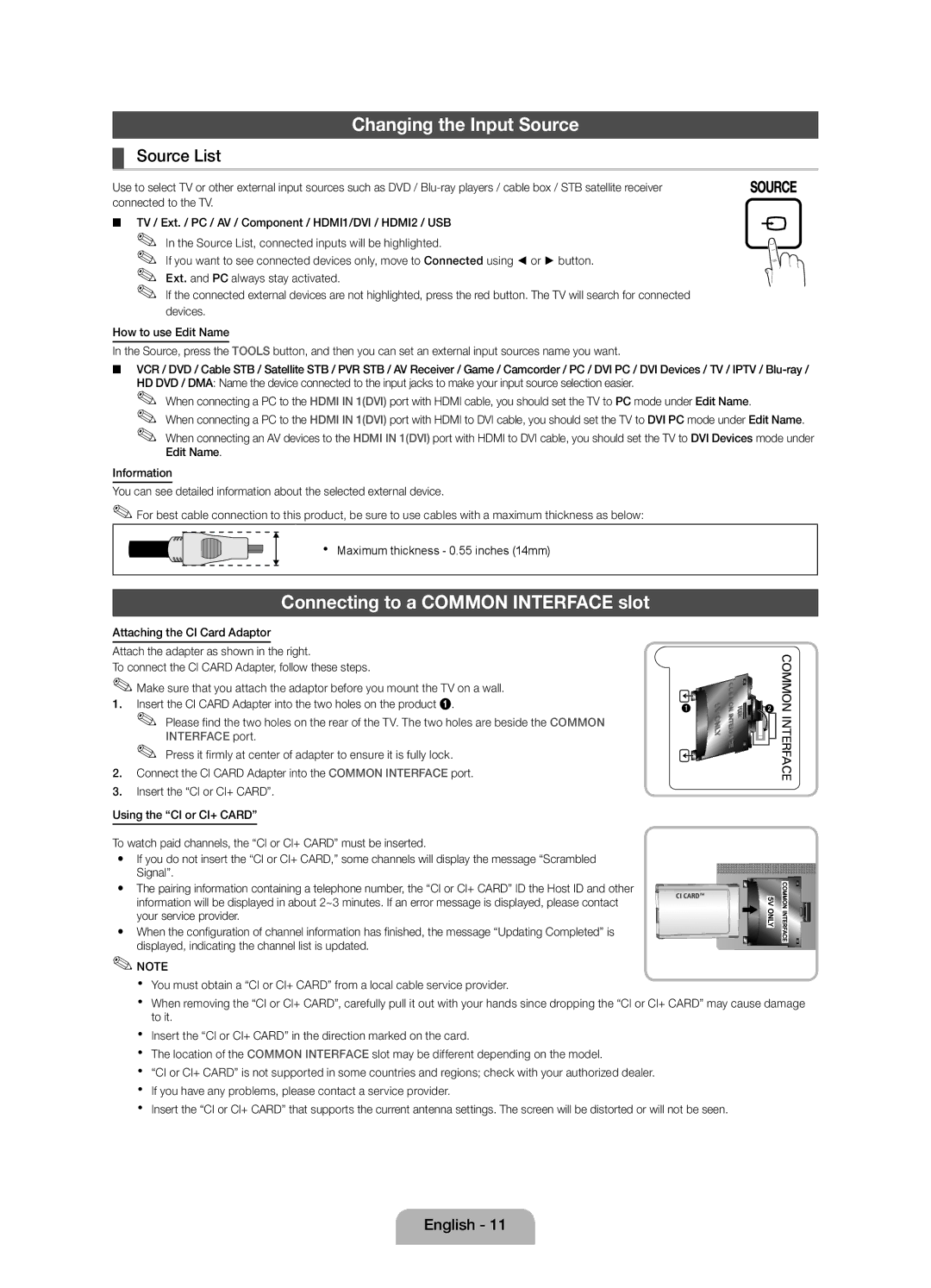UE27D5010NWXRU, UE27D5000NWXRU, UE27D5000NWXMS, UE27D5020NWXRU, UE22D5010NWXRU specifications
The Samsung UE32D5500RWXXH, UE27D5000NWXMS, UE32D5520RWXRU, UE27D5000NWXRU, and UE40D5520RWXRU are part of Samsung’s impressive line of LED televisions, each offering a blend of cutting-edge technology and stunning design. These models cater to different preferences in size and functionality while maintaining an excellent viewing experience.Starting with display features, all models boast a Full HD resolution of 1920x1080 pixels, which ensures that viewers enjoy sharp and vibrant images. The LED-backlit screen enhances brightness and color contrast, providing deeper blacks and bright highlights. Samsung's Clear Motion Rate technology also addresses motion blur, ensuring that fast-paced action scenes are rendered smoothly, making these TVs great for watching sports or action movies.
Connectivity options across these models are robust, featuring multiple HDMI and USB ports for seamless integration with other devices such as gaming consoles and external media players. The UE32D5500RWXXH and UE32D5520RWXRU, with their larger screens, are particularly suited for a more immersive viewing experience. In addition, these televisions are equipped with Ethernet and Wi-Fi capabilities on certain models, allowing users to access smart features and online content without the need for additional hardware.
Samsung’s Smart Hub technology is a significant highlight in these models, providing users with an intuitive interface to access a plethora of streaming services, apps, and social networking sites. Users can easily browse and enjoy popular platforms like Netflix, YouTube, and more. This feature enhances the functionality of these TVs, turning them into central entertainment hubs.
Another noteworthy aspect is the design aesthetic. The UE27D5000NWXMS and UE27D5000NWXRU models, with their sleek and modern design, can easily complement any living room setting. Furthermore, with eco-energy-saving features included, Samsung ensures that users can enjoy their preferred content while being conscious of energy consumption.
In summary, the Samsung UE32D5500RWXXH, UE27D5000NWXMS, UE32D5520RWXRU, UE27D5000NWXRU, and UE40D5520RWXRU are televisions that not only provide exceptional picture quality and smart capabilities but also blend style and energy efficiency. They represent a solid investment for anyone looking to enhance their home entertainment experience.