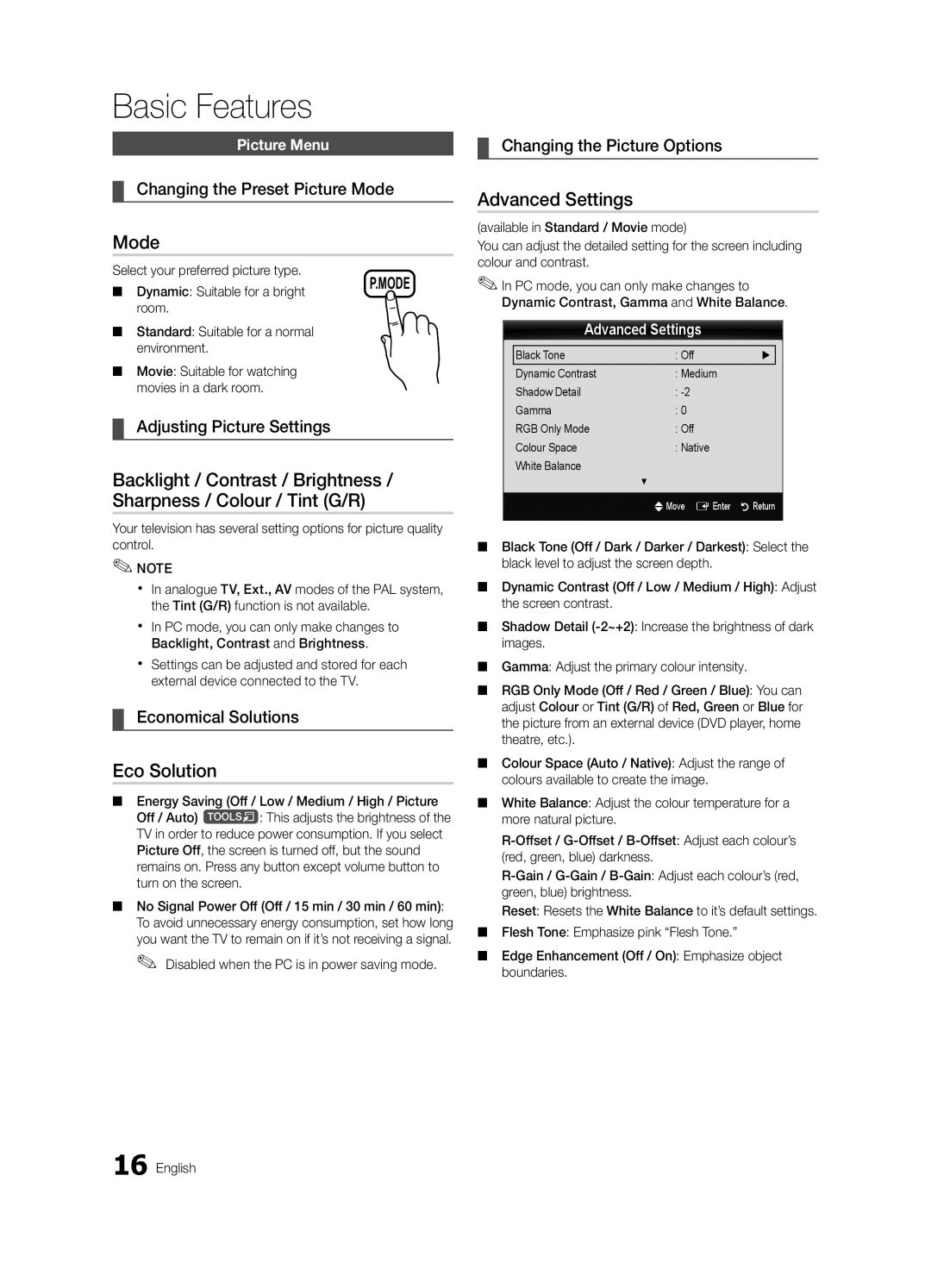Contact Samsung Worldwide
BN68-02722B-00
Installation with a wall-mount
English
10 cm
Correct disposal of batteries in this product
Contents
Accessories
Getting Started
Buttons on the remote control
Power Indicator
Remote control sensor
Viewing the Control Panel
Xx The colour and shape may vary depending on the model
Viewing the Remote Control
Opens the OSD
Connecting to an Antenna
Plug & Play Initial Setup
Connecting to an AV Device
Connections
VCR / DVD
Connecting to an Audio Device
Digital Audio OUT Optical
Source List
Edit Name
Changing the Input Source
Use to select TV or an external input
Basic Features
How to Navigate Menus
Using the Info button Now & Next guide
Guide
Channel Manager
Guide
My Channels
Country
Auto Store
Channel List
Edit Channel Number Disable / Enable
Channel List Transfer
Scheduled
Fine Tune
Advanced Settings
Eco Solution
Mode
Available only in Hdmi mode RGB signals
Picture Options
Picture Options
Size Your cable box/satellite receiver
Picture Reset OK / Cancel
Auto Adjustment t
Screen
Equalizer
Auto Volume Off / Normal / Night
Additional Setting
Audio Language
Audio Format
Sound Reset OK / Cancel
Time
Auto Run Data Service Off / On
Security
Language
Subtitle
Common Interface
PIP t
Legal Notice
Self Diagnosis
Software Upgrade
Software Upgrade
HD Connection Guide
Contact Samsung
Connecting to a PC
Advanced Features
Using an HDMI/DVI Cable or a D-sub Cable
Connecting a USB Device
Advanced Features
Media Play
USB Mass Storage Class MSC device
Sorting standard is different depending on the contents
Videos
Screen Display
Name File extension Format
04Features Advanced English
Yy Supported Video Formats
Music
Photos
Section using the Green button
Playing the Multiple Files
Media Play Additional Function
Advanced
Settings
Videos/Music/Photos Play Option menu
Press the Tools button
During playing a file
Home Theatre Anynet+ Device
Anynet+
Optical Cable Hdmi Cable
Setting Up Anynet+
Switching between Anynet+ Devices
Recording
Listening through a Receiver
Troubleshooting for Anynet+
Analogue Channel Teletext Feature
Other Information
Assembling the Cables
Installing the Wall Mount
Blanking Bracket
Anti-theft Kensington Lock
To Avoid the TV from Falling
Securing the TV to the wall
Xx Untie the string before moving the TV
05InformationOher English
Troubleshooting
Issues Solutions and Explanations
On, refer to The remote control does not work below
There is no signal
Make sure your connected devices are powered on
Contents
Licence
Specifications
Other Information English
Using the Favourite Channels
Index
Rotate
Picture Size PIP Picture in Picture Plug & Play
This page is intentionally Left blank
Installation med stativ Installation med väggfäste
Svenska
Innehåll
Kontrollera symbolen
Obs
Komma igång
Tillbehör
Visa kontrollpanelen
När du använder Enter Epå fjärrkontrollen
Knapparna och på fjärrkontrollen
Och på fjärrkontrollen
Översikt över fjärrkontrollen
Öppnar OSD
Går tillbaka till föregående kanal
Stänger av ljudet tillfälligt Byter kanal
Ansluta till en antenn
Plug & Play initial inställning
Anslutningar
Ansluta till en AV-enhet
Blu-ray-spelare
Ansluta till en ljudenhet
Källista
Ändra namn
Ändra ingångskällan
Grundfunktioner
Navigera i menyerna
Använda INFO-knappen Nu och nästa guide
Planera tittandet
Använda schemavy
Kanalhantering
Använda kanalvy
Grundfunktioner Svenska
Mina kanaler
Land
Autolagring
Kanallista
Schemalagd
Redigera kanaler
Överföring av kanallista
Redigera kanalnummer Inaktivera/ Aktivera
Ekolösningar
Läge
Avancerade inställningar
Bildalternativ
Bildalternativ
Storlek Kabel-TV-boxen
Satellitmottagaren kan ha en egen
Bildåterställning OK / Avbryt
Autojustering t
Skärm
Virtual Surround Av / På
Ljudspråk
Ljudformat
Ljudbeskrivning
Autovolym Av / Normal / Natt
Ljudåterställning OK / Avbryt
Tid
Säkerhet
Språk
Undertext
Autokör datatjänst Av / På
BIB t
Juridiskt meddelande
Självdiagnos
Visa bild i bild BIB
Programuppgradering
HD-anslutningsguide
Kontakta Samsung
Programuppgradering
Avancerade funktioner
Ansluta till en dator
Använda en HDMI/DVI-kabel eller en D-sub-kabel
Läge Upplösning Horisontal frekvens
Ansluta en USB-enhet
Avancerade funktioner
Titta på inspelad TV, bilder, musik och/eller fi lmfi ler
TV-apparatens baksida
Bildskärm
Videor
Sorteringsstandard varierar Beroende på innehåll
Yy Videoformat som stöds
Funktioner04 Avancerade Svenska
Asf
Vro
Musik
Foton
Media Play-funktion som tillbehör
Spela upp flera filer
Avancerade
Inställn
Hemmabio Anynet+ enhet TV-apparatens baksida
Installera Anynet+
Växla mellan Anynet+ -enheter
Spelar
Lyssna via mottagaren
Felsökning för Anynet+
Övrig information
Text-tv-funktion för analog kanal
Montera kablarna
Installera väggfästet
Standardskruv Kvantitet
Antistöld Kensington-lås
Medföljer Kensington-låset för rätt användning
Så här gör du för att undvika att TVn faller ned
Montera TVn mot väggen
Problem Lösningar och förklaringar
Felsökning
05 Övriginformation Svenska
Licens
Pat ,295,673 7,460,688 7,519,274 Svenska
Specifikationer
DivX VOD Sub Dynamisk Dynamisk kontrast Energispar
Hemmabio
This page is intentionally Left blank
Montering med vægbeslag
Dansk
Kontroller symbolet
Indhold
Bemærk
One-Touch-knap
Sådan kommer du i gang
Tilbehør
Yy Klamme til strømkabel Yy Kabelbånd
Se den separate vejledning for montering af stativet
Kontrolpanelet
Når du trykker på knappen Enter Epå fjernbetjeningen
Bruger knapperne og på fjernbetjeningen
Knapperne og på fjernbetjeningen
Montering af batterier Batteristørrelse AAA
Fjernbetjeningen
Xx Farve og form kan variere fra model til model Dansk
Tilslutning til en antenne
Plug & Play-funktionen første opsætning
Tryk på den røde knap for at vende tilbage til forrige trin
Hjemmebrug
Tilslutninger
Tilslutning til en AV-enhed
Video
Tilslutning til en lydenhed
Rediger navn
Kildeliste
Brug af knappen Info Nu og næste vejledning
Sådan navigerer du i menuerne
Planlægning af det, du vil se
Brug af Kanalvisning
Kanaladministrat
Brug af Planlagt visning
Mine kanaler
Auto-lagring
Kanalliste
Antenne Luft / Kabel
Redigering af kanaler
Overfør kanalliste
Rediger kanalnummer Deaktiver / Aktiver
Planlagt
Økoløsning
Tilstand
Avancerede indstillinger
Billedindstillinger
Billedindstillinger
Billednulstilling OK / Annuller
Skærm
Virtual Surround Fra / Til
Tydelig dialog Fra / Til
Lydsprog
Lydformat
Lydbeskrivelse
Auto-lydstyrke Fra / Normal / Nat
Indstilling af Sleep-timeren
Indstilling af tænd/sluk-timer
Lydnulstilling OK / Annuller
Valg af lydtilstand
Sikkerhed
Sprog
Undertekst
Autokør datatjeneste Fra / Til
Fælles interface
Juridisk meddelelse
Selvdiagnose
Billede i billede PIP
Softwareopgradering
HD-tilslutningsvejledning
Kontakt Samsung
Softwareopgradering
Avancerede funktioner
Tilslutning til en pc
Brug af et HDMI/DVI-kabel eller D-sub-kabel
Tilstand Opløsning
Tilslutning til en USB-enhed
Mass Storage Class-enhed MSC
Avancerede funktioner
Tænd for tv’et
Skærmvisning
Videoer
Fillisteområde
04funktioner Avancerede Dansk
Yy Understøttede videoformater
Understøttes ikke
Billeder
Afspilning af flere filer
Ekstra Media Play-funktion
Avancerede
Hjælp af den grønne knap
Indstill
Hvad er Anynet+? t
Tilslutning til en hjemmebiograf
Hjemmebiograf Anynet+ enhed
Optisk kabel HDMI-kabel
Indstilling af Anynet+
Skift mellem Anynet+ enheder
Optager
Aflytning via en modtager
Fejlfinding af Anynet+
Tekst-tv-funktion for analog kanal
Andre informationer
8Gem Gemmer tekst-tv- siderne
Samling af kablerne
Tilfælde B. Installation af en anden producents
Installation af vægbeslag
Vægbeslag
Kensington-tyverisikring
Standardskrue Mængde
32~37 200 X
40~55 400 X 56~65 600 X
For at forhindre at tv’et vælter
Fastgørelse af tv’et til væggen
Fejlfinding
Spørgsmål Løsninger og forklaringer
05informationAndrer Dansk
Meddelelsen Kodet signal eller Intet
Signal/svagt signal vises
Kontroller og skift signal/kilde
Dine indstillinger forsvinder efter
Andre informationer Dansk
Indeks
EPG Elektronisk Program Guide
This page is intentionally Left blank
Installasjon med et stativ Installasjon med et veggfeste
Norsk
Sjekk symbolet
Innhold
Merk
Tekst-TV-funksjon for analog kanal
Se separat veiledning for installasjon av stativet
Komme i gang
Yy Strømkodeklemme Yy Kabelfeste
Yy Komponentadapter AV-adapter
Oversikt over kontrollpanelet
Viser en skjermmeny med oversikt over TV-ens funksjoner
Og på fjernkontrollen
Og på fjernkontrollen Strømindikator
Installere batterier Batteristørrelse AAA
Oversikt over fjernkontrollen
Koble til en antenne
Plug & Play første oppsett
Tilkoblinger
Koble til en AV-enhet
Videospiller
Koble til en lydenhet
Endre inndatakilden
Veiledning
Slik navigerer du på menyene
Bruke INFO-knappen Nå og neste-oversikt
Planlegge seeropplevelsen
Kanalstyring
Bruke Kanalvisning
Bruke Planlagt visning
Xx B Grønn Zoom Forstørrer eller forminsker et kanalnummer
Antenne Antenne / Kabel
Bruke Favorittkanaler
Stille inn kanaler på nytt
Søker automatisk etter en kanal og lagrer i TV-en
Redigere kanaler
Overføring av kanalliste
Rediger kanalnummer Deaktiver / Aktiverr
Tidsplanlagt
Eco-løsning
Modus
Avanserte innstillinger
Bildealternativer
Bildealternativer
Tilbakestill bilde OK / Avbryt
Skjerm
Virtual Surround Av/På
Dialog Clarity Av/På
Lydspråk
Auto-volum Av / Normal / Natt
Velg høyttaler Ekstern høyttaler / TV-høyttaler
Ekstra innstilling
Velge Sound Mode Lydmodus
Bruke Deaktiveringstimer
Stille inn På/Av-timer
Tilbakestill lyd OK/Avbryt
Autokjør datatjeneste Av / På
Sikkerhet
Låse program
Juridisk merknad
Bilde-i-bilde PIP
Støttemeny
Den juridiske merknaden kan variere avhengig av land
Veiledning for HD-tilkobling
Programvareoppgradering
Programvareoppgradering
Avanserte funksjoner
Koble til en PC
Bruke en HDMI/DVI-kabel eller en D-sub-kabel
Modus Oppløsning Horisontal frekvens
Koble til en USB-enhet
USB MSC-enhet Mass Storage Class
Avanserte funksjoner
TV-bakpanel
Skjermvisning
Informasjon
Delen Filliste
Yy Støttede undertekstformater
04funksjonerAvanserte Norsk
Yy Støttede videoformater
Andre begrensninger Merk
Musikk
Bilder
Filmfil
BGM-modus kan ikke endres før BGM er ferdig lastet
Spille flere filer
Ekstra funksjon for mediespilling
Avanserte
Grønne knappen
Innst
Slik kobler du til hjemmekino
Hva er Anynet+? t
Hjemmekino Anynet+-enhet TV-bakpanel
Stille inn Anynet+
Veksle mellom Anynet+-enheter
Opptak
Lytte gjennom en mottaker
Feilsøking for Anynet+
Annen informasjon
Tekst-TV-funksjon for analog kanal
Montere kablene
Montere veggfestet
Standardskrue Mengde
Antityverilås fra Kensington
Koble til Kensington-låsekabelen
Feste TV-en til veggen
Slik hindrer du TV-en i å falle
Vegg
Problemer Løsninger og forklaringer
Feilsøking
Ikke er noe signal
TV-ens Signalinformasjon er ikke
Det er ikke noe bilde/video
Dem inn igjen
Lisens
Spesifikasjoner
Hjemmekino
EPG Electronic Programme Guide
This page is intentionally Left blank
Asennusalueen turvaaminen
Asennus jalustan kanssa
Asennus seinätelineen kanssa
Suomi
Sisältö
Tarkista merkit
Huomautus
Analogisten kanavien tekstitelevisio-ominaisuus
Alkutoimenpiteet
Lisätarvikkeet
Ohjauspaneeli
Suuntaa kaukosäädin tähän kohtaan televisiossa
Kuvaruutuvalikossa kuten kaukosäätimen Enter E-painiketta
Tavoin kuin kaukosäätimen ja -painikkeita
Kaukosäädin
Paristojen asentaminen paristokoko AAA
Paina ensin tai -painiketta ja sen jälkeen Entere
Kytkeminen antenniin
Jos haluat asettaa tämän toiminnon uudelleen
Liitännät
Kytkeminen AV-laitteeseen
Videonauhuri / DVD
Liitännät
Kytkeminen äänilaitteeseen
Nimen muokkaus
Lähdeluettelo
Liitännät
Videonauhuri / DVD / Kaapelipääte / Satelliittipääte
Valikoissa liikkuminen
Opas
Katselun suunnittelu
Kanavien hallinta
Kanavanäkymän käyttäminen
Ajoitetun näkymän käyttäminen
Xx B Vihreä Zoom Suurentaa tai pienentää kanavanumeroa
Perusominaisuudet
Kanavaluettelon siirto
Muokkaa kanavanum. Ei käytössä / Ota käyttöön
Ajastettu
Hienosäätö
Ekoratkaisu
Tila
Lisäasetukset
Kuvavalinnat
Kuvavalinnat
Kuvan palautus OK / Peruuta
Automaattinen säätö t
Näyttö
Taajuuskorjain
Äänen kieli
Äänimuoto
Audiokuvaus
Aut. voimak. Pois / Normaali / Yö
Äänen palautus OK / Peruuta
Aika
Suojaus
Kieli
Tekstitys
Autom. tietopalvelu Pois / Käytössä
Yl. liitäntä
Käyttöehdot
Itsediagnoosi
Kuva kuvassa PIP
Ohjelm. päivitys
HD-liitäntäopas
Samsung-yhteystiedot
Viimeisimmän version asentaminen
Kytkeminen tietokoneeseen
Lisäominaisuudet
HDMI/DVI-kaapelin tai D-liitinkaapelin käyttäminen
USB-laitteen kytkeminen
Ja/tai elokuvatiedostoja, jotka on tallennettu USB
Massamuistilaitteelle MSC
04 Lisäominaisuudet
Näyttö
Videot
Yy Tuetut tekstitysmuodot
Taulukossa mainittu fps-kuvanopeus
Yy Tuetut kuvamuodot
04 Lisäominaisuudet Suomi
Musiikki
Valokuvat
Jos Jatkuvan toiston muistut. -toiminto on Asetukset
Valokuvien tai diaesityksen katsominen
Media Playn lisätoiminnot
Useiden tiedostojen toistaminen
Lisäominaisuudet
Asetukset
On sama nimi kuin videotiedostolla
Mikä on Anynet+? t
Kytkeminen kotiteatteriin
Kotiteatteri Anynet+-laite
Optinen kaapeli HDMI-kaapeli
Anynet+-asetukset
Vaihtaminen Anynet+-laitteesta toiseen
Tallennus
Äänentoisto vastaanottimella
Anynet+n vianmääritys
Muut tiedot
Analogisten kanavien tekstitelevisio-ominaisuus
0tila Valitse teksti-tv-tila LIST/ Flof
Alasivu Näyttää saatavilla olevat alasivut
Kaapeleiden asentaminen
Seinätelineen asentaminen
Kensington-varkaudenestolukko
Vakioruuvi Määrä
Kensington-lukkopaikan
Sitä lukitussuuntaan Kiinnitä Kensington-lukitusvaijeri
Television kiinnittäminen seinään
Näin estät television putoamisen
05tiedotMuut Suomi
Vianmääritys
Ongelmat Ratkaisut ja kuvaukset
Minuutin kuluessa
Ei kuvaa/videota
Television HDMI-tuloliitäntään
Varmista, että kytketyt laitteet ovat päällä
Lisenssi
Tekniset tiedot
Hakemisto
Äänenv Ajastin
Hienosäätö Ihonsävy Itsediagnoosi Suomi Käännä Paristot
Komponentti Kotiteatteri Kuvakoko
This page is intentionally Left blank