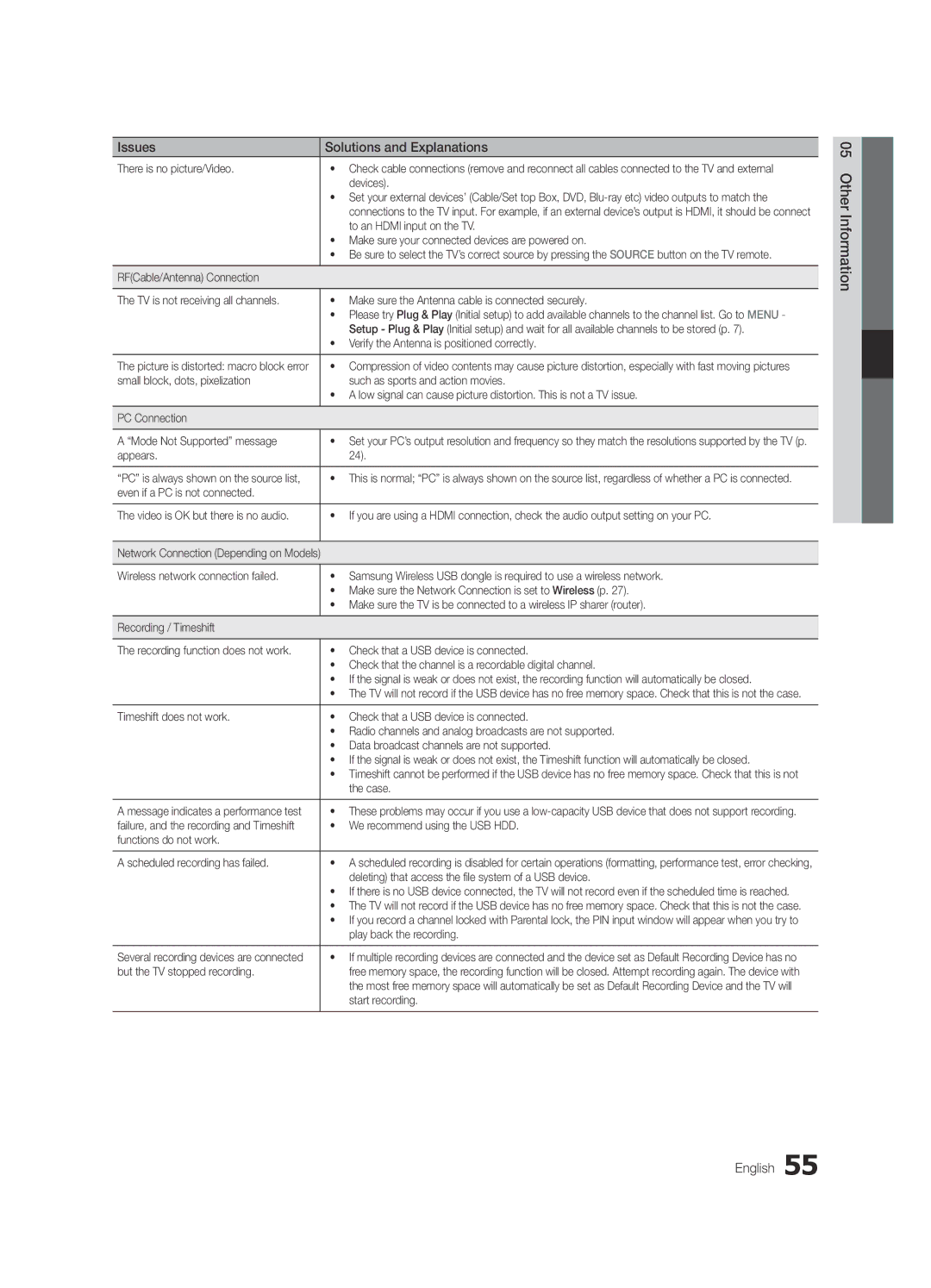030 6227
Samsung 7267864, € 0.07/min
02-201-24-18
70 70 19
English
Installation with a wall-mount
10 cm
Contents
Yy Cable Tie
Accessories
Getting Started
Yy Blanking Bracket
Viewing the Control Panel
Buttons on the remote control
PPower Turns the TV on or off Standby mode
Power Indicator
Viewing the Remote Control
Plug & Play Initial Setup
Connecting to an Antenna
Connections
Connecting to an AV Device
Connecting to an Audio Device
Use to select TV or an external input
Source List
Edit Name
Changing the Input Source
Guide
Basic Features
How to Navigate Menus
Using the Info button Now & Next guide
Abc1
Channel Manager
Auto Store
My Channels
Antenna Air / Cable
Country
Editing Channels
Other Features
Manual Store
Cable Search Option
Channel List Transfer
Mode t
Eco Solution
Scheduled
Changing the Picture Options
Advanced Settings
Advanced Settings
RGB Only Mode Off Colour Space Native
Size Your cable box/satellite receiver
Available only in Hdmi mode RGB signals
Picture Options
Picture Options
Screen
Picture Reset OK / Cancel
Auto Adjustment t
SRS TheaterSound t
Audio Format
Auto Volume Off / Normal / Night
Additional Setting
Sound Reset OK / Cancel
Setting the On / Off Timer
Selecting the Sound Mode
Setting the Time
Using the Sleep Timer
Subtitle
Digital Text Disable / Enable
Security
Language
PIP t
Wireless Remote Control
General
Common Interface
Contact Samsung
Software Upgrade
Self Diagnosis
HD Connection Guide
Connecting to a PC
Advanced Features
Using an HDMI/DVI Cable / a D-sub Cable
Network Connection
Connecting to a Wired Network
Network Type Wired Network Setup Network Test
Network Setup Auto
Network Setup Manual
Network Setup
Wall
Connecting to a Wireless Network
Network Setup PBC WPS
Network Setup Samsung Auto Configuration
Again
Security Key Entered ~9 Number
Or button to select Auto, and then press the ENTEREbutton
Network Setup Ad-Hoc
Device to connect
SWLSamsung Wireless Link
Advanced Features English
SWL connect
Device and/or your PC
Connecting a USB Device
Connecting to the PC through network
Media Play
Page
Screen Display
Sorting standard is different depending on the contents
Advanced Features English
Yy Supported Video Formats
Videos
WMA sampling rate 22050Hz mono is not supported
Supported Lossless audio
Photos
Music
Media Play Additional Function
Playing the Multiple Files
Audio Description
Settings
Category Operations
Same file name as the video file Audio
Hdmi Cable
Anynet+
Home Theatre Anynet+
Device TV Rear Panel
Switching between Anynet+ Devices
Setting Up Anynet+
Recording
Listening through a Receiver
Troubleshooting for Anynet+
Internet@TV
Getting Started with Internet@TV
Login
Setting up Internet@TV
Settings
Samsung Apps
Using the Internet@TV service
About AllShare
Setup
Setting Up AllShare
Message / Media / ScreenShare
My Mobile
Setup
Other Information
Analogue Channel Teletext Feature
Assembling the Cables
Case B. Installing another company’s Wall-Mount
Installing the Wall Mount
Blanking Bracket
23~29
Inches
Quantity
19~22
Optional
To Avoid the TV from Falling
Anti-theft Kensington Lock
Securing the TV to the wall
Issues Solutions and Explanations
Troubleshooting
Other Information English
Degree connectors
Contents
Volume Mode Not Supported message
Setup → ENTEREp
Licence
Specifications
Model Name UE32C6620 UE37C6620 Screen Size Diagonal
Sound Output 10 W X Dimensions WxDxH Body
Index
Video Formats Videos Volume Wall Mount Warm White Balance
Connecting to an Audio Device
Using the Favourite Channels
This page is intentionally Left blank
Magyar
Felszerelés fali konzolra
Megjegyzés
Tartalom
Ellenőrizze a szimbólumot
Lopásgátló Kensington-zár
Tartozékok
Az első lépések
Vezérlőpanel
Elemek behelyezése elemek mérete AAA
Távirányító
Xx a termék színe és formája típusonként különbözhet Magyar
Plug & Play Kezdeti beállítás
Antenna csatlakoztatása
Csatlakoztatás AV-eszközhöz
Csatlakoztatás
Csatlakoztatás
Csatlakoztatás audioeszközhöz
Bemeneti forrás, pl. DVD-/Blu-ray lejátszó
Forráslista
Név szerkesztése
Bemeneti forrás módosítása
Navigálás a menüben
Alapbeállítások
Ütemezés törlése lehetőséget
Csatornakezelő
Műsorújság
Az ütemezett megtekintés
Automatikus tárolás
Saját csatornák
Antenna Légi / Kábel
Ország
Egyéb funkciók
Kézi tárolás
Kábeles keresési opciók
Csatornaszerkesztés
Üzemmód t
Ütemezve
Csatornalista átvitele
Finomhangolás
Csak RGB üzemmód Színköz Natív
Speciális beállítások
Képopciók módosítása
Speciális beállítások
Csak analóg csatornák esetén áll rendelkezésre
Képbeállítások
Képbeállítások
Is rendelkezhet saját képméret-beállítási
Hangszínszabályozó
Kép visszaállítása OK / Mégse
Automatikus beállítás t
Képernyő
További beállítások
Audioformátum
Hangalámondás
Hangszóró kiválasztása Külső hangszóró / TV-hangszóró
Az Automatikus kikapcsolás használata
Idő
Hangmód kiválasztása
Pontos idő beállítása
Digitális szöveg Tiltás / Engedélyezés
Biztonság
Nyelv
Felirat
Kép a képben PIP
Általános információk
Közös illesztőfelület
Vezeték nélküli távirányító
Samsung ügyfélszolgálat
Öndiagnosztika
Szoftverfrissítés
HD csatlakoztatási útmutató
Üzemmód Felbontás
Speciális beállítások
Csatlakoztatás számítógéphez
HDMI-DVI kábel/D-sub kábel használatával
Használjon. Lásd az alábbi ábrát
Csatlakozás vezetékes hálózathoz
Hálózati kapcsolat
Működjön
Hálózati beállítások
Hálózat beállítása Auto
Hálózat beállítása Kézi
Hálózat
Speciális beállítások
Csatlakozás vezeték nélküli hálózathoz
Hozzáférési pont Vagy
Lépéstől kezdve
Hálózat beállítása Samsung automatikus konfigurálás
Hálózat beállítása PBC WPS
Mindkettőt
Jelszó megadását a következők szerint végezze
Hálózat beállítása
Nyomja meg a távirányítón a piros gombot
Biztonság képernyő
Az eszközlistánál nyomja meg a távirányító kék gombját
Hálózat beállítása Ad hoc
Válassza ki a kívánt eszközt az eszközlistában
Kulcsot
SWL-kapcsolódás
Válassza ki a SWLSamsung Wireless Link lehetőséget a
Fi lmfájlokat
USB-eszköz csatlakoztatása
Csatlakoztatás a számítógéphez hálózaton keresztül
Médialejátszás
Magyar
Képernyőmenü
Felvett TV-műsor
Megjegyzés
Yy Támogatott videoformátumok
Videók
Támogatott Veszteség nélküli hangot
További korlátozások
Fényképek
Zene
Több fájl kiválasztásához ismételje meg a fenti műveletet
Több fájl lejátszása
Médialejátszás kiegészítő funkció
Rögzített TV/video-/zene-/fényképfájlok lejátszása
Videofájl neve megegyezik Audio
Beállítások
HDMI-kábelHDMI-kábel
Az Anynet+ t
Csatlakoztatás házimozi-rendszerhez
Házimozi
Váltás az Anynet+ eszközök között
Az Anynet+ beállítása
Felvétel
Az Anynet+ funkcióval kapcsolatos hibaelhárítás
Külső vevőegységen keresztül érkező hang
Tartalmakat és szolgáltatásokat
Az Internet@TV indítása
Az Internet@TV honlapján nyomja meg a piros gombot
Az Internet@TV beállítása
Bejel
Beállítások
Választható alkalmazások kínálata folyamatosan bővül
Az Internet@TV szolgáltatás használata
Yy Egyéb Egyéb különböző szolgáltatások
Az AllShare beállítása
Beállítás
Üzenet / Média / ScreenShare
Az AllShare bemutatása
ScreenShare funkció használata
Média funkció használata
Meg a betűket a képernyő felső
Csatornán sugárzott képet
8tárolás a teletext oldalak
Tárolása 5felfedés Rejtett szöveg pl
Kábelek összefogása
További információ
05 További információ
Fali konzol felszerelése
Takarófedél
Hüvelyk
Helyezze a TV-t a fal közelébe, nehogy hátraessen
TV-készülék leesésének megakadályozása
Lopásgátló Kensington-zár
TV falra rögzítése
Probléma Megoldás és magyarázat
Hibaelhárítás
Van-e beállítva
Nincs álló-/mozgókép
Kábelét
Készüléken Hdmi bemenethez kell csatlakoztatni
Tisztítsa meg a távirányító átviteli ablakát
Egyéb
Készülékétől
Nem működik a távirányító
Licenc
Műszaki leírás
Hang Kimenet 10 W Méretek Sz x Mé x Ma Készülékház
Modell UE32C6620 UE37C6620 Képernyőméret Átló
Csatlakoztatás audioeszközhöz Csatlakoztatás számítógéphez
Tárgymutató
Csatornalista használata
Kedvenc csatornák használata
This page is intentionally left Blank
Polski
Zabezpieczanie przestrzeni instalacyjnej
Instalacja na podstawie
Instalacja na wsporniku naściennym
Przycisk jednodotykowy
Zawartość
Sprawdź oznaczenia
Uwaga
Yy Zaślepka
Informacje wstępne
Akcesoria
Szmatka do czyszczenia
Informacje wstępne Czujnik pilota Wskaźnik zasilania
Opis panelu sterowania
Głośniki Czujnik pilota
Wyświetla na ekranie listę kanałów str
Wygląd pilota
Wkładanie baterii rozmiar AAA
Otwiera menu ekranowe
Podłączanie anteny
Podłączanie do urządzenia AV
Połączenia
02 Połączenia Polski
Podłączanie urządzenia audio
Opcje Złącze i PC są zawsze aktywne
Wybierz źródło
Edytuj nazwę
Zmiana źródła sygnału
Planowanie oglądania telewizji
Podstawowe funkcje
Przewodnik
Nawigacja po menu
Boonerang Cartoon Nwk Class News \ Coming Soon Discovery
Menedżer kanałów
Używanie widoku zaplanowanych
Radio BBC World Dane/Inne Bid-up.tv
Automat. programow
Moje kanały
Antena Naziemna / Kablowa
Kraj
Inne funkcje
Programowanie ręczne
Opcje wyszukiwania kablowego
Edycja kanałów
Tryb t
Zarezerwowane
Transfer listy kanałów
Dostrój
Dostępne w trybie Standardowy / Film
Ustawienia zaawansowane
Zmiana opcji wyświetlania obrazu
Ustawienia zaawansowane
Ton kolorów Zimny / Normalny / Ciepły 1 / Ciepły
Opcje obrazu
Opcje obrazu
Czas autom. ochrony
Korektor
Zerowanie obrazu OK / Anuluj
Autodopasowanie t
Ekran
Dodatk. ustawienie
Format dźwięku
Opis audio
Głośność automatyczna Wyłączone / Normalny / W nocy
Korzystanie z automatycznego wyłączania
Czas
Wybieranie trybu dźwięku
Ustawianie czasu
Cyfrowy teletekst Wyłączony / Włączony
Zabezpieczenia
Język
Napisy
Pilot zdal.ster.bezprzew
Ogólne
Obraz w obrazie PIP
Kontakt z firmą Samsung
Test diagnostyczny
Aktualizacja oprogramowania
Instrukcja połączeń HD
Częstotliwość Polaryzacja
Zaawansowane funkcje
Podłączanie komputera
Za pomocą kabla HDMI/DVI lub D-sub
Łączenie z siecią przewodową
Się z poniższym diagramem
Połączenie sieciowe
Konfiguracja sieci
Konfiguracja sieci Auto
Konfiguracja sieci Ręczn
Sieć
Panel tylny telewizora Gniazdo sieci LAN
Łączenie z siecią bezprzewodową
Na ścianie
Przeprowadzanie automatycznej konfiguracji firmy Samsung
Konfiguracja sieci Pbcwps
Konfiguracja sieci konfiguracja automatyczna
Minut
Zaawansowane funkcje Polski
Lub wybierz opcję Auto i naciśnij przycisk
Konfiguracja sieci Ad-hoc
Klucz bezpieczeństwa może spowodować problemy w działaniu
Nazwa sieci Ssid i Klucz bezpieczeństwa
SWL Samsung Wireless Link
Komputerze
Podłączanie urządzenia USB
Połączenie z komputerem PC poprzez sieć
Zapisanych na pamięci USB klasy MSC i/lub
Page
Elementy ekranu
Nagrane prog. TV
Kategoria sortowania zależy od zawartości
REC będzie nieaktywny
Obsługiwane formaty
Wideo
Tryb umożliwia oglądanie filmów zawartych w grze, nie
Obsługiwane formaty napisów
Odtwarzania
Inne ograniczenia
Są obsługiwane Kanałach lub kodowaniu bezstratnym
Zdjęcia
Muzyka
Dodatkowe funkcje Media Play
Odtwarzanie wielu plików
Kategoria Działanie Nagrany program Wideo Muzyka Zdjęcia
Ustawienia
Dźwięk
Zestaw kina domowego
Co to jest Anynet+? t
Podłączanie do zestawu kina domowego
Xx Podłączyć można tylko jeden zestaw kina domowego
Przełączanie pomiędzy urządzeniami Anynet+
Konfiguracja systemu Anynet+
Nagrywanie
Odbiór dźwięku przez odbiornik
Rozwiązywanie problemów związanych z systemem Anynet+
Polecane przez fi rmę Samsung
Wprowadzenie do funkcji Internet@TV
@ TV Funkcja Internet@TV pozwala na używanie
Sieci Web bezpośrednio w telewizorze
Logowanie do konta
Konfiguracja funkcji Internet@TV
Zaloguj
Ustawienia
Yy Inne Inne różne usługi
Korzystanie z usługi Internet@TV
Informacje o funkcji AllShare
Wiad. / Pliki / ScreenShare
Konfiguracja funkcji AllShare
Korzystanie z funkcji Pliki
Telegazeta w kanałach analogowych
Informacje dodatkowe
Montaż kabli
Zaślepka
Montaż wspornika na ścianę
Innego producenta
Produktów Wkręt
Zabezpieczenie przeciwkradzieżowe Kensington
Uniemożliwienie upadku telewizora
Zabezpieczanie telewizora zawieszonego na ścianie
Problemy Rozwiązania i wyjaśnienia
Rozwiązywanie problemów
Informacje dodatkowe Polski
Instrukcji obsługi dekodera
Inne
Pasy
Wyświetlane będą czarne pasy u góry i u dołu ekranu
Licencja
Dane techniczne
Dźwięk Wyjściowy 10 W x Wymiary szerxgłxwys Korpus
Nazwa modelu UE32C6620 UE37C6620 Rozmiar ekranu Przekątna
Aktualizacja oprogramowania
Indeks
DivX VOD Dostrój Sub Dynamiczny Edycja kanałów Edytuj nazwę
Formaty filmów Głośność Głośność automatyczna
This page is intentionally Left blank
Εγκατάσταση με βάση
Ειδοποίηση σχετικά με την ψηφιακή τηλεόραση
Προειδοποίηση σχετικά με τις στατικές εικόνες
Εξασφάλιση χώρου για την εγκατάσταση
Του κουμπιού Tools στο
Περιεχόμενα
Δώστε προσοχή στα σύμβολα
Σημείωση
UE32C6620 / UE37C6620 / UE40C6620 / UE46C6620
Ξεκινώντας
Πρόσθετα εξαρτήματα
UE32C6600 / UE37C6600 / UE40C6600 / UE46C6600
Κατάσταση αναμονής
Επισκόπηση του πίνακα ελέγχου
Αισθητήρας τηλεχειριστηρίου Ενδεικτική λυχνία λειτουργίας
PΚουμπί λειτουργίας
Άνοιγμα των ενδείξεων OSD
Επισκόπηση του τηλεχειριστηρίου
Τοποθέτηση μπαταριών Μέγεθος μπαταρίας AAA
Άμεση πρόσβαση στα κανάλια
Αν θέλετε να εκτελέσετε επαναφορά αυτής της δυνατότητας
Σύνδεση σε κεραία
Plug & Play Αρχική ρύθμιση
Επιλέξτε Κεραία ή Καλωδιακή
Τηλεόρασης, συσκευή βίντεο
Συνδέσεις
Σύνδεση σε συσκευή AV
Χρήση καλωδίου Hdmi ή HDMI/DVI Σύνδεση HD έως και 1080p
Digital Audio OUT Optical
Σύνδεση σε συσκευή ήχου
Συνδέσεις με την υποδοχή Common Interface
Λίστα πηγών
Επεξεργασία ονόματος
Αλλαγή της πηγής εισόδου
Προγραμματισμός θέασης
Βασικά χαρακτηριστικά
Οδηγός
Τρόπος πλοήγησης στα μενού
Χρήση της προβολής χρονοδιαγράμματος
Διαχείρ. καναλιών
Ραδιόφωνο, Δεδομ./άλλα, Το κανάλι μου 1~4
Αυτόμ. αποθήκευση
Τα κανάλια μου
Κεραία Κεραία / Καλωδιακή
Χώρα
Διαχείρ. καναλιών Κλείδωμα / Ξεκλείδ., Εγγρ. με χρονοδ
Ελεγχ. αποθήκευση
Επιλ. αναζ. καλωδ. δικτ
Μενού επιλογών διαχείρισης καναλιών
Λειτουργία t
Προγραμματισμένα
Μεταφορά λίστας καναλιών
Μικροσυντονισμός
Απόχρωση δέρματος Έμφαση στη ροζ Απόχρωση δέρματος
Ρυθμίσεις για προχωρημένους
Ρυθμίσεις για προχωρημένους
Διαθέσιμο στη λειτουργία Τυπικό/Κινημ. ταινία
Επιλογές εικόνας
Επιλογές εικόνας
SRS TheaterSound t
Επαναφορά εικόνας OK / Ακύρωση
Αυτόματη προσαρμ. t
Οθόνη
Επαναφορά ήχου OK / Ακύρωση
Φορμά ήχου
Αυτόματη περιγραφή
Επιπλέον ρύθμιση
Μενού ρύθμισης
Ώρα
Χρονοδιακόπτης
Γλώσσα
Ασφάλεια
Υπότιτλοι
PIP t
Γενικά
Κοινή διασύνδεση
Ασύρματο τηλεχειριστήριο
Επικοινωνήστε με τη Samsung
Αυτοδιάγνωση
Αναβάθμιση λογισμικού
Οδηγός σύνδεσης HD
Τρόποι λειτουργίας προβολής είσοδος D-Sub και HDMI/DVI
Εξελιγμένα χαρακτηριστικά
Σύνδεση σε υπολογιστή
Χρήση καλωδίου HDMI/DVI / καλωδίου D-sub
Ενσύρματης ή ασύρματης σύνδεσης
Ρύθμιση δικτύου
Ρύθμιση δικτύου Auto
Ρύθμιση δικτύου Χειροκ
Δίκτυο
Σημείο πρόσβασης με Διακομιστή Dhcp
SWL Samsung Wireless Link Ad-Hoc
Τρόπος ρύθμισης με τη χρήση του PBC WPS
Ρύθμιση δικτύου PBC WPS
Παρατήρηση
Μέθοδος
Κλειδί ασφαλείας Πληκ ~9 Αριθμός Πεζά Διαγραφή Space
Πατήστε το κόκκινο κουμπί στο τηλεχειριστήριό σας
Και, στη συνέχεια, πατήστε το κουμπί Entere
ENTERE. Πατήστε το κουμπί ή για να επιλέξετε Auto
Πώς να κάνετε σύνδεση σε μια νέα συσκευή Ad-hoc
Ρύθμιση δικτύου Ad-Hoc
Επιλέξτε τη συσκευή που θέλετε από τη λίστα
Samsung Electronics
SWL Samsung Wireless Link
Τρόπος σύνδεσης του Samsung Wireless Link
Σύνδεση SWL
32 Ελληνικά
MEDIA.P Απολαύστε εγγεγραμμένα αρχεία από την τηλεόραση
Ελληνικά
34 Ελληνικά
Εγγραφή τηλεοπτικών προγραμμάτων
Αναπαραγωγή εγγεγραμμένου τηλεοπτικού προγράμματος
Media Play
Χρήση της λειτουργίας Λειτ.Timeshift t
36 Ελληνικά
Βίντεο
Αναπαραγωγή βίντεο
Yy Μορφές βίντεο που υποστηρίζονται
Λειτουργία συνεχούς αναπαραγωγής, πατώντας το κουμπί ή για
Να το επιλέξετε από το τμήμα λίστας αρχείων
Αναπαραγωγή
Μήνυμα κατά την αναπαραγωγή κάποιου αρχείου ταινίας
Προβολή φωτογραφίας ή παρουσίασης
Μουσική
Φωτογραφίες
Αναπαραγωγή μουσικής
Ταξινόμηση της λίστας αρχείων
Αναπαραγωγή πολλαπλών αρχείων
Χρήση του μενού ρυθμίσεων
Ρυθμίσεις
Ρύθμιση φόντου Επιλογή για προβολή του φόντου που θέλετε
Καλώδιο Hdmi
Τι είναι το Anynet+ t
Για σύνδεση με σύστημα οικιακού κινηματογράφου
Κινηματογράφου
Μενού Anynet+ Περιγραφή
Μενού Anynet+
Ρύθμιση
Ελληνικά
Προβολή στην οθόνη
Στην τηλεόρασή σας
44 Ελληνικά
Ρυθμίσεις
Σύνδ. χρ
Χρήση των Samsung Apps κατά κατηγορία
Samsung Apps
Στο εξής θα υπάρχουν διαθέσιμες πρόσθετες εφαρμογές
Xx Κόκκινο Σύνδ. χρ. Για σύνδεση στη διαδικτυακή υπηρεσία
Προβολή μηνύματος
Ρύθμιση
Μήνυμα / Πολυμέσα / ScreenShare
Χρήση της λειτουργίας Μήνυμα
48 Ελληνικά
Προειδοποίηση εισερχόμενης κλήσης
Προειδοποίηση προγράμματος
Χρήση της λειτουργίας Πολυμέσα
Περιεχόμενα
Τυπική σελίδα Teletext
Τύπος επιτοίχιας τοποθέτησης
Πρόσθετες πληροφορίες
Συναρμολόγηση των καλωδίων
Τύπος βάσης
Εγκατάσταση του κιτ τοποθέτησης στον τοίχο
Εγκατάσταση του στηρίγματος για τοίχο
Συναρμολόγηση του στηρίγματος
Σύνδεση του καλωδίου ρεύματος
Τυπική βίδα Ποσότητα
Προδιαγραφές Vesa κιτ τοποθέτησης στον τοίχο
Προδιαγραφές Vesa
Xx Λύστε το σχοινί προτού μετακινήσετε την τηλεόραση
Αντι-κλεπτική κλειδαριά Kensington
Στερέωση της τηλεόρασης στον τοίχο
Σημειωση Τοίχος
Προβλήματα Λύσεις και επεξηγήσεις
Αντιμετώπιση προβλημάτων
54 Ελληνικά
Σύνδεση RF Καλώδιο/Κεραία
Απουσία εικόνας/βίντεο
Συσκευών
Τηλεόρασης
Το τηλεχειριστήριο δεν λειτουργεί
Άλλα
SD 43 που έχει μετατραπεί
Επάνω και το κάτω μέρος της οθόνης
Άδεια χρήσης
58 Ελληνικά
Προδιαγραφές
13,6 κιλά
10,9 κιλά
Μέγεθος οθόνης Διαγώνιος 40 Ίντσες 46 Ίντσες Ήχος Έξοδος
Ευρετήριο
This page is intentionally left Blank
Предупреждение за неподвижен образ
Бележка за цифров телевизор
Подсигуряване на мястото за инсталиране
Запознаване Връзки Основни функции Разширени функции
Съдържание
Вижте символа
Принадлежности
Запознаване
Високоговорители Индикатор на захранването
Преглед на таблото за управление
Индикатор на захранването
01 Запознаване
Регулира силата на звука Отваря екранното меню
Преглед на дистанционното управление
Поставяне на батериите размер на батериите AAA
Директен достъп до канали
Изберете желания език на OSD екранното меню
Свързване с антена
Plug & Play Първоначална настройка
Вход за захранващ кабел
Свързване с AV устройство
Връзки
Режим Ext. DTV Out поддържа само Mpeg SD видео и аудио
02 Връзки
Свързване към аудио устройство
Приемник STB
Източници
Промяна име
Смяна на входния източник
Ръководство
Основни функции
Как да се придвижвате в менютата
Икони за показване състоянието на канала
Диспечер на канали
Използване на програмирано гледане
Xx kСтраница Преминаване към предишна или следваща страница
Автом. запам
Моите канали
Антена Ефирен / Кабелен
Държава
Други функции
Ръчно запам
Опция за търсене на кабел
Редактиране на канали
Режим t
Планирани
Прехвърляне на списък с канали
Фина настройка
Докато работи Шарки за експерти, не се извежда звук
Разширени настройки
Смяна на опциите на картината
Разширени настройки
Опции за картината
Опции за картината
Еквилайзер
Нулиране картина OK / Отказ
Автонастройка t
Екран
Избор говорител Външ. висок. / ТВ говорител
Аудио формат
Аудио описание
Сила на звук Изкл. / Нормална / Нощ
Използване на таймера за заспиване
Време
Избор на режим Sound Звук
Настройка на часовника
Заключване на програми
Защита
Език
Субтитри
КВК t
Общи
Общ интерфейс
Безжично дистанционно управление
HD ръководство за свързване
Самодиагностика
Надстройка на софтуера
Инсталиране на Най-нови версия
Вертикална честота Пикселна тактова Поляритет на
Разширени функции
Свързване към компютър
Помощта на HDMI/DVI кабел/D-sub кабел
Разширени
Свързване към кабелна мрежа
Кабелна или безжична връзка
Модем посредством кабел Cat 5. Вж. диаграмата по-долу
Мрежова настройка
Мрежова настройка Автоматичен
Мрежова настройка Ръчно
Мрежа
Свързване към безжична мрежа
Мрежова настройка PBC WPS
Мрежова настройка Автоматична конфигурация на Samsung
За да въведете своята парола, следвайте тези общи насоки
Натиснете червения бутон на вашето дистанционно управление
Натиснете бутона , за да изберете
Натиснете бутона или , за да изберете
Неправилен Код за защита може да причини неизправност
Мрежова настройка Ad-Hoc
На дистанционното управление
Въведете генерираното Име на мрежа Ssid и
Samsung
Как да се свържете чрез Samsung Wireless Link
SWL свързване
PBC на устройството, за да се свържете
Или вашия компютър
Свързване на USB устройство
Свързване към компютъра през мрежа
Media Play
Xx Файловата система поддържа FAT16, FAT32 и Ntfs
Екранен дисплей
Записани ТВ програми
34 Български
Забележка
Yy Поддържани видео формати
Видеоклипове
36 Български
Поддържат Канала, нито аудио без загуби
Други ограничения
Глави
Натиснете бутона Възпроизвеждане/ENTERE
Снимки
Музика
Натиснете бутона Tools и изберете Възпр. избраното съдърж
Възпроизвеждане на множество файлове
Допълнителна функция на Media Play
Xx Знакът cсе появява отляво на избраните файлове
Файлът Аудио
Настройки
Повторение Размер картина
Настройка картина
Домашно кино
Anynet+
Какво е Anynet+? t
Xx Свържете само една система за домашно кино
Превключване на Anynet+ устройства
Настройка на Anynet+
Запис
Отстраняване на неизправности в Anynet+
Слушане през приемник
44 Български
Запознаване с Internet@TV
Internet@TV
Екранен дисплей
Влизане
Настройка на Internet@TV
Настройки
46 Български
Използване на услугата Internet@TV
Xx Зелен Изглед миниатюра Смяна на режима на гледане
Yy Други Включва други разнообразни услуги
Настройка на AllShare
Настройка
Съобщ. / Медия / ScreenShare
За AllShare
Използване на функцията ScreenShare
Използване на функцията Медия
48 Български
8Запаметяване Запаметяване
Някои страници да не се показват
Телетекст вкл./смесено
Двукратно, за да припокриете
Подреждане на кабелите
Друга информация
50 Български
Конзола
Инсталиране на комплекта за монтиране на стена
Подготовка преди монтирането на стена
05 Друга информация
Продуктово
Инчове
Спецификации Vesa Стандартен винт Количество
Опция
За да предотвратите падане на телевизора
Заключалката Kensington против кражба
Обезопасяване на телевизора на стената
Проблеми Решения и обяснения
Отстраняване на неизправности
54 Български
Управление на телевизора
Има картина/видео
Телевизора и външните устройства
Уверете се, че свързаните ви устройства са включени
56 Български
Лиценз
58 Български
Спецификации
557 X 240 X 85,9 mm
UE32C6620 UE37C6620
UE40C6620 UE46C6620
Индекс
This page is intentionally left Blank