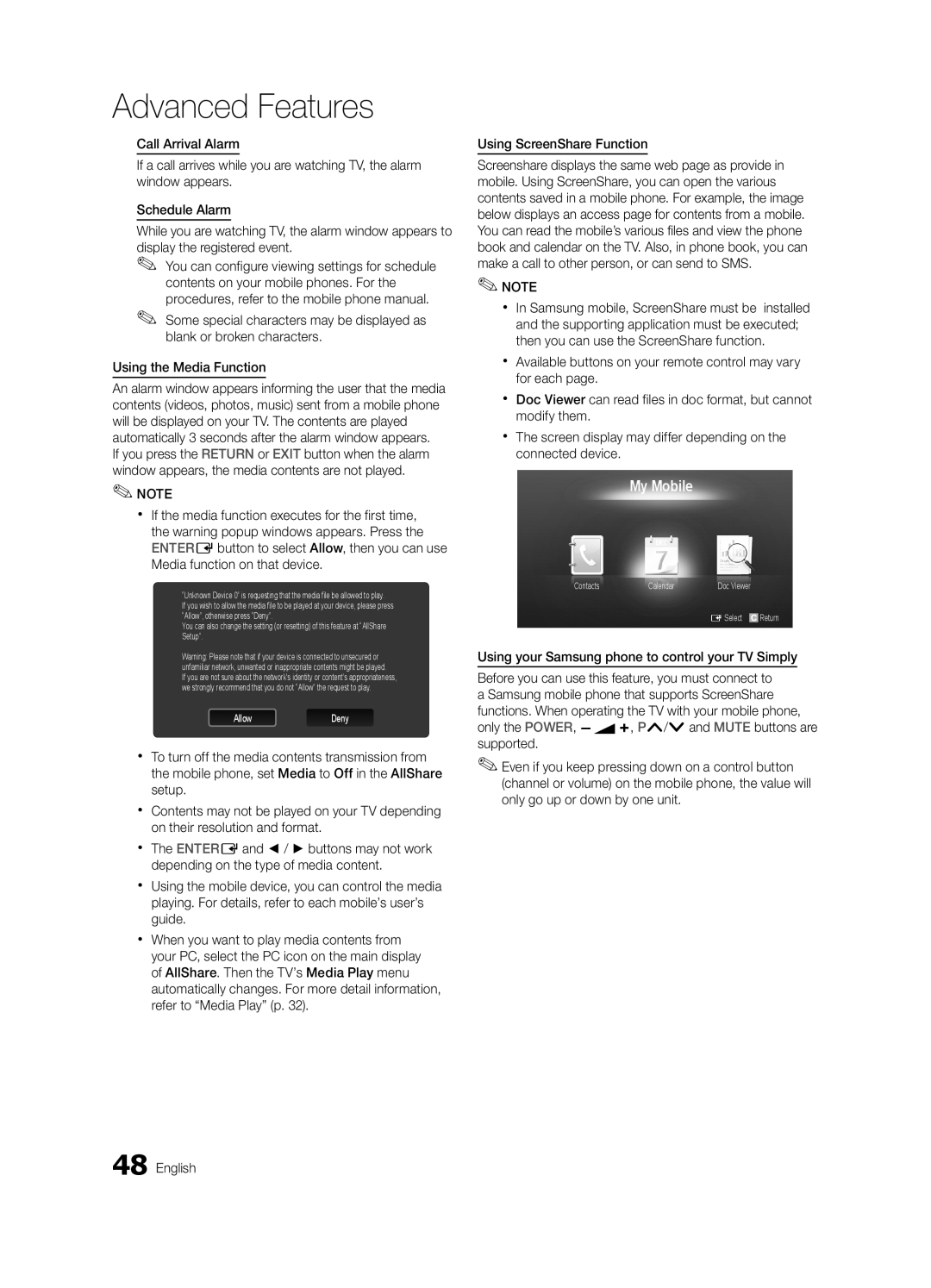UE32C6620UKXXU, UE46C6620UKXXU specifications
The Samsung UE46C6620UKXXU and UE32C6620UKXXU are part of Samsung's renowned C6620 series, which offers top-tier features and advanced technologies designed for an extraordinary viewing experience. These models blend sleek, modern aesthetics with cutting-edge technology, perfect for contemporary home entertainment setups.At the core of both models is Samsung's Crystal Clear Panel technology, which enhances picture clarity and vibrancy. This technology minimizes reflections and boosts contrast, allowing for deeper blacks and more radiant whites. As a result, viewers can enjoy an immersive viewing experience regardless of the ambient lighting conditions of their room.
The UE46C6620, with its 46-inch screen, is ideal for larger spaces, providing a more cinematic experience. In contrast, the UE32C6620, with a 32-inch display, is perfect for smaller rooms or as an additional screen in the home. Both models feature Full HD resolution, delivering stunning visuals with precise details that bring content to life.
Moreover, these televisions are equipped with HDMI and USB connectivity options, allowing users to easily connect their HD devices, such as gaming consoles, Blu-ray players, and portable media. The Anynet+ technology further enhances connectivity, enabling users to control multiple HDMI-connected devices with a single remote.
Samsung's Smart TV platform is another key feature of the C6620 series. It gives users access to a diverse range of online content, including popular streaming services, social media, and apps, all easily navigable through a user-friendly interface. The inclusion of the AllShare feature allows for seamless sharing and streaming of content from compatible devices, making it easy to enjoy photos, music, and videos directly on the television.
The C6620 series also promotes an eco-friendly approach with Energy Star certification, ensuring reduced energy consumption without compromising performance. The sleek design of both models, characterized by narrow bezels and a minimalist frame, adds a touch of elegance to any room.
In summary, the Samsung UE46C6620UKXXU and UE32C6620UKXXU deliver an impressive combination of advanced technologies, connectivity options, and eco-friendly features, making them ideal choices for those seeking high-quality television experiences. Whether for movies, gaming, or streaming, these models stand out as reliable entertainment hubs perfect for any household.