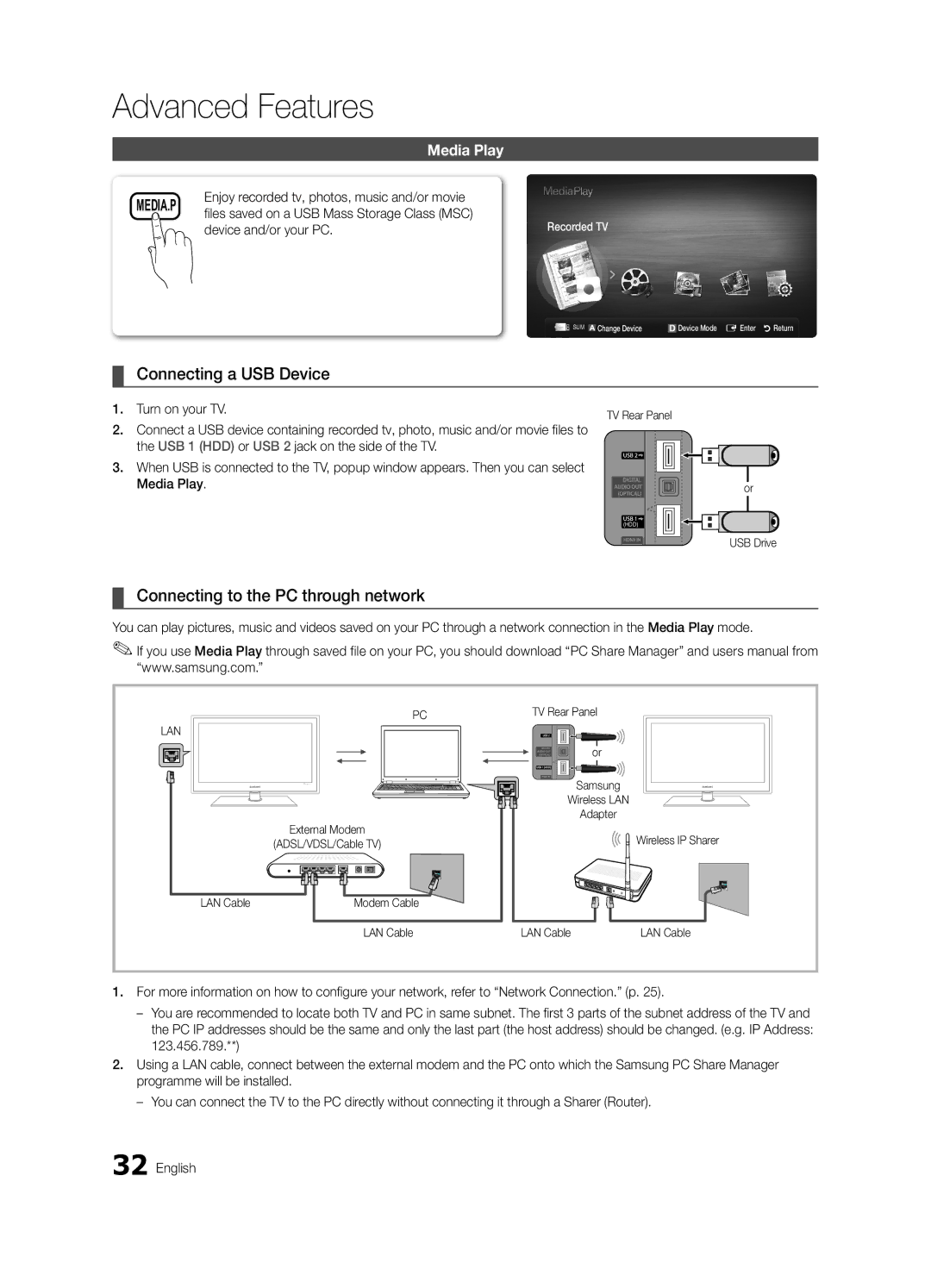Серийный номер
Веб-узел
10-800-500-55-500
00-800-500-55-500
10 cm
Installation with a wall-mount
English
Contents
Accessories
Getting Started
Yy Blanking Bracket
Yy Cable Tie
Buttons on the remote control
PPower Turns the TV on or off Standby mode
Power Indicator
Viewing the Control Panel
Viewing the Remote Control
Have direct access to channels
Adjusts the volume Opens the OSD
Returns to the previous menu
Connecting to an Antenna
Plug & Play Initial Setup
Connecting to an AV Device
Connections
Connecting to an Audio Device
Source List
Edit Name
Changing the Input Source
Use to select TV or an external input
Basic Features
How to Navigate Menus
Using the Info button Now & Next guide
Guide
Channel Manager
Abc1
My Channels
Antenna Air / Cable
Country
Auto Store
Other Features
Manual Store
Cable Search Option
Editing Channels
Mode t
Eco Solution
Scheduled
Channel List Transfer
Advanced Settings
Advanced Settings
RGB Only Mode Off Colour Space Native
Changing the Picture Options
Available only in Hdmi mode RGB signals
Film Mode Off
Picture Options
Picture Options
Picture Reset OK / Cancel
Auto Adjustment t
SRS TheaterSound t
Screen
Auto Volume Off / Normal / Night
Additional Setting
Sound Reset OK / Cancel
Audio Format
Selecting the Sound Mode
Setting the Time
Using the Sleep Timer
Setting the On / Off Timer
Digital Text Disable / Enable
Security
Language
Subtitle
Wireless Remote Control
General
Common Interface
PIP t
Software Upgrade
Self Diagnosis
HD Connection Guide
Contact Samsung
Advanced Features
Connecting to a PC
Using an HDMI/DVI Cable / a D-sub Cable
+/+
Connecting to a Wired Network
Network Connection
Modem Port on the Wall
Modem Cable LAN Cable
Network Setup Auto
Network Setup Manual
Network Setup
Network Type Wired Network Setup Network Test
Connecting to a Wireless Network
Wall
Again
Network Setup Samsung Auto Configuration
Network Setup PBC WPS
Or button to select Auto, and then press the ENTEREbutton
Security Key Entered ~9 Number
Network Setup Ad-Hoc
SWLSamsung Wireless Link
Advanced Features English
SWL connect
To connect
Connecting a USB Device
Connecting to the PC through network
Media Play
Device and/or your PC
Page
Sorting standard is different depending on the contents
Screen Display
Advanced Features English
Videos
Yy Supported Video Formats
Supported Lossless audio
WMA sampling rate 22050Hz mono is not supported
Music
Photos
Playing the Multiple Files
Media Play Additional Function
Settings
Subtitles are the same file name as the video file Audio
Anynet+
Home Theatre Anynet+
Device TV Rear Panel
Hdmi Cable
Recording
Setting Up Anynet+
Switching between Anynet+ Devices
Troubleshooting for Anynet+
Listening through a Receiver
Getting Started with Internet@TV
Internet@TV
Settings
Setting up Internet@TV
Login
Using the Internet@TV service
Samsung Apps
Setup
Setting Up AllShare
Message / Media / ScreenShare
About AllShare
My Mobile
Analogue Channel Teletext Feature
Other Information
Assembling the Cables
Blanking Bracket
Installing the Wall Mount
Case B. Installing another company’s Wall-Mount
Quantity
19~22
23~29
32~37
To Avoid the TV from Falling
Anti-theft Kensington Lock
Securing the TV to the wall
Connect the Kensington Lock cable
Troubleshooting
Issues Solutions and Explanations
There is no signal
Make sure your connected devices are powered on
We recommend using the USB HDD
Mode functions do not work
Deleting that access the file system of a USB device
Contents
Volume Mode Not Supported message
Setup → ENTEREp
Licence
Specifications
Sound Output 10 W X Dimensions WxDxH Body
Model Name UE32C6620U UE37C6620U Screen Size Diagonal
Video Formats Videos Volume Wall Mount Warm White Balance
Connecting to an Audio Device
Using the Favourite Channels
Index
This page is intentionally Left blank
Выбор пространства для безопасной установки
Установка на подставку
Настенное крепление
Русский
Содержание
Начало работы Подключение
Прочее
Значение символов
Начало работы
Принадлежности
Обзор панели управления
Индикатор питания
Питание Режим ожидания
01 Начало работы
Обзор пульта дистанционного управления
Установка батарей размер батарей AAA
Метров от телевизора
Неоновые лампы
Подключение к антенне
Функция Plug & Play исходная настройка
Подключение
Подключение к устройству AV
Подключение к аудиоустройству
02 Подключение
Смена источника входных сигналов
Список источников
Редактир. назв
Основные операции
Телегид
Работа с меню
Планирование просмотра
Диспетчер каналов
Использование функции запланированного просмотра
Мои каналы отображение группы каналов
Значки состояния каналов
Мои каналы
Антенна Антенна / Кабель
Страна
Автонастройка
Ручная настройка
Кабельные параметры поиска
Редактирование каналов
Другие операции
Запланировано
Передача списка каналов
Точная настройка
Режим t
Дополнительные параметры
Дополнительные параметры
Изменение параметров изображения
Параметры изображения
Параметры изображения
Автоподстройка t
Экран
Эквалайзер
SRS TruSurround HD Выкл. / Вкл
Аудиоформат
Описание аудио
Громкость авто Выкл. / Норм. / Ночь
Доп-ная настройка
Время
Выбор режима звучания
Установка времени
Использование таймера сна
Защита
Язык
Субтитры
Цифровой текст Отключить / Включить
Общие
Общий интерфейс
Беспроводной пульт ДУ
Картинка в картинке PIP
Самодиагностика
Обновление ПО
Руководство по соединению c ТВЧ
Обращение в Samsung
Дополнительные операции
Подключение к компьютеру
Помощью кабеля HDMI/DVI или кабеля D-sub
Режимы отображения вход D-Sub и HDMI/DVI
Подключение к проводной сети
Беспроводного соединения
Настройка сети Авто
Настройка сети Ручной
Сеть
Настройка сети
Стене Или
Подключение к беспроводной сети
Сетевой порт на Совместного доступа Операции
Настройка сети PBC WPS
Нажмите красную кнопку на пульте дистанционного управления
Автоматическая настройка
Помощью кнопки выберите пункт
Для Ключ безопасности. Появится экран Защита
Настройка сети Одноранг
Эта функция доступна, если для параметра
Подключение нового однорангового устройства
Кнопку на пульте дистанционного управления
SWL Samsung Wireless Link
Подключение Samsung Wireless Link
Подключение SWL
Чтобы установить подключение
Media Play
Подключение устройства USB
Подключение к компьютеру через сеть
Русский
34 Русский
Записанная ТВ-пр
Элементы, отображаемые на экране
Использование функции Режим Timeshift t
36 Русский
Видео
Yy Поддерживаемые форматы видео
Другие ограничения
Воспроизведения, используя кнопку или
Нажмите кнопку Воспроизведение / Entere
Поддерживаются
Музыка
Фотографии
Во время воспроизведения кнопки REW и µFF не работают
Просмотр фотографии или слайд-шоу
Воспроизведение нескольких файлов
Дополнительная функция в Media Play
Xx Слева от выбранных каналов отобразится метка c
Выберите пункт Отменить все
Настройки
Видеофайла Аудио
Anynet+
Что такое Anynet+? t
Подключение к домашнему кинотеатру
Домашний кинотеатр
Настройка Anynet+
Запись
Прослушивание через приемник
44 Русский
Начало работы с Internet@TV
Internet@TV
Настройки
Настройка службы Internet@TV
Вход
Использование службы Internet@TV
Со временем будут появляться новые приложения
Функции цветных кнопок в меню Samsung Apps
Yy Другое подборка разнообразных служб
Настройка
Сообщ. / Мультим / ScreenShare
Программе AllShare
Настройка AllShare
Сигнал о входящем вызове
Сигнал о запланированном деле
Использование функции Мультим
AllShare
Прочее
Телетекст на аналоговых каналах
Компоновка кабелей
Тип подставки
Производителей
Установка настенного крепления
Закрывающий кронштейн
LED
Характеристики Vesa Стандартный винт Количество
Предотвращение падения телевизора
Замок Kensington для защиты от краж
Крепление телевизора на стене
Подсоедините кабель для замка Kensington
54 Русский
Поиск и устранение неисправностей
Проблемы Решения и пояснения
Видео Устройствам
Убедитесь, что подсоединенные устройства включены
Пульте дистанционного управления телевизора
Подсоединение ВЧ-сигнала кабельной сети/антенны
Не влияют на качество работы изделия 56 Русский
Лицензия
Технические характеристики
58 Русский
Подставкой 771 X 240 X 542 MM
Подставкой 958 X 270 X 650 MM
Указатель
Эта страница намеренно Оставлена пустой
Забезпечення безпеки у місці встановлення
Встановлення з використанням підставки
Встановлення з використанням настінного кріплення
Українська
Зміст
Запам’ятайте символи
Примітка
Натиснути кнопку Tools на пульті
Початок роботи
Приладдя
Огляд панелі керування
Форма і колір виробу можуть різнитися залежно від моделі
Дозволяє відобразити екранне меню і функції телевізора
Кнопки та на пульті дистанційного керування
Телевізора
Огляд пульта дистанційного керування
Встановлення батарей батареї типу AAA
Під’єднання антени
Plug & Play попереднє налаштування
’єднання
Під’єднання аудіо-/відеопристрою
Під’єднання до аудіосистеми
02 З’єднання
Список джерел сигналу
Редагування назви
Зміна джерела вхідного сигналу
Параметри Внешний і ПК завжди увімкнені
Меню
Основні функції
Як користуватись меню
Використання функції запланованого перегляду
Отмена расписаний
Збережена програма 12 Українська
Разі вибору поточної програми її можна переглянути
Меню каналу
Використання вибраних каналів
Повторне налаштування каналів
Редагування каналів
Інші функції
14 Українська
Меню параметрів каналів
Подсветка / Контраст / Яркость / Четкость / Цвет / ТонЗ/К
Налаштування параметрів зображення
Економні рішення
Меню зображення Изображение
Зміна параметрів зображення
Доступно у режимі Стандартный / Кино
Цей режим доступний, якщо для режиму зображення
Синий використовується для налаштування рівня синього
Оттенок Хол. / Норм. / Теплый1 / Теплый2
Размер як правило, декодер каналів
Режим
Hdmi
Сброс настроек изображения ОK / Отмена
Налаштування телевізора для роботи з ПК
Зміна попередньо налаштованого режиму звуку
Налаштування параметрів звуку
Лише для цифрових каналів
Цифрових каналів
Відповідно до типу сигналу мовлення пункт
10 дБ чи -20 дБ
Вибір режиму звуку
Налаштування часу
Використання таймера сну
Налаштування таймера увімкнення і вимкнення
SWLSamsung Wireless Link / Подключение SWL
Програми блокування
Общий интерфейc
Зображення в зображенні PIP
Меню підтримки Поддержка
Встановлення найновішої версії
Поки застосовуються
Про те, як завантажити продукти і програмне забезпечення
Додаткові функції
Під’єднання до комп’ютера
Використання кабелю HDMI/DVI / кабелю D-sub
24 Українська
Під’єднання до дротової мережі
Додаткові
Функції
Задня панель телевізора Роз’єм для модема на стіні
Налаштування мережі Авто
Налаштування мережі Ручной
Налаштування мережі
Автоматичне налаштування
Під’єднання до бездротової мережі
Налаштування мережі Pbcwps
Пристрої
Хвилини
28 Українська
Натисніть червону кнопку на пульті ДК
За допомогою кнопок або виберіть пункт
На екрані Защита введіть пароль мережі
Ключ безопасности, щоб встановити з’єднання
Налаштування мережі Одноранг
Синю кнопку
Для введення чисел використовуйте кнопки з цифрами
За допомогою кнопок або перейдіть до пункту DNS
800-502-000 04 Додаткові функції
Виконання підключення
Хвилини Якщо не вдається підключити телевізор до Інтернету
Під’єднання пристрою USB
Під’єднання до комп’ютера через мережу
Увімкніть телевізор
Режимі Media Play
Українська
34 Українська
Екранні меню
Відтворення записаної телепрограми
Користування функцією Режим Timeshift t
Yy Підтримувані формати відеофайлів
36 Українська
Частота вибірки WMA 22050 Гц моно не підтримується
Інші обмеження
Підтримуються Звук без втрат
Відтворення музики
Перегляд фотографій або показу слайдів
Режим BGM неможливо змінити, поки BGM не завантажиться
38 Українська
Додаткові функції
Відтворення кількох файлів
Додаткові функції відтворення мультимедійного вмісту
Название Дає змогу перейти до іншого файлу Режим повтора
Аудіофайлів Размер картинки
Зображення
15, 16, 17 Настройка звука
Що таке Anynet+? t
Під’єднання до домашнього кінотеатру
Xx Під’єднуйте лише один домашній кінотеатр
Домашній кінотеатр
Налаштування Anynet+
Перемикання між пристроями Anynet+
Прослуховування через приймач
Усунення несправностей для функції Anynet+
Початок роботи з послугою Internet@TV
44 Українська
Налаштування функції Internet@TV
Використання послуги Internet@TV
Додаткові програми будуть доступні незабаром
Yy Другие включає інші різноманітні послуги
46 Українська
Про функцію AllShare
Налаштування функції AllShare
Використання функції Сообщ
Перегляд повідомлення
Сповіщення про вхідний виклик
Сповіщення графіка
Використання функції Мультим
ENTEREі / можуть бути неактивними
Телетекст увімк./зміш
Телетексту
Сторінки телетексту
4розмір натисніть, щоб вдвічі
Тип підставки
Інша інформація
Упорядкування кабелів
Встановлення настінного кріплення
Підготовка перед встановленням настінного кріплення
Спосіб A. Встановлення настінного кріплення Samsung
05 Інша інформація
Тип пристрою
Дюйми
Кількість
Вказівки щодо запобігання падінню телевізора
Замок Кенсінгтон для захисту від крадіжок
Кріплення телевізора на настінному кронштейні
Назад
54 Українська
Устранение неполадок
Неполадка Рішення і пояснення
Зображення/відео відсутнє
Перевірте, чи кабель антени під’єднано належним чином
Доступні канали стор
Перевірте, чи антену розташовано належним чином
Повноекранному режимі Чорними смугами з боків екрана
Телевізором
Екран
Декодера кабельних чи
Ліцензія
Технічні характеристики
58 Українська
UE32C6620U UE37C6620U
894 X 615 mm
UE40C6620U UE46C6620U
721 X 305
Покажчик
This page is intentionally Left blank
Сандық теледидарға қатысты құлақтандыру
Қимылсыз бейнеге қатысты ескерту
Орнататын жерде қауіпсіз етіп дайындау
Тұрғыға орнату
Мазмұны
Жалғау Негізгі функциялары
Басқа мағлұматтар
Белгіге назар аударыңыз
Нұсқаулықпен танысуды бастау
Керек-жарақтар
UE32C6600U / UE37C6600U / UE40C6600U / UE46C6600U
UE32C6620U / UE37C6620U / UE40C6620U / UE46C6620U
Басқару панелінің көрінісі
Қашықтан басқару пультінің сенсоры Қуат индикаторы
Қуаты
Күту режимі
Қашықтан басқару пульті
Батареяларды орнату Батарея өлшемі AAA
Қашықтықта тұрып қолданыңыз
Қасында тұрып қолданбаңыз
Антеннаны қосу
Plug & Play функциясы
Орнату
Time Zone
Жалғау
Аудио-видео құрылғыға жалғау
Аудио құрылғыға жалғау
Оптикалық Сандық қосылым немесе құлаққап қосылымын қолдану
Source List
Edit Name
Кіріс көзін өзгерту
Қосылымдар Common Interface ұяшығы
Негізгі функциялары
Guide
Мәзірді қалай қолдануға болады
Info түймешігін қолдану Now & Next guide
Channel Manager
Жоспарланған бағдарламалар
Арна күйін бейнелеу белгішелері Белгішелер Амалдар
Кезекке қойылған бағдарлама
My Channels
Antenna Air / Cable
Auto Store
Channel List
Арна басқарушысы параметрлерінің мәзірі
Manual Store
Cable Search Option
Mode t
Eco Solution
Scheduled
Channel List Transfer
Advanced Settings
Colour Space Auto / Native / Custom Сурет жасау үшін
Сурет режимі Movie қалпына қойылғанда және
16 Қазақша
Picture Options
Colour Tone Cool / Normal / Warm1 / Warm2
Picture Reset OK / Cancel
Auto Adjustment t
Screen
SRS TheaterSound t
Auto Volume Off / Normal / Night
Additional Setting
Sound Reset OK / Cancel
Audio Format
Clock Mode Auto / Manual
Time
Параметрлерді орнату мәзірі
Dual f-g
Digital Text Disable / Enable
Security
Language
Subtitle
Wireless Remote Control
General
Common Interface
PIP t
Software Upgrade
Self Diagnosis
HD Connection Guide
Contact Samsung
Кеңейтілген функциялары
ДК-ді қосу
HDMI/DVI сымын / D-sub сымын қолдану
Бейнебет режимдері D-Sub және HDMI/DVI кірісі
Желіге қосылу
Аласыз. Төмендегі сызбаға қараңыз
Network Setup Auto
Network Setup Manual
SWLSamsung Wireless Link Ad-Hoc
Network Setup PBC WPS
Ескерім
Ші тәсіл
PBC WPS арқылы орнату
Түймешігін басыңыз
Немесе түймешігін басу арқылы Security немесе
Ең соңғы қаріп немесе санды жою үшін, қашықтан
11. Қосылымды тексеру үшін Return түймешігін басып
IP Address, Subnet Mask, және Gateway мәндерін енгізіңіз
Network Setup Ad-Hoc
Бар Ad-hoc құралын қалай қосу қажет
SWLSamsung Wireless Link
Samsung Wireless Link желісіне қосылу
SWL connect
Қосылымды жүзеге асыру қадамдары төменде берілген
Бейнефильмдерді рахаттана көріңіз
Теледидарыңызды қосыңыз
Media Play функциясын таңдауыңызға болады
USB құралына және/не ДК-ге сақталған
04 Кеңейтілген функциялары
Бейнебет көрінісі
34 Қазақша
Timeshift Mode функциясын қолдану t
Videos
Бейнефайлды ойнату
Yy Қолдау көрсетілетін субтитр пішімдері
Yy Қолдау көрсетілетін бейне пішімдер
Басқа шектеулер
Бейнефайлды үздіксіз ойнату Ойнатуды жалғастыру
Play / ENTEREтүймешігін басыңыз
Ойнатуды жалғастырған кезде көк түймешік іске қосылады
Music
Photos
Саз ойнату
Фотосуретті немесе слайд көрмесін қарау
Файл тізімін сұрыптау
Settings
Параметрлерді орнату мәзірін қолдану
Anynet+ t дегеніміз не? t
Үй кинотеатрына жалғау үшін
Сымы арқылы жалғаңыз
Үй кинотеатры
Setup
Anynet+ мәзірі
Anynet+ мәзірі Сипаттама
Жазу функциясын таңдау
Anynet+ жұмыс істемейді
Бір ғана ресиверді үй кинотеатрын жалғаңыз
Бастапқы орнату т.с.с
Қосыңыз
44 Қазақша
Әкеледі
Бейнебет көрінісі
System Setup
Тіркелгі логині
User account
Internet@TV ID
Xx Red Login Интернет қызметіне кіру үшін қажет
Samsung Apps
Кейінірек қосымша бағдарламалар шығады
Xx RReturn Алдыңғы мәзірге оралу
Setup
Message / Media / ScreenShare
Delete Ұялы телефонды тізімнен жояды
Message функциясын пайдалану
Келген қоңырау туралы ескерту
Қоңырауларды ретке қою
Media функциясын пайдалану
ScreenShare функциясын қолдану
Мазмұны
Басқа мағлұматтар
Сымдарды құрастыру
Тұрғы түрі
Қабырғалық аспа
Қабырғалық аспа жинақты орнату
Қалқан тұтқаны орнату
Қорек сымын құрастыру
Қабырғалық аспа жинағын орнату
Vesa стан. a * B
Қабырғалық аспа жинақ параметрлері Vesa
Стандартты Саны
Ұрлыққа қарсы қолданылатын Кенсингтон құлпы
Теледидарды қабырғаға бекіту
Ескерім Қабырға
Xx Сымды теледидарды жылжытпай тұрып шешіңіз
Ақаулық Шешімі және түсіндірмесі
54 Қазақша
Қазақша
56 Қазақша
Лицензия
Техникалық сипаттамалары
58 Қазақша
Тұрғымен бірге 771 X 240 X 542 mm
Тұрғымен бірге 958 X 270 X 650 mm
Equalizer Film Mode
Индекс
Теледидар үндеткіші
DivX VOD Sub Dynamic Contrast Eco Sensor
05 Басқа мағлұматтар

![]()
![]() Wireless IP Sharer
Wireless IP Sharer