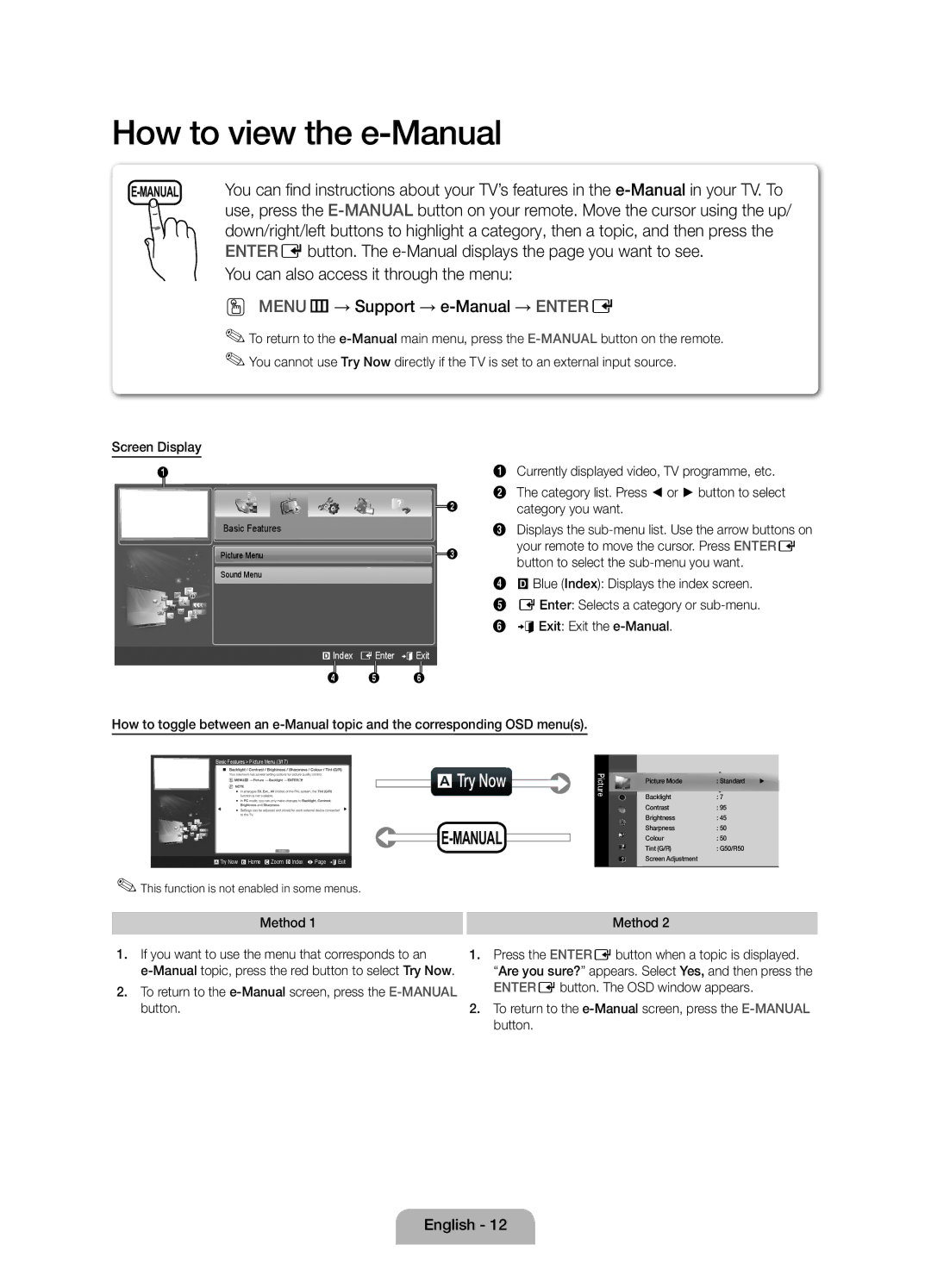42 27
Samsung 7267864, € 0.07/min
02-201-24-18
05 133
Securing the Installation Space
Installation with a stand Installation with a wall-mount
Still image warning
10 cm
Accessories
Yy Component / AV Adapter
Buttons on the remote control
PPower Turns the TV on or off Standby mode
Viewing the Control Panel
Product colour and shape may vary depending on the model
Viewing the Remote Control
Connecting to an Antenna
Plug & Play Initial Setup
Or Home Use
Selecting a country
Connecting to an AV devices
Using an Hdmi cable or Hdmi to DVI Cable up to 1080p
HDMI, HDMI/DVI connection
Component connection
AV connection
Scart connection
Connecting to a PC and Audio device
Audio connection
Using an Hdmi cable or Hdmi to DVI Cable / a D-sub Cable
Connecting to a Common Interface slot
Changing the Input Source
Source List
This function is not enabled in some menus
Screen Display
Method
To return to the e-Manual screen, press the E-MANUALbutton
Viewing the Contents
Using the Zoom mode
Installing the Wall Mount
19~22 75 X 200 X
32~40 200 X 46~60 400 X 65~75 600 X
Licence List of Features
Storage and Maintenance
Securing the TV to the Wall
To avoid the TV from falling
Display Resolution
Operating Temperature
Storage Temperature
Dimensions WxDxH Body
Installation des Geräts mit der Wandhalterung
Warnung bei Standbildern
Absichern des Aufstellbereichs
Aufstellen des Geräts mit dem Standfuß
Zubehör
Yy Komponenten-/AV-Adapter
Bedienfeld
Fernbedienungssensor Netzanzeige
Systemsteuerung Lautsprecher
Fernbedienung
Einstellen der Lautstärke Anzeigen des Bildschirmmenüs
Anzeigen der Senderlisten auf dem Bildschirm
Einlegen von Batterien Batteriegröße AAA
Anschließen an eine Antenne
Plug & Play Anfangseinstellung
Anschließen an ein AV-Gerät
HDMI, HDMI/DVI-Anschluss
Mit Hilfe eines HDMI- oder HDMI/DVI-Kabels bis zu 1080p
Komponentenanschluss
AV-Anschluss
SCART-Anschluss
Anschließen an einen PC und ein Audiogerät
Audio-Anschluss
Mit Hilfe eines HDMI-, HDMI/DVI- oder D-Sub-Kabels
Ändern der Eingangsquelle
Anschließen an den Common INTERFACE-Steckplatz
Quellen
Befestigen des CI-Kartenadapters
Angezeigt
Aktuell angezeigtes Video, Fernsehprogramm usw
Diese Funktion ist in manchen Menüs nicht verfügbar
Anzeigen der Inhalte
Verwenden des Zoommodus
Anbringen der Wandhalterung
Produktfamilie Zoll
Menge
Spezifikation
Lizenz Liste der Funktionen
Befestigen des Fernsehgeräts an der Wand
Lagerung und Wartung
Die Schrauben gut halten
Sie die Schrauben dann wieder am Fernsehgerät
Anzeigeauflösung
Umgebungsbedingungen Betriebstemperatur
Luftfeuchtigkeit bei Betrieb
Temperatur Lagerung
Sécurisation de l’espace d’installation
Avertissement d’image fixe
Des frais dadministration peuvent vous être facturés si
Instructions d’utilisation
Yy Adaptateur Composant / AV
Présentation du panneau de commande
La même façon que les boutons et de la télécommande
Zde la même façon que les boutons et de la télécommande
Panneau de configuration Haut-parleurs
Présentation de la télécommande
Plug & Play configuration initiale
Raccordement à une antenne
Displayed, press and hold Menu for 5 sec
Sélectionnez le pays de votre choix
Connexion à un périphérique AV
Connexion HDMI, HDMI/DVI
Utilisation d’un câble HDMI/DVI connexion HD jusqu’à 1080p
Connexion à composantes
Connexion AV
Connexion Scart
Connexion entre un PC et un périphérique audio
Connexion audio
Utilisation dun câble Hdmi ou Hdmi vers DVI/D-Sub
Mode
Changement de la source dentrée
Connexion à un port Common Interface
Liste Source
Mise à jour
Vidéo, programme télévisé, etc actuellement affiché
Cette fonction n’est pas disponible dans certains menus
Utilisation du mode Zoom
Affichage du contenu
Installation du support mural
Caractéristiques du kit de fixation murale Vesa
32~40 200 X
46~60 400 X 65~75 600 X
License Liste des fonctions
Fixation du téléviseur au mur
Stockage et entretien
Pour éviter toute chute du téléviseur
Mur
Résolution de l’affichage
Conditions ambiantes Température en service
Dimensions L x P x H Corps
Humidité en fonctionnement
Messa in sicurezza della posizione di installazione
Avvertenza per la visualizzazione di immagini fisse
Accessori
Può essere richiesto un rimborso se
Yy Telecomando e batterie 2 tipo AAA
Yy Adattatore AV/Component
Vista del Pannello di controllo
Standby
Come si usa il tasto Enter Edel telecomando
Tasti e del telecomando
Regola il volume Visualizza il menu OSD principale
Vista del telecomando
Esce dal menu
Collegamento allantenna
Plug & Play Impostazione iniziale
Selezione dellantenna Selezione del canale Buona visione
Premere il tasto o , quindi premere Entere
Collegamento a un dispositivo AV
Connessione HDMI, HDMI/DVI
Uso di un cavo Hdmi o HDMI-DVI fino a 1080p
Connessione Component
Connessione AV
Connessione Scart
Connessione a un PC e a un dispositivo audio
Connessione audio
Uso di un cavo HDMI, HDMI-DVI o D-sub
Modalità Risoluzione Frequenza orizzontale
Frequenza di clock dei
Modifica della sorgente di ingresso
Connessione a uno slot Common Interface
Elenco sorgenti
Manuale elettronico verrà visualizzata la pagina desiderata
Questa funzione non è disponibile in alcuni menu
Visualizzazione dei contenuti
Uso della modalità Zoom
Installazione del supporto a parete
Licenza Elenco delle funzioni disponibili
Fissaggio del televisore alla parete
Conservazione e manutenzione
Dimensione schermo
Dimensioni Lar x Pro x Alt Corpo
Risoluzione del display
Caratteristiche ambientali Temperatura di esercizio
Fissaggio del televisore alla parete
Questa pagina è stata lasciata Intenzionalmente bianca