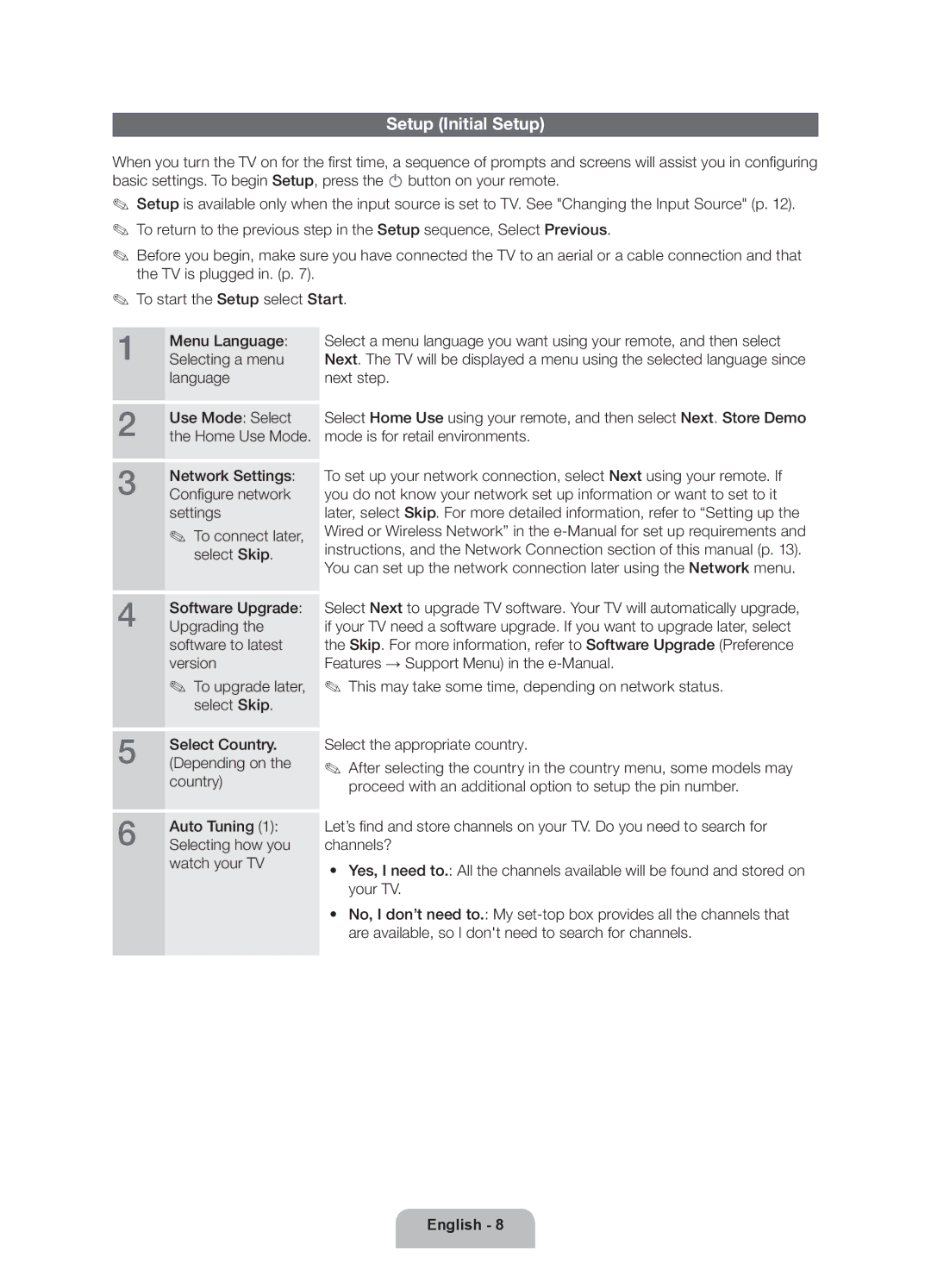Setup (Initial Setup)
When you turn the TV on for the first time, a sequence of prompts and screens will assist you in configuring basic settings. To begin Setup, press the P button on your remote.
✎✎ Setup is available only when the input source is set to TV. See "Changing the Input Source" (p. 12). ✎✎ To return to the previous step in the Setup sequence, Select Previous.
✎✎ Before you begin, make sure you have connected the TV to an aerial or a cable connection and that the TV is plugged in. (p. 7).
✎✎ To start the Setup select Start.
1 | Menu Language: | Select a menu language you want using your remote, and then select |
Selecting a menu | Next. The TV will be displayed a menu using the selected language since | |
| language | next step. |
2 | Use Mode: Select | Select Home Use using your remote, and then select Next. Store Demo |
the Home Use Mode. | mode is for retail environments. |
3 | Network Settings: |
Configure network | |
| settings |
| ✎✎ To connect later, |
| select Skip. |
4 | Software Upgrade: |
Upgrading the | |
| software to latest |
| version |
| ✎✎ To upgrade later, |
| select Skip. |
5 | Select Country. |
(Depending on the | |
| country) |
6 | Auto Tuning (1): |
Selecting how you |
watch your TV
To set up your network connection, select Next using your remote. If you do not know your network set up information or want to set to it later, select Skip. For more detailed information, refer to “Setting up the Wired or Wireless Network” in the
Select Next to upgrade TV software. Your TV will automatically upgrade, if your TV need a software upgrade. If you want to upgrade later, select the Skip. For more information, refer to Software Upgrade (Preference Features → Support Menu) in the
✎✎ This may take some time, depending on network status.
Select the appropriate country.
✎✎ After selecting the country in the country menu, some models may proceed with an additional option to setup the pin number.
Let’s find and store channels on your TV. Do you need to search for channels?
•• Yes, I need to.: All the channels available will be found and stored on your TV.
•• No, I don’t need to.: My
English - 8