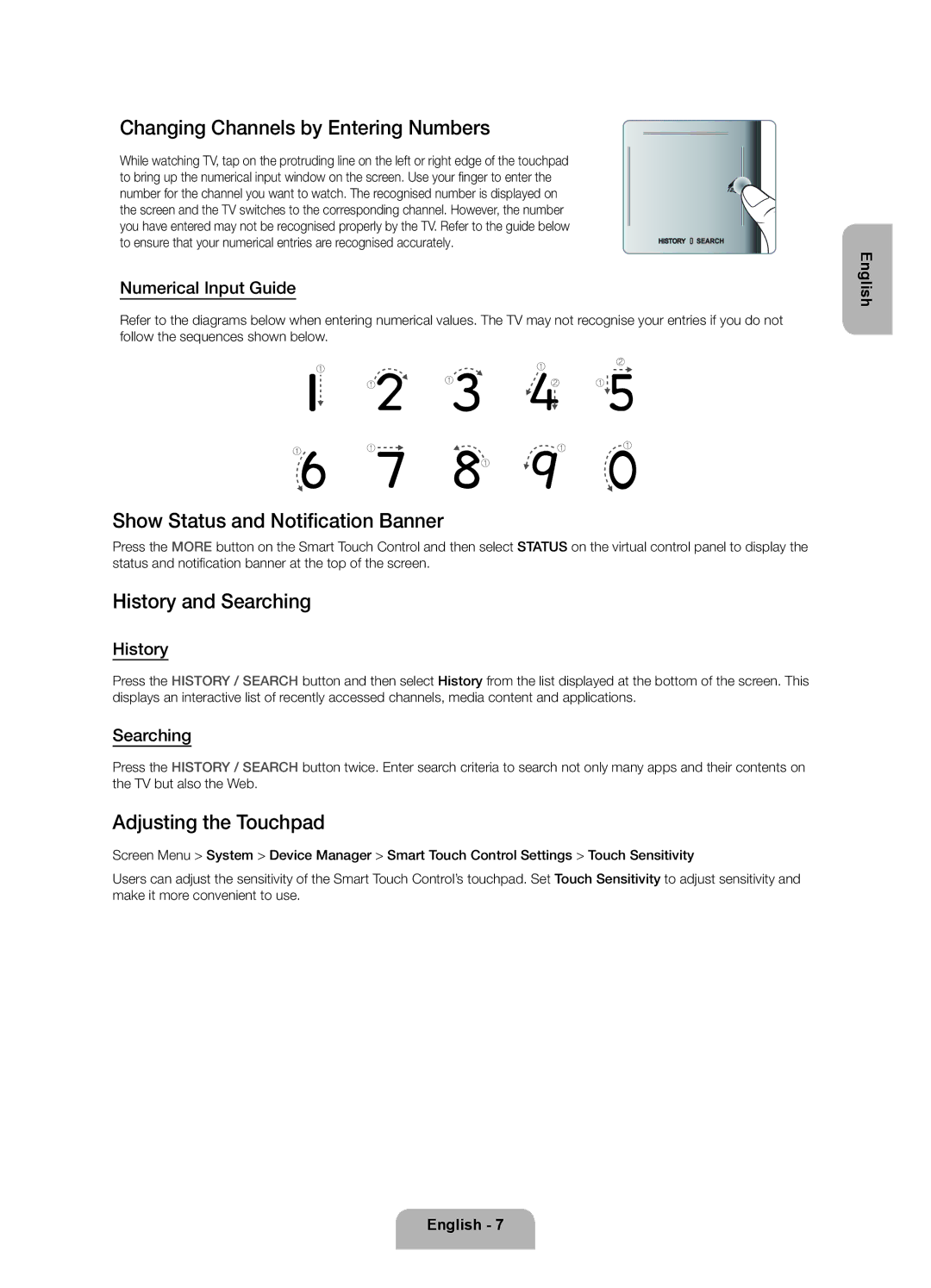Changing Channels by Entering Numbers
While watching TV, tap on the protruding line on the left or right edge of the touchpad to bring up the numerical input window on the screen. Use your finger to enter the number for the channel you want to watch. The recognised number is displayed on the screen and the TV switches to the corresponding channel. However, the number you have entered may not be recognised properly by the TV. Refer to the guide below to ensure that your numerical entries are recognised accurately.
Numerical Input Guide
Refer to the diagrams below when entering numerical values. The TV may not recognise your entries if you do not follow the sequences shown below.
English
Show Status and Notification Banner
Press the MORE button on the Smart Touch Control and then select STATUS on the virtual control panel to display the status and notification banner at the top of the screen.
History and Searching
History
Press the HISTORY / SEARCH button and then select History from the list displayed at the bottom of the screen. This displays an interactive list of recently accessed channels, media content and applications.
Searching
Press the HISTORY / SEARCH button twice. Enter search criteria to search not only many apps and their contents on the TV but also the Web.
Adjusting the Touchpad
Screen Menu > System > Device Manager > Smart Touch Control Settings > Touch Sensitivity
Users can adjust the sensitivity of the Smart Touch Control’s touchpad. Set Touch Sensitivity to adjust sensitivity and make it more convenient to use.
English - 7