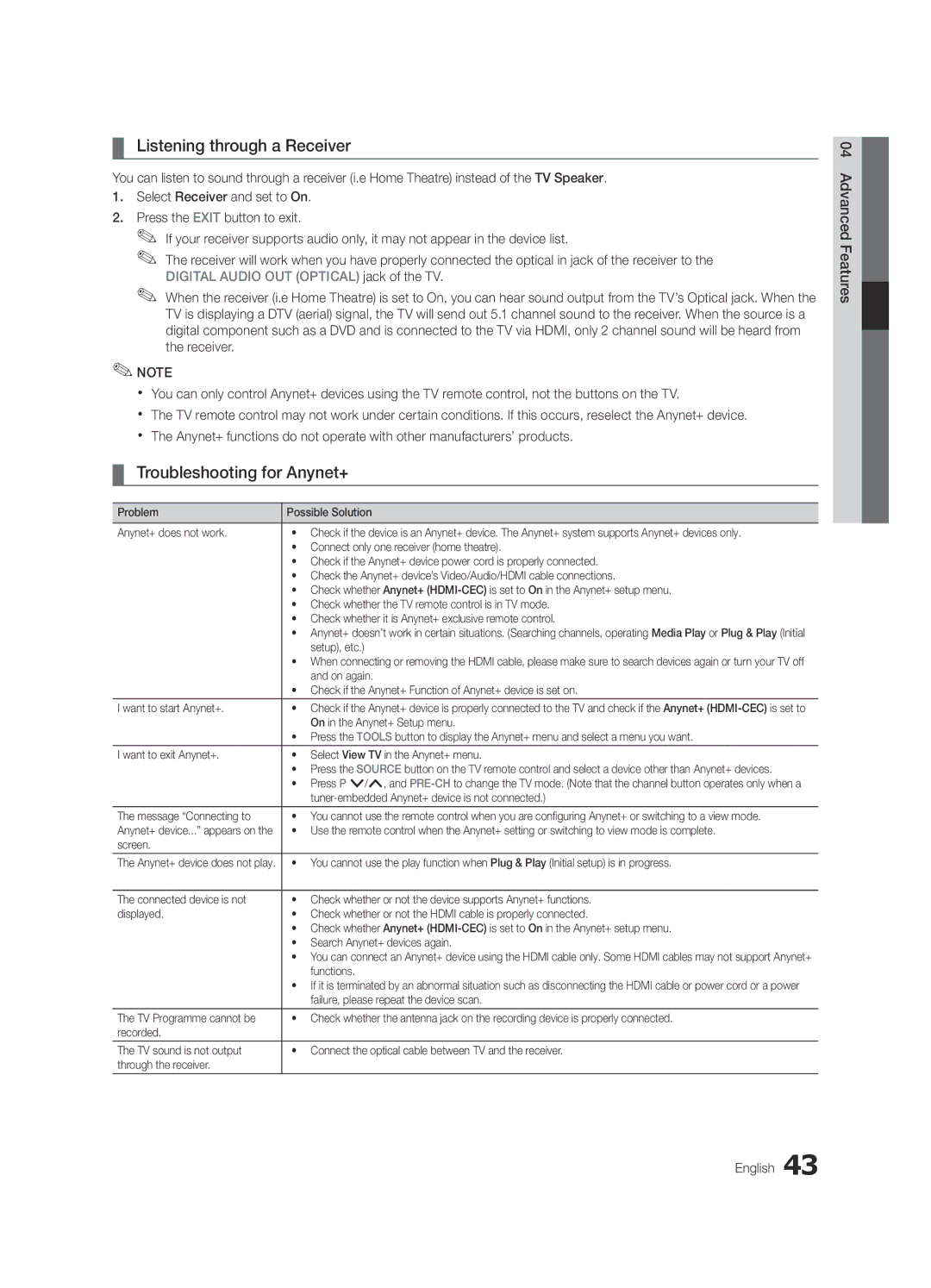BN68-02840A-00
Contact Samsung Worldwide
English
Installation with a wall-mount
10 cm
Contents
Yy Cable Tie
Accessories
Getting Started
Yy Blanking Bracket
Viewing the Control Panel
Buttons on the remote control
PPower Turns the TV on or off Standby mode
Power Indicator
Returns to the previous menu
Viewing the Remote Control
Have direct access to channels
Adjusts the volume Opens the OSD
Connecting to an Antenna
Connections
Connecting to an AV Device
Connecting to an Audio Device
Use to select TV or an external input
Source List
Edit Name
Changing the Input Source
Guide
Basic Features
How to Navigate Menus
Using the Info button Now & Next guide
Channel set as a Favourite
Using Scheduled View
Channel Manager
Channel Status Display Icons Operations
Auto Store
My Channels
Antenna Air / Cable
Country
Editing Channels
Other Features
Manual Store
Cable Search Option
Channel List Transfer
Mode t
Eco Solution
Scheduled
Changing the Picture Options
Advanced Settings
Advanced Settings
RGB Only Mode Off Colour Space Native
Picture Options
Available only in Hdmi mode RGB signals
Film Mode Off
Picture Options
Screen
Picture Reset OK / Cancel
Auto Adjustment t
SRS TheaterSound t
Audio Format
Auto Volume Off / Normal / Night
Additional Setting
Sound Reset OK / Cancel
Setting the On / Off Timer
Selecting the Sound Mode
Setting the Time
Using the Sleep Timer
Subtitle
Digital Text Disable / Enable
Security
Language
PIP t
Wireless Remote Control
General
Common Interface
Contact Samsung
Software Upgrade
Self Diagnosis
HD Connection Guide
Connecting to a PC
Advanced Features
Using an HDMI/DVI Cable / a D-sub Cable
Network Connection
Connecting to a Wired Network
Network Type Wired Network Setup Network Test
Network Setup Auto
Network Setup Manual
Network Setup
Wall
Connecting to a Wireless Network
Network Setup PBC WPS
Network Setup Samsung Auto Configuration
Again
Security Key Entered ~9 Number
Or button to select Auto, and then press the ENTEREbutton
Network Setup Ad-Hoc
Device to connect
SWLSamsung Wireless Link
Advanced Features English
SWL connect
Device and/or your PC
Connecting a USB Device
Connecting to the PC through network
Media Play
Page
Screen Display
Sorting standard is different depending on the contents
Advanced Features English
Mbps
Videos
Yy Supported Subtitle Formats
Bit rate
WMA sampling rate 22050Hz mono is not supported
Supported Lossless audio
Photos
Music
Media Play Additional Function
Playing the Multiple Files
Press the Tools button and select Play Current Group
Category Operations
Settings
Same file name as the video file Audio
Hdmi Cable
Anynet+
Home Theatre Anynet+
Device TV Rear Panel
Switching between Anynet+ Devices
Setting Up Anynet+
Recording
Listening through a Receiver
Troubleshooting for Anynet+
Internet@TV
Getting Started with Internet@TV
Sites
Setting up Internet@TV
Login
Manager
Samsung Apps
Using the Internet@TV service
About AllShare
Setup
Setting Up AllShare
Message / Media / ScreenShare
My Mobile
Setup
Other Information
Analogue Channel Teletext Feature
Assembling the Cables
Blanking Bracket
Installing the Wall Mount
23~29
Inches
Quantity
19~22
Optional
To Avoid the TV from Falling
Anti-theft Kensington Lock
Securing the TV to the wall
Issues Solutions and Explanations
Troubleshooting
Other Information English
Degree connectors
Contents
Volume Mode Not Supported message
Setup → ENTEREp
Licence
Specifications
Model Name UE32C6620 UE37C6620 Screen Size Diagonal
Sound Output 10 W X Dimensions WxDxH Body
Index
Video Formats Videos Volume Wall Mount Warm White Balance
Connecting to an Audio Device
Using the Favourite Channels
This page is intentionally Left blank
Français
Sécurisation de lespace dinstallation
Installation avec un pied
Installation avec un support de montage mural
Fonction Télétexte de chaîne analogique
Vérifiez la présence du symbole
Contenu
Remarque
Mise en route
Accessoires
Présentation du panneau de configuration
SUBT. permet dafficher des sous-titres numériques p
Présentation de la télécommande
Installation des piles type de pile AAA Français
La pile
Raccordement à une antenne
Plug & Play configuration initiale
Connexion à un périphérique AV
Connexions
Connexion à un système audio
Utiliser pour sélectionner le téléviseur ou
Liste Source
Modif. Nom
Changement de la source dentrée
Planification des émissions à regarder
Fonctions de base
Navigation dans les menus
Utilisation du bouton Info Guide Now & Next
Opérations
Gestion chaînes
Utilisation de loption Diffusion programmée
Tous 24ore.tv
Mémorisation Auto
Mes chaînes
Antenne Hertzien / Câble
Pays
Autres fonctionnalités
Mémorisation Manuelle
Option de rech. de câble
Edition des chaînes
Réglage fin
Solution Eco
Programmé
Transfert liste chaînes
Paramètres avancés
Disponible en mode Standard / Cinéma
Paramètres avancés
Modification des options dimage
Nuance Coul. Froide / Normal / Chaude1 / Chaude2
Non disponible en mode PC, Composant et Hdmi
Options dimage
Options dimage
Egaliseur
Réinitialisation de limage OK / Annuler
Réglage automatique t
Ecran
Sélection Haut-parleur Ht-parl ext / Haut-parleur TV
Volume auto Arrêt / Normal / Nuit
Format Audio
Description audio
Utilisation de la veille
Sélection du mode Son
Heure
Réglage de lheure
Texte numérique Désactiver / Activer
Sécurité
Langue
Sous-titres
Interface commune
Télécommande sans fil
Xx Précautions et limitations pour le mode de jeu
Général
Contacter Samsung
Diagnostic automatique
Mise à niveau du logiciel
Guide de connexion HD
Utilisation dun câble HDMI/DVI / D-Sub
Mode Résolution Fréquence horizontale Fréquence verticale
Fonctions avancées
Connexion à un ordinateur
Câble modem Câble LAN
Connexion à un réseau câblé
Connexion réseau
Connecteur modem mural
Réseau
Config. du réseau Auto
Config. du réseau Manuel
Config. du réseau
Fil Samsung
Connexion à un réseau sans fil
Config. du réseau Pbcwps
Config. du réseau Configuration automatique Samsung
Espace
Réseau
Code de sécurité
Code de sécurité Sais ~9 Nombre
Config. du réseau Ad Hoc
Ci disparaît automatiquement
Connexion SWL
Si le téléviseur ne parvient pas à se connecter à Internet
Routeur IP sans fi l
Connexion dun périphérique USB
Connexion à lordinateur par le biais du réseau
Lecteur USB
Fonctions avancées
Affichage
Progr. TV enreg
Remarque
Binaire
Vidéos
Mais pas de jouer au jeu proprement dit
Yy Formats de sous-titres pris en charge
WMA 9 PRO ne prend pas en charge laudio deux canaux
Appuyez sur le bouton Lecture / Entere
Lecture
Autres restrictions Remarque
Lecture de musique
Musique
Fonctions supplémentaires de Media Play
Lecture de plusieurs fichiers
Lecture continue des films
Paramètres
Câble Hdmi
Qu’est-ce quAnynet+? t
Connexion à un système home cinéma
Home cinéma
Basculement entre des appareils Anynet+
Configuration dAnynet+
Enregistrement
Ecoute via un récepteur
Résolution des problèmes Anynet+
Vous ne pouvez pas ajouter ou
Mise en route dInternet@TV
Apps
Connexion
Configuration dInternet@TV
Yy Autre comprend dautres services divers
Utilisation du service Internet@TV
Dautres applications seront disponibles ultérieurement
Message / Média / ScreenShare
Configuration de la fonction AllShare
Propos de AllShare
Utilisation de la fonction ScreenShare
Utilisation de la fonction Média
Fonction Télétexte de chaîne analogique
Informations supplémentaires
Assemblage des câbles
Assemblage du cordon dalimentation
Installation du support mural
Quantité
Xx Ninclinez pas le téléviseur de plus de 15 degrés
Achetez des vis présentant les caractéristiques suivantes
Pour éviter toute chute du téléviseur
Verrou antivol Kensington
Fixation du téléviseur au mur
Dépannage
Problèmes Solutions et explications
Vérifiez que les appareils connectés sont sous tension
Télécommande
Une image/vidéo est affichée
Externes, puis rebranchez-les
Vérifiez et modifiez le signal/la source
La télécommande du décodeur câble
Message Scramble signal ou Weak
Signal/No Signal Commune
Licence
Caractéristiques techniques
Nom du modèle UE32C6620 UE37C6620 Taille de lécran Diagonale
Son Sortie 10 W X Dimensions L x P x H Corps
Connexion à un système audio
Veille Verrouil Vidéos Volume Volume auto
Utilisation des chaînes favorites
This page is intentionally Left blank
Español
Seguridad en el espacio de instalación
Instalación con un soporte
Instalación con un montaje mural
¡Compruebe este símbolo
Contenido
Nota
Accesorios
Introducción
Indicador de encendido Sensor del mando a distancia
Aspecto general del panel de control
Del mando a distancia
PEncendido Enciende o apaga el televisor Modo de espera
Instalación de las pilas tamaño de las pilas AAA
Aspecto general del mando a distancia
Conexión de una antena
Plug & Play configuración inicial
Conexión a un dispositivo AV
Conexiones
Conexión a un dispositivo de audio
De entrada externas como reproductores
Fuentes
Editar nombre
Cambio de la fuente de entrada
Planificación de la televisión
Funciones básicas
Guía
Cómo desplazarse por los menús
Información Muestra detalles del programa seleccionado
Admin. de canales
Uso de la vista planificada
Xx Verde Zoom Aumenta o disminuye el número del canal
Almacenamiento automático
Mis canales
Antena Aérea / Cable
País
Otras funciones
Almacenamiento manual
Opción búsqueda de cable
Edición de canales
Modo t
Programado
Transfer. lista canales
Sintonización fina
Mientras se ejecuta Patrón experto, no hay salida de sonido
Configuración avanzada
Configuración avanzada
Cambio de las opciones de la imagen
Opciones de imagen
Opciones de imagen
Ecualizador
Reinicio de la imagen Aceptar / Cancelar
Ajuste automático t
Pantalla
Formato audio
Volumen automático Desactivado / Normal / Nocturno
Configuración adicional
Reinicio del sonido Aceptar / Cancelar
Uso del temporizador de desconexión
Configuración de la hora
Tiempo
Selección del modo de sonido
Texto digital Inhabilitar / Habilitar
Idioma
Seguridad
Subtítulos
Mando a distancia inalámbrico
Interfaz común
Imagen sobre imagen PIP
Contacto con Samsung
Autodiagnóstico
Actualización del software
Guía de conexión HD
Modo Resolución Frecuencia horizontal
Funciones avanzadas
Conexión a un PC
Uso de cables Hdmi / DVI / D-sub
Puerto LAN en la pared
Conexión a una red por cable
Conexión de la red
Puerto de módem en la pared
Red
Configuración de red Automático
Configuración de red Manual
Configuración de la red
Conexión a una red inalámbrica
Aviso
Configuración de red Pbcwps
Configuración de red configuración automática de Samsung
Cómo ejecutar la configuración automática de Samsung
Pulse el botón rojo del mando a distancia
Configuración de red Auto
Clave seguridad Escrib ~9 Número Minús Borrar Espacio
Distancia
Prueba de red Ad-Hoc
Seleccione Conexión SWL con el botón y pulse el botón
Conexión SWL
Encienda el televisor
Conexión de un dispositivo USB
Conexión al PC a través de la red
MSC USB o en el ordenador
Funciones avanzadas
Pantalla de visualización
TV grabada
Información
Nota
Extensión del Velocidad de Velocidad en
Vídeos
Yy Formatos de vídeo admitidos
Nombre Extensión del Formato
Inferior a 1280 x 720 60 fotogramas máx
Sin pérdida
Fotos
Música
Funciones adicionales del reproductor multimedia
Reproducción de varios archivos
Pulse el botón Tools y seleccione Reproducir conten. selec
De vídeo Audio
Config
Vel. secuencia
Home Theatre Dispositivo
¿Qué es Anynet+? t
Para conectar al sistema Home Theatre
Xx Conecte sólo un sistema Home Theatre
Conmutación entre dispositivos Anynet+
Configuración de Anynet+
Grabación
Escucha a través de un receptor
Solución de problemas de Anynet+
Pantalla de visualización
Primeros pasos con Internet@TV
La cuenta sólo es para Internet@TV
Configuración de Internet@TV
Ini. ses
Sólo está disponible si lo admite la emisora
En el futuro habrá más aplicaciones disponibles
Uso del servicio Internet@TV
Acerca de AllShare
Configuración
Configuración de AllShare
Mensaje / Multim. / ScreenShare
Uso de la función ScreenShare
Uso de la función Multim
Función de teletexto de los canales analógicos
Información adicional
Montaje de los cables
Soporte de protección
Instalación del montaje mural
Caso B. Instalación del montaje mural de otra empresa
32~37
Cantidad
Tornillo estándar
23~29
Opcional
Para impedir que el televisor se caiga
Bloqueo antirrobo Kensington
Fijación del televisor a la pared
Problemas Soluciones y explicaciones
Solución de problemas
Distancia
No hay imagen/vídeo
Televisor y de los dispositivos externos
Compruebe que los dispositivos externos estén encendidos
Completa
Otros La imagen no se muestra en pantalla
Completa Contenidos SD mejorados
Que el televisor
Licencia
Especificaciones
557 X 240 X 85.9 mm 630 X 270 X 88,9 mm
Uso de la vista planificada Uso de los canales favoritos
Vídeos Vista básica Volumen Volumen automático
Índice
Temporizador de desconexión
This page is intentionally Left blank
Português
Manutenção de um espaço de instalação seguro
Tecla rápida
Índice
Símbolo
Verifique
Yy Braçadeira de cabos Yy Suporte para cabos
Introdução
Acessórios
Yy Tampa Yy Anel de suporte
Televisor
Apresentação do painel de controlo
De espera
Botão tal como utiliza o botão Enter Edo telecomando
Xx a cor e a forma podem variar consoante o modelo
Apresentação do telecomando
Colocação das pilhas Tamanho da pilha AAA
Luzes de néon nas imediações
Ligação a uma antena
Plug & Play Configuração inicial
Ligação a um dispositivo AV
Ligações
Ligação a um dispositivo de áudio
Utilize esta opção para seleccionar o
Lista de Fontes
Editar Nome
Alteração da fonte de entrada
Como percorrer os menus
Guia
Utilização do botão Info Guia actual e seguinte
Rádio BBC World
Gestor de Canais
Utilização da função Vista Programada
Todas 24ore.tv
Lista Canais
Os Meus Canais
Antena Antena / Cabo
Memor. Auto
Outras funcionalidades
Armaz. Manual
Opção de Procura por Cabo
Edição de canais
Retroil. / Contraste / Brilho / Nitidez / Cor / Matiz Vd/Vm
Planeado
Transfer. Lista Canais
Sintonia fina
Alterar as Opções de Imagem
Definições Avançadas
Definições Avançadas
Português Funcionalidades básicas
Opções de Imagem
Opções de Imagem
Cabo/receptor de satélite pode ter os
Equalizador
Reposição da Imagem OK / Cancelar
Ajuste auto. t
Ecrã
Definição Adic
Reposição de Som OK / Cancelar
Formato de Áudio
Descrição de Áudio
Utilização do Temporizador
Tempo
Selecção do modo de som
Acertar a hora
Texto Digital Desactivar / Activar
Segurança
Bloquear programas
Imagem na Imagem PIP
Geral
Interface Comum
Controlo Remoto Sem Fios
Contactar a Samsung
Auto-diagnóstico
Actualização do Software
Guia de Ligação HD
Ligação a um PC
Funcionalidades avançadas
Com um cabo HDMI/DVI / cabo D-sub
Ligação de rede
Ligação a uma rede com fios
Rede
Configurar Rede Auto
Configurar Rede Manual
Configurar Rede
Ligação a uma rede sem fios
Arranque diferentes, pode ter de aguardar cerca De 2 minutos
Configurar Rede PBC WPS
Rede, aceda ao passo
No ecrã Segurança, introduza a frase de acesso à sua Rede
~9 Número Chave Segurança Intr Minúsc Eliminar Espaço
Configurar Rede Ad hoc
Ligação SWL
Guardados num dispositivo USB de classe de
Ligação de um dispositivo USB
Ligação ao PC através da rede
Fi cheiros de fotografi a, música e/ou fi lme
Page
Conteúdos
TV Gravada
Apresentação do ecrã
Informação
Funcionalidades avançadas Português
264 1920x1080
Formatos de legenda suportados
Formatos de vídeo suportados
Codec de vídeo
Suportados Sem perda
Fotografia
Função adicional do Media Play
Reprodução de vários ficheiros
De Diapositivos Durante a mesma Efeito Apresentação
Definições
Mesmo nome Áudio
Pode iniciar ou parar uma apresentação de diapositivos
Cabo Hdmi
Sistema home theatre Dispositivo
Comutação entre os dispositivos Anynet+
Configuração do Anynet+
Gravação
Ouvir através de um receptor
Resolução de problemas para o Anynet+
Controlos
Introdução ao Internet@TV
Serviço recomendado pela
Eliminar serviços desta lista
Eliminar elimina a conta
Configurar o Internet@TV
Ini.sess
Sessão para sites do serviço
Posteriormente, estarão disponíveis mais aplicações
Utilizar o serviço Internet@TV
Yy Outros inclui outros serviços variados
AllShare
Configurar
Configurar o AllShare
Mensag. / Ligado / Desligado
Utilização da função ScreenShare
Funcionalidade de teletexto de canais analógicos
Outras informações
Montagem dos cabos
Tampa
Instalação do suporte de montagem na parede
Caso A. Instalar o Suporte de montagem na parede da
Produtos 19~22 75 X 23~29 200 X
Quantidade
Dispositivo anti-roubo Kensington
Para evitar a queda do televisor
Fixação do televisor à parede
Problemas Soluções e explicações
Resolução de Problemas
Outras informações Português
Inteiro
Outros
Ecrã inteiro Conteúdos SD 43 actualizados
Do seu televisor
Licença
Especificações
Som Saída 10 W X Dimensões LxPxA Caixa
Nome do modelo UE32C6620 UE37C6620 Tamanho do ecrã Diagonal
Dinâmico DivX VOD Sub Edição de canais Editar Nome
Vídeos Visual. Básica Volume Volume Auto
Índice remissivo
Idioma Indicador de corrente Informações do Sinal Licença
This page is intentionally Left blank
Slovenščina
Zaščita prostora za namestitev
Namestitev s stojalom
Namestitev z opremo za pritrditev na steno
Gumb na dotik
Kazalo
Bodite pozorni na simbole
Opomba
Dodatna oprema
Začetek uporabe
Uporabljajte kot gumb Enter Ena daljinskem upravljalniku
Ogled nadzorne plošče
Barva in oblika izdelka sta odvisni od modela
Indikator napajanja
Fluorescentnih luči ali neonskih tabel
Ogled daljinskega upravljalnika
Vstavljanje baterij velikost baterije AAA
Televizorja
Povezava antene
Povezava z napravo AV
Povezave
Povezava z avdio napravo
Za izbiro televizorja ali zunanjih vhodnih
Spreminjanje vhodnega vira
Krmarjenje po menijih
Osnovne funkcije
Načrtovanje gledanja
Ikone stanja kanala Delovanje Analogni kanal Izbrani kanal
Uporaba možnosti Scheduled View
Rezerviran program Slovenščina
Ponovna naravnava kanalov
Uporaba priljubljenih kanalov
Meni Channel
Odvisno od države
Urejanje kanalov
Druge funkcije
Način kanala
Varčne rešitve
Backlight/Contrast/Brightness Sharpness/Colour/TintG/R
Rešitev Eco
Prilagoditev slikovnih nastavitev
Sprememba možnosti slike
RGB Only Mode Izklop Colour Space Native
Slovenščina Osnovne funkcije
Film Mode Izklop
Xx Po izbiri možnosti Screen Fit v načinu Hdmi
100Hz Motion Plus Off / Clear / Standard / Smooth
Zvočni sistemi itd
Nastavitev televizorja z računalnikom
Spreminjanje prednastavljenega načina zvoka
Prilagoditev zvočnih nastavitev
Samo pri digitalnih kanalih ponekod ni na Voljo
Samo pri digitalnih kanalih
Uporaba izklopnega časovnika
Čas
Izbira načina zvoka
Nastavitev časa
Varnost
Digital Text Disable / Enable
Zaklepanje programov Druge funkcije
Brezžični daljinski upravljalnik
Splošni vmesnik
Slika v sliki PIP
Namestitev najnovejše različice
Meni Support
Odklopite napajanja
Povezava z računalnikom
Napredne funkcije
Uporaba kabla Hdmi / DVI / D-Sub
Omrežna povezava
Povezava z ožičenim omrežjem
Pridobivanje vrednosti omrežne povezave
Povezava z brezžičnim omrežjem
Network Setup Samsung Auto Configuration
Napredne funkcije Slovenščina
Network Setup Ad-Hoc
SWLSamsung Wireless Link
Računalniku
Priključitev naprave USB
Povezava z računalnikom prek omrežja
Uživajte v posnetih televizijskih, fotografskih
Page
Prikaz na zaslonu
Posnet televizijski program
Razdelek s seznamom datotek
Opomba
1920 x
Yy Podprte oblike video zapisa
Ime Datotečna pripona Oblika zapisa
Datotečna Hitrost sličic Bitna
Izgub
Predvajati na mestu, kjer ste ga ustavili
Pause L Jump T Tools
Dodatna funkcija možnosti Media Play
Predvajanje več datotek
Kategorija Delovanje Posnet Videos Music Photos
Title Za neposredno premikanje druge datoteke Repeat Mode
Datoteka s podnapisi enak naslov kot video datoteka Audio
Kabel Hdmi
Kaj je Anynet+? t
Povezava z domačim kinom
Domači kino
Preklapljanje med napravami, ki podpirajo Anynet+
Nastavitev sistema Anynet+
Odpravljanje težav s funkcijo Anynet+
Poslušanje prek sprejemnika
Jih brisati z njega
Application service
Začetek uporabe storitve ineterneta na televizorju
Internet na televizorju
Račun velja samo za storitev internet na televizorju
→ 2 → 4 → Power on
Change the Service Lock password Reset
Nastavitev storitve interneta na televizorju
Prihodnosti bodo na voljo še dodatne aplikacije
Uporaba storitve interneta na televizorju
Yy Other druge storitve
Nastavitev storitve AllShare
Storitev AllShare
Enostavno upravljanje televizorja s Samsungovim telefonom
Uporaba funkcije ScreenShare
Funkcija teleteksta analognega kanala
Druge informacije
Združitev kablov
Pokrovček za stojalo
Namestitev opreme za pritrditev na steno
Proizvajalca
Izdelkov
Standardni vijak Število
Dodatno
Da preprečite padec televizorja
Ključavnica Kensington proti kraji
Pritrditev televizorja na steno
Težava Rešitve in razlaga
Odpravljanje težav
Druge informacije Slovenščina
Drugo
Prikaže se sporočilo Moten signal ali
Šibek signal/ni signala
Preverite in spremenite signal/vir
Licenca
Specifikacije
Zvok Izhod 10 W x Dimenzije Š x G x Osrednji del
Ime modela UE32C6620 UE37C6620 Velikost zaslona Diagonala
Stvarno kazalo
This page is intentionally Left blank
Türkçe
Bir duvar montajıyla monte etme
Tek Basmalı Düğme
İçindekiler
Sembolü Kontrol Edin
Not
Yy Kablo Bağı
Başlarken
Aksesuarlar
Yy Kapatma Braketi
Güç Göstergesi
Kontrol Paneline Bakış
Gibi Ydüğmelerini kullanın
Zdüğmelerini kullanın
Ses düzeyini ayarlar OSDyi açar
Uzaktan Kumandaya Bakış
Pillerin takılması Pil boyutu AAA
Kanallara doğrudan erişim sağlar
Saat Dilimi
Bir Antene bağlanma
Plug & Play Başlangıç Kurulumu
Güç Girişi
AV Cihazına Bağlama
Bağlantılar
Bir Ses Cihazına Bağlama
TVyi veya DVD / Blu-ray oynatıcısı / kablo
Kaynak Listesi
İsim Değiştir
Giriş Kaynağını Değiştirme
Kılavuz
Temel Özellikler
Menülerde Nasıl Gezilir
Programlanmış Görünümü Kullanma
Kanal Yöneticisi
Tümü 24ore.tv
Otomatik kayıt
Kanallarım
Anten Tipi Dış Anten / Kablo
Ülke
Diğer Özellikler
Elle kayıt
Kablolu Arama Seçeneği
Kanalları Düzenleme
Modu t
Programlanan
Kanal Listesi Transferi
İnce Ayar
Salt RGB Modu Kapalı Renk Alanı Doğal
Gelişmiş Ayarlar
Resim Seçeneklerinin Değiştirilmesi
Gelişmiş Ayarlar
PC, Komponent veya Hdmi modunda kullanılamaz
Resim Seçenekleri
Resim Seçenekleri
Renk Tonu Mavi / Normal / Kırmızı1 / Kırmızı2
Ekolayzer
Resim Sıfırlama Tamam / İptal
Otomatik Ayarlama t
Ekran
Ek Ayarlar
Ses Biçim
Sesli Açıklama
Oto ses ayar Kapalı / Normal / Gece
Kapanış Ayarının Kullanılması
Zaman
Ses Modunun Seçilmesi
Saati Ayarlama
Dijital Metin Devre Dışı / Etkinleştir
Güvenlik
Dil
Altyazı
Resim İçinde Resim PIP
Genel
Genel Arayüz
Kablosuz Uzaktan Kumanda
Samsunga Başvurun
Kendi Kendini Tanıma
Yazılım Yükseltme
HD Bağlantısı Kılavuzu
24 Türkçe
Gelişmiş Özellikler
Bir PCye bağlama
Bir HDMI/DVI Kablosu / D-sub Kablosu kullanma
TV Arka Paneli Duvardaki Modem Bağlantı Noktası LAN Kablosu
Kablolu bir Ağa Bağlanma
Ağ Bağlantısı
Duvardaki Modem Bağlantı Noktası
Ağ Türü Kablo Ağ Kurulumu Ağ Testi
Ağ Kurulumu Oto
Ağ Kurulumu Manuel
Ağ Kurulumu
Gelişmiş
Kablosuz bir Ağa Bağlanma
Özellikler
Deneyin
Ağ Kurulumu Samsung Otomatik Yapılandırma
Ağ Kurulumu PBC WPS
28 Türkçe
Güvenlik Anahtarı
Uzaktan kumandadaki kırmızı düğmeye basın
Girldi 0~9 Numara Küçük Harf Sil Boşluk
30 Türkçe
Ağ Kurulumu Ad-Hoc
SWL bağlantısı
PC’ye Ağ üzerinden Bağlanma
Bir USB Aygıtını Bağlama
Fi lm dosyalarının tadını çıkarın
Page
Bilgi
Kayıtlı TV
Ekran Görünümü
34 Türkçe
Not
İsim Dosya uzantısı Biçim
Videolar
Yy Desteklenen Video Formatları
36 Türkçe
WMA örnek alma hızı 22050Hz mono desteklenmez
Desteklenmez Desteklemez
Fotolar
Müzik
Fotoğraf ya da Slayt Gösterisi İzleme
Listesinde dosya tercihini değiştirebilirsiniz
Birden Fazla Dosyayı Oynatma
Media Play Ek İşlevi
Tercih
Ayarlar
Hdmi Kablosu
Anynet+ nedir? t
Ev Sinemasına bağlamak için
Ev Sineması
Anynet+ Cihazları arasında geçiş yapma
Anynet+ Kurulumu
Kaydediliyor
Anynet+ için Sorun Giderme
Bir Alıcı üzerinden dinleme
Gelişmiş Özellikler Türkçe
@ TV Internet@TV, webden TVnize faydalı ve eğlenceli
Internet@TVye Başlarken
44 Türkçe
Oturum Aç
Internet@TVyi Ayarlama
Internet@TV hizmetini kullanma
AllShare Kurulumu
Kurulum
Mesaj / Medya / ScreenShare
AllShare Hakkında
48 Türkçe
Analog Kanal Teletekst Özelliği
Diğer Bilgiler
Kabloların Montajı
Kapatma Braketi
Duvara Montajının Takılması
Vesa Tek. Öz. a * B
Standart Vida Adet
19~22 75 X 23~29 200 X
İsteğe bağlı
TVnin Düşmesini Önlemek için
Hırsıza Karşı Kensington Kilidi
TVyi Duvara Sabitleme
Sorunlar Çözümler ve Açıklamalar
Sorun Giderme
54 Türkçe
05 Diğer Bilgiler Türkçe
56 Türkçe
Lisans
58 Türkçe
Teknik Özellikler
557 X 240 X 85,9 mm
UE32C6620UWXXC
Hoparlör Seçimi İnce Ayar İsim Değiştir Kablo Bağı
Dizin
Renk Tonu Resim Boyutu Saat Sembol Ses Düzeyi Sıcak
Tel +82-31-200-2185 / Fax +82-31-200-2189
KTL Korea Testing Laboratory
Tel + 82-31-322-2333 / Fax +82-31-322-2332
Korea
This page is intentionally Left blank