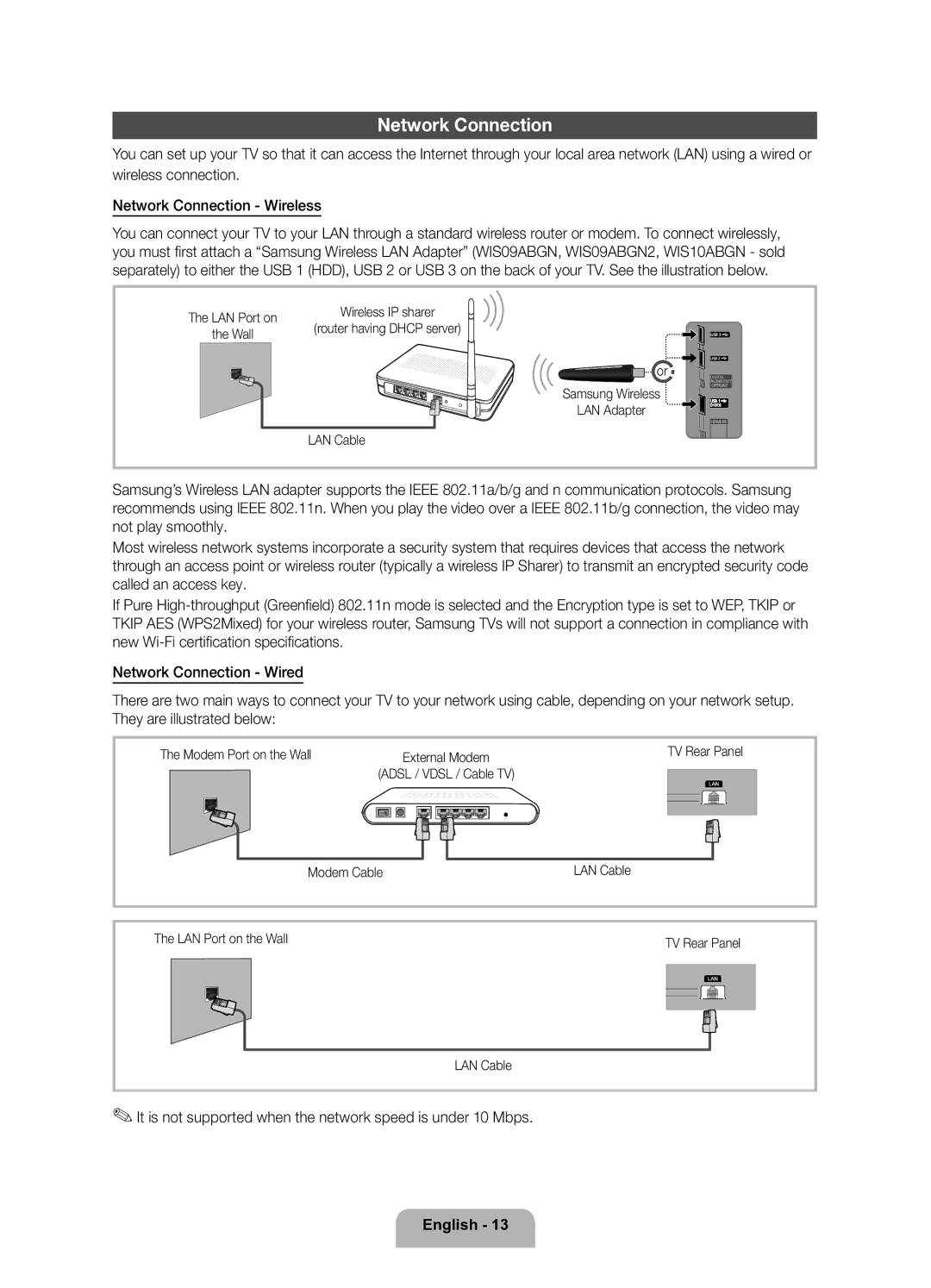Network Connection
You can set up your TV so that it can access the Internet through your local area network (LAN) using a wired or wireless connection.
Network Connection - Wireless
You can connect your TV to your LAN through a standard wireless router or modem. To connect wirelessly, you must first attach a “Samsung Wireless LAN Adapter” (WIS09ABGN, WIS09ABGN2, WIS10ABGN - sold separately) to either the USB 1 (HDD), USB 2 or USB 3 on the back of your TV. See the illustration below.
The LAN Port on | Wireless IP sharer | |
(router having DHCP server) | ||
the Wall | ||
| ||
| or | |
| Samsung Wireless | |
| LAN Adapter | |
| LAN Cable |
Samsung’s Wireless LAN adapter supports the IEEE 802.11a/b/g and n communication protocols. Samsung recommends using IEEE 802.11n. When you play the video over a IEEE 802.11b/g connection, the video may not play smoothly.
Most wireless network systems incorporate a security system that requires devices that access the network through an access point or wireless router (typically a wireless IP Sharer) to transmit an encrypted security code called an access key.
If Pure
Network Connection - Wired
There are two main ways to connect your TV to your network using cable, depending on your network setup. They are illustrated below:
The Modem Port on the Wall | External Modem | TV Rear Panel |
(ADSL / VDSL / Cable TV) |
| |
Modem Cable |
| LAN Cable |
The LAN Port on the Wall | TV Rear Panel |
|
LAN Cable
✎✎It is not supported when the network speed is under 10 Mbps.
English - 13