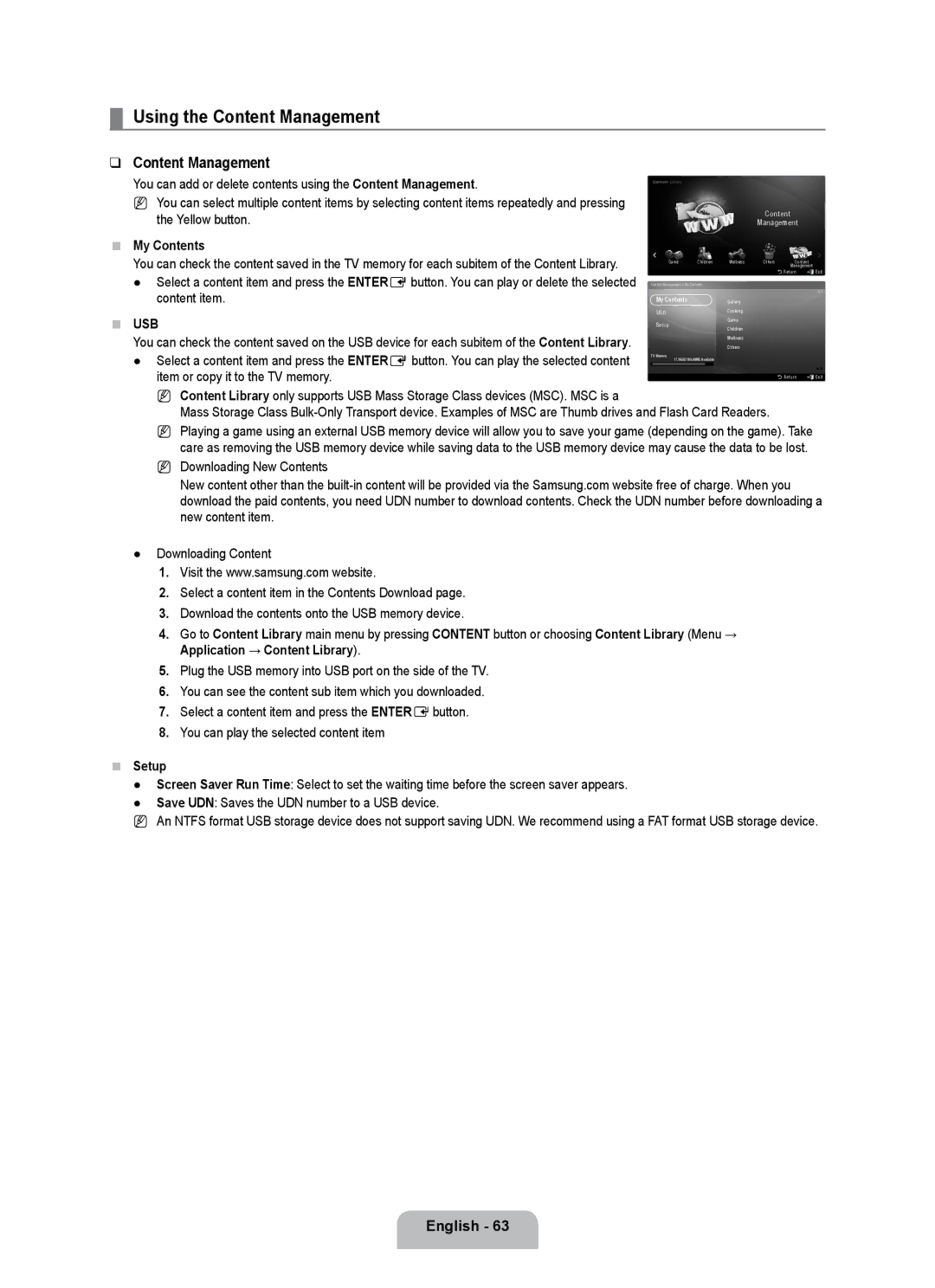¦Using the Content Management
❑Content Management
You can add or delete contents using the Content Management.
NYou can select multiple content items by selecting content items repeatedly and pressing the Yellow button.
■My Contents
You can check the content saved in the TV memory for each subitem of the Content Library.
● Select a content item and press the ENTEREbutton. You can play or delete the selected content item.
■USB
You can check the content saved on the USB device for each subitem of the Content Library. ● Select a content item and press the ENTERE button. You can play the selected content
item or copy it to the TV memory.
|
|
|
|
|
|
| Content |
| |
|
|
|
|
|
|
| Management |
| |
|
| Game | Children | Wellness | Others | Content | |||
|
|
|
|
|
|
|
| Management | |
|
|
|
|
|
|
|
| RReturn | eExit |
Content Management > My Contents |
|
|
|
| |||||
|
|
|
|
|
|
|
|
| 1/1 |
| My Contents |
|
|
| Gallery |
|
|
| |
| USB |
|
|
|
| Cooking |
|
|
|
| Setup |
|
|
| Game |
|
|
| |
|
|
|
| Children |
|
|
| ||
|
|
|
|
|
|
|
|
| |
|
|
|
|
|
| Wellness |
|
|
|
|
|
|
|
|
| Others |
|
|
|
TV Memory | 17.16GB/189.00MB Available |
|
|
|
| ||||
|
|
|
|
|
| ||||
|
|
|
|
|
|
|
|
| |
|
|
|
|
|
|
|
| RReturn | eExit |
NContent Library only supports USB Mass Storage Class devices (MSC). MSC is a
Mass Storage Class
NPlaying a game using an external USB memory device will allow you to save your game (depending on the game). Take care as removing the USB memory device while saving data to the USB memory device may cause the data to be lost.
NDownloading New Contents
New content other than the
●Downloading Content
1.Visit the www.samsung.com website.
2.Select a content item in the Contents Download page.
3.Download the contents onto the USB memory device.
4.Go to Content Library main menu by pressing CONTENT button or choosing Content Library (Menu → Application → Content Library).
5.Plug the USB memory into USB port on the side of the TV.
6.You can see the content sub item which you downloaded.
7.Select a content item and press the ENTEREbutton.
8.You can play the selected content item
■Setup
●Screen Saver Run Time: Select to set the waiting time before the screen saver appears.
●Save UDN: Saves the UDN number to a USB device.
NAn NTFS format USB storage device does not support saving UDN. We recommend using a FAT format USB storage device.
English - 63