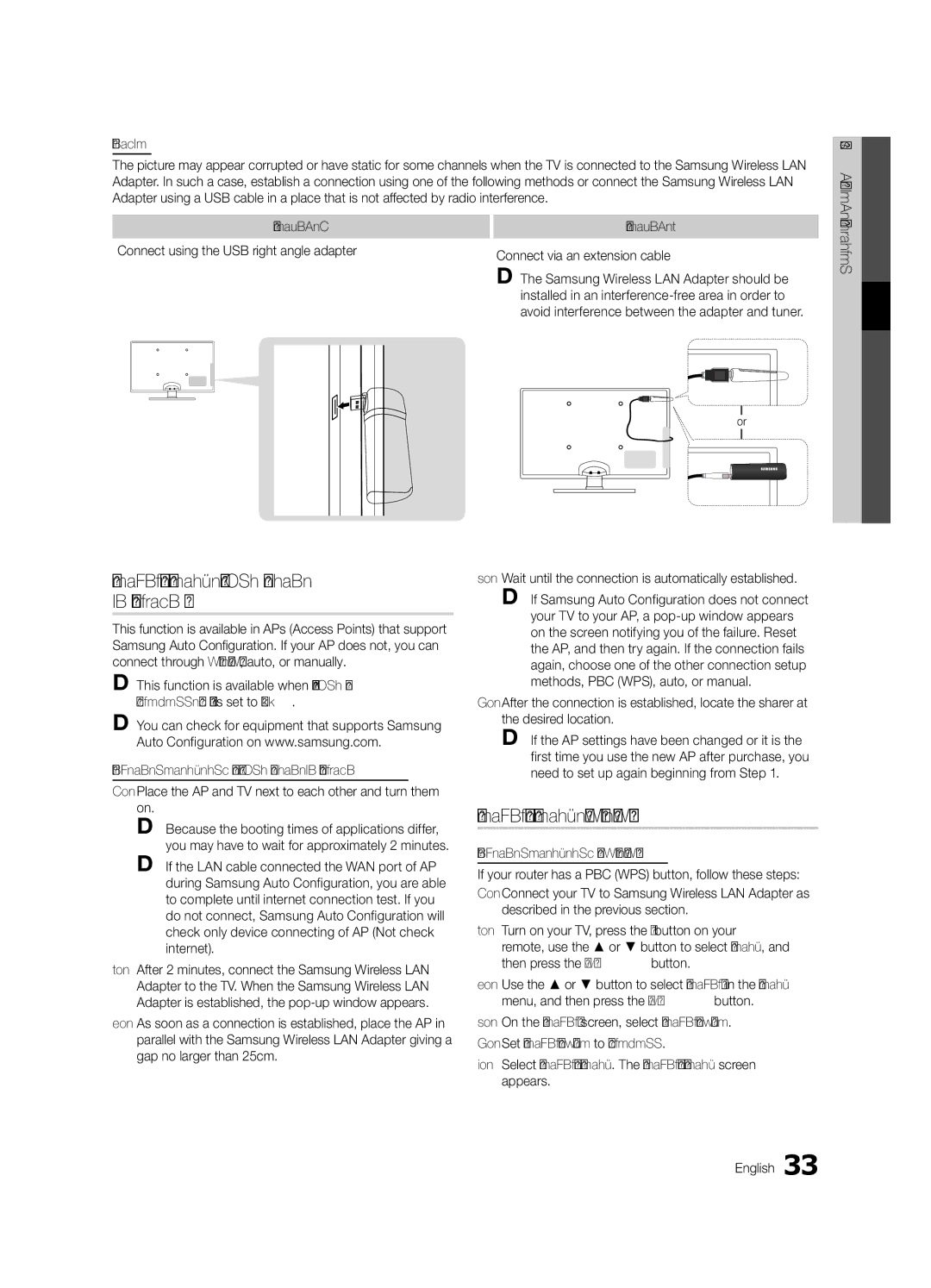UE40C8790XZXZG, UE65C8790XSXZG specifications
The Samsung UE65C8790XSXZG and UE40C8790XZXZG are two impressive models from Samsung's C8790 series, showcasing the brand's commitment to innovation and high-quality display technology. Positioned in the premium segment of the market, these televisions cater to avid viewers who value performance, style, and advanced features.The UE65C8790XSXZG, with its large 65-inch screen, is designed to create an immersive viewing experience. This model stands out with its full HD resolution, delivering crystal-clear images that make every detail pop. The Auto Motion Plus technology enhances the viewing experience by reducing motion blur, providing a smoother picture for fast-paced content like sports and action movies.
On the other hand, the UE40C8790XZXZG features a more compact 40-inch screen, making it ideal for smaller spaces while still providing vibrant visuals. Both models utilize Samsung's LED backlighting, which improves brightness and contrast, ensuring that users can enjoy vivid colors whether watching during the day or at night. The advanced Micro Dimming technology present in these models further enhances contrast and color accuracy, resulting in deeper blacks and brighter whites.
Connectivity is another strong point for the C8790 series. Both models come equipped with multiple HDMI and USB ports, allowing users to connect a variety of devices such as gaming consoles, Blu-ray players, and external storage devices. Additionally, the built-in Wi-Fi capability enables easy access to streaming services and apps, making it simple to enjoy a wide range of content.
Sound quality is not overlooked either, with both models featuring integrated surround sound systems. The audio performance ensures that the viewing experience is complemented by clear dialogue and rich soundscapes, making for an all-encompassing entertainment experience.
Design-wise, the C8790 series boasts a sleek and modern aesthetic, with ultra-thin bezels that maximize screen real estate and enhance the overall look of any room. The versatile design allows for easy wall mounting or placement on a stand.
In summary, the Samsung UE65C8790XSXZG and UE40C8790XZXZG offer a combination of cutting-edge technology, impressive picture quality, and stylish design. Whether you choose the larger model for a home theater setup or the compact version for a cozy corner, both options promise to elevate your home entertainment experience to new heights.