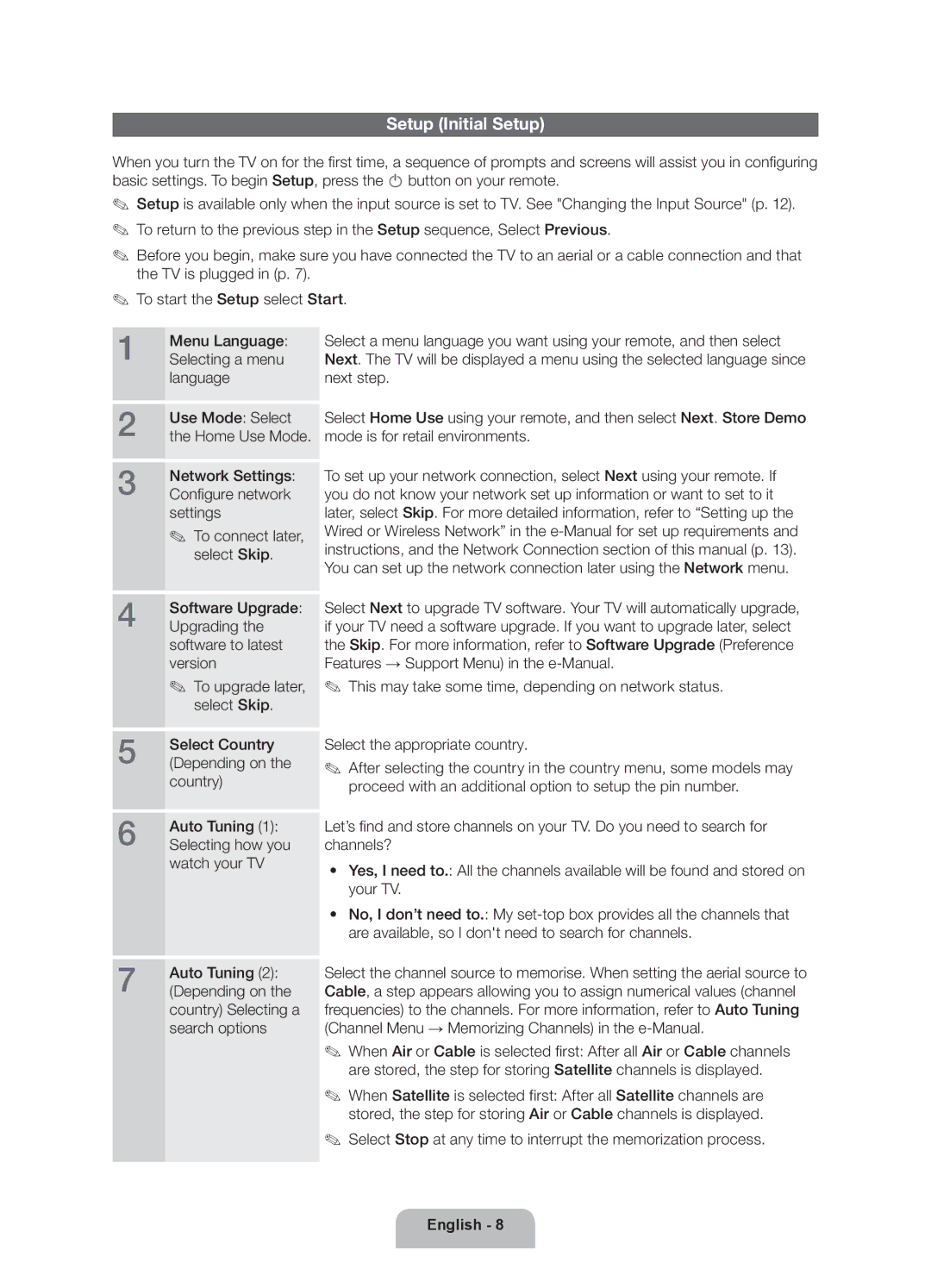UE46ES6300SXZF, UE32ES6300SXZF, UE55ES6300SXZF, UE60ES6300SXZF, UE40ES6300SXZF specifications
Samsung has made a significant impact in the television market with its innovative lineup of smart TVs, offering a combination of state-of-the-art technology and sleek designs. Among the popular models are the Samsung UE40ES6530SXZG, UE40ES6100WXXH, UE32ES6530SXZG, UE46ES6340SXTK, and UE40ES6300SXZF. Each of these models boasts features that enhance the viewing experience, providing users with superior picture quality and smart capabilities.The Samsung UE40ES6530SXZG is a standout model with a 40-inch screen that utilizes LED backlighting for vibrant, detailed images. It supports Full HD (1920 x 1080) resolution, ensuring sharp visuals with rich colors. One of its significant features is the Smart Interaction technology, enabling voice and motion control. This model also integrates Samsung's Smart Hub, giving users access to apps, games, and streaming services, and enhances the overall functionality of the TV.
Similarly, the UE40ES6100WXXH model offers an impressive Full HD experience but is distinguished by its design, featuring a slim bezel that makes it aesthetically pleasing in any living space. The TV comes equipped with Smart View, allowing users to stream content from their smartphones or tablets directly onto the screen, making sharing and viewing seamless.
The UE32ES6530SXZG offers a slightly smaller 32-inch display yet remains a powerhouse regarding features. It retains the same level of picture quality, and smart technology of its larger counterparts and is perfect for smaller rooms or as a secondary TV.
For those seeking a larger screen, the UE46ES6340SXTK with its 46-inch display delivers an immersive viewing experience. This model emphasizes connectivity with multiple HDMI and USB ports, offering flexibility in connecting various devices. Its Wide Color Enhancer Plus ensures that colors are more vivid and accurate, enhancing the overall picture quality.
Lastly, the UE40ES6300SXZF model features an ultra-slim design and offers a comprehensive set of smart features. With a powerful dual-core processor, navigation through the Smart Hub is fast and efficient, allowing users to multitask seamlessly while enjoying their favorite shows or movies.
Across these models, Samsung incorporates advanced technologies, including Micro Dimming for improved contrast, and Clear Motion Rate for reducing motion blur during fast-moving scenes, making them excellent choices for sports and action films. Collectively, these televisions represent Samsung's commitment to delivering high-quality, feature-rich smart TVs that cater to diverse consumer needs.