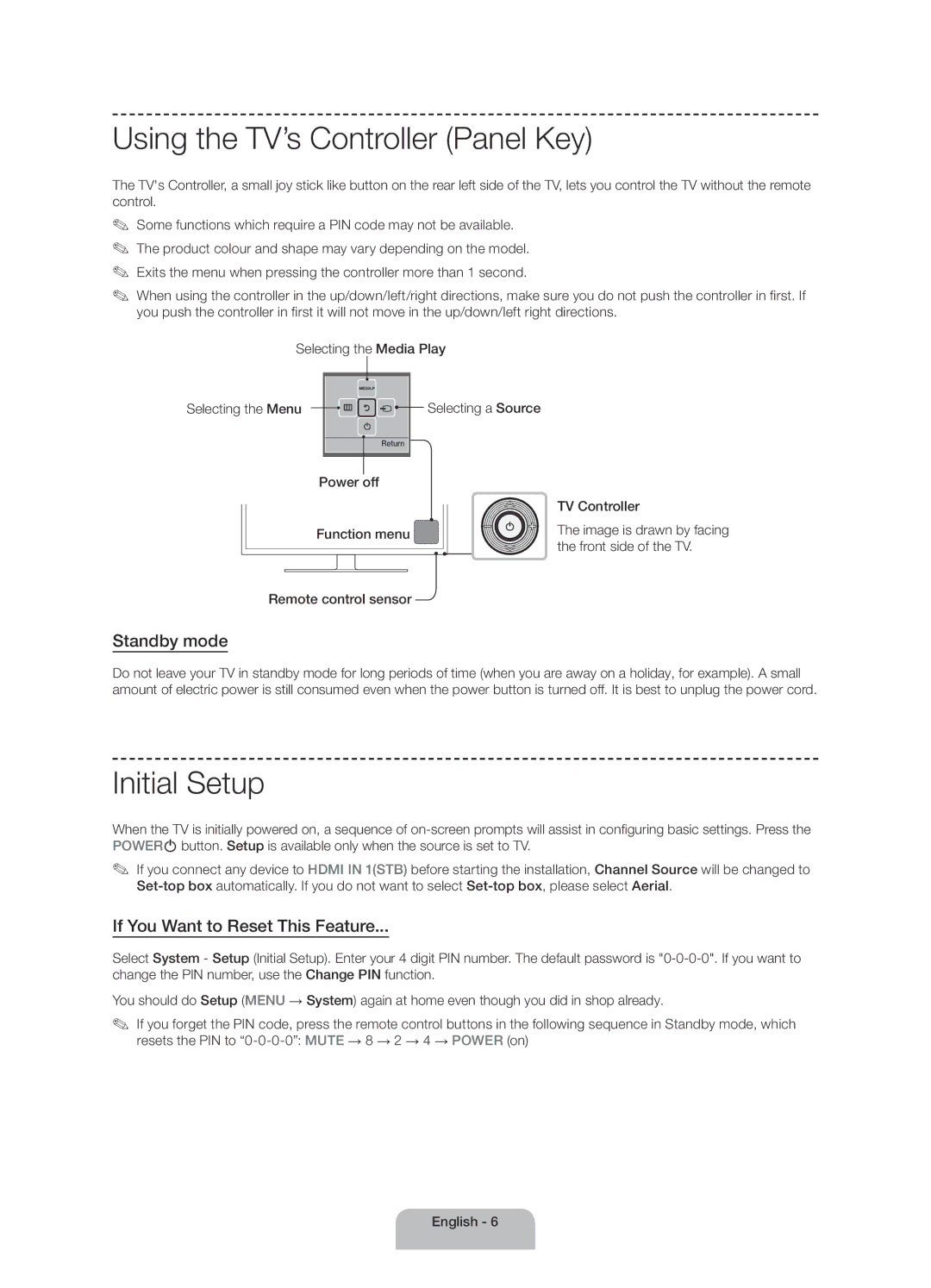20 €/Anruf aus dem dt. Festnetz, aus dem Mobilfunk
Samsung 80111 726 7864 only from land line
Całkowity koszt połączenia jak za 1 impuls według taryfy
Important Safety Instructions
English
Page
Arrange the cables using the Cable Holder
List of Features
Accessories
Cable Holder
Turns the TV on and off
Viewing the Remote Control
Adjusts the volume
Quickly select frequently used functions
Standby mode
Using the TV’s Controller Panel Key
Initial Setup
If You Want to Reset This Feature
Changing the Input Source
TV / Ext. / HDMI1 / HDMI2/DVI / AV
Turn the TV off to connect or disconnect a CI card
Using the CI or CI+ Card
Your service provider
Image may differ depending on
English Currently
How to use the e-Manual
Screen Display
TV Programme
Entere button. The OSD window appears
How to search for a topic on the index
Method If you want to use the menu that corresponds to an
Button
Teletext Feature
Teletext pages are organised according to six categories
Troubleshooting
Issues Solutions and Explanations
There is no signal
Turns on, refer to The remote control does not work below
Ensure the Sleep Timer is set to Off in the Time menu
Block error small block, dots
Audio or video
With 90 degree connectors
Recommendation EU Only
You see small particles when
Wall mount kit is not supplied but sold separately
Installing the Wall Mount
Wall Mount Kit Specifications Vesa
Standard Quantity
Securing the TV to the Wall
To avoid the TV from falling
Installation with a wall-mount 10 cm
Securing the Installation Space
Storage and Maintenance
10 cm
Anti-theft Kensington Lock
Optional
Specifications
Supported Video Formats
Supported Subtitle Formats
Full available resolution
Supported Photo Formats Supported Music Formats
Licence
Still image warning
DivX videos
This page is intentionally Left blank
Viktiga säkerhetsanvisningar
Svenska
Viktig garantiinformation om visningsformat
Tillbehör
En administrationsavgift kan tillkomma om
Lista över funktioner
Kabelhållare
Programguide
Översikt över fjärrkontrollen
Slår på och stänger av TVn
Visar information på TV-skärmen
Standbyläge
Använda TVns kontroll panelknapp
Grundinställning
Så här återställer du den här funktionen
Ändra ingångskällan
Källa
Modell
Använda CI eller CI+ Card
Tjänsteleverantören
Stäng av TVn för att ansluta eller koppla ur ett CI-kort
Växla mellan e-Manual och överensstämmande menyer
Visa e-Manual
Skärmvisning
Aktuell video, aktuellt TV- program osv
Så här söker du ett ämne på index-sidan
Text-tv-funktionen
Text-tv-sidorna är uppdelade i följande sex kategorier
Problem Lösningar och förklaringar
Felsökning
Ska du läsa avsnittet Fjärrkontrollen fungerar inte nedan
Kontrollera att Sovtimer är inställd på Av i menyn Tid
Signal
Se till att antennkabeln är korrekt ansluten
Rekommendation Endast EU
Installera väggfästet
Kvantitet
Montera TVn på väggen
Så här gör du för att undvika att TVn faller ned
Säkra installationsutrymmet
Installation med väggfäste 10 cm
Förvaring och skötsel
Antistöld Kensingtonlås
Tillbehör
Specifikationer
Videoformat som stöds
Textningsformat som stöds
Fotoformat som stöds
Musikformat som stöds
Fullt tillgänglig upplösning
Licens
Stillbildsvarning
This page is intentionally Left blank
Vigtige sikkerhedsinstruktioner
Dansk
Vigtige garantioplysninger angående viste billedformater
Kabelholder
Funktionsliste
Tilbehør
Brugervejledning
Visning af fjernbetjeningen
Standby-tilstand
Brug af tvets controller paneltast
Første indstilling
Hvis du ønsker at nulstille denne funktion
Ændring af indgangskilde
Tv / Ekstern / HDMI1 / HDMI2/DVI / AV
Tænd for TVet for at tilslutte eller frakoble et CI-kort
Brug af CI eller CI+ Card
Modellen
Billedet kan variere afhængigt af
Sådan vises e-Manual Vejledningen
Skærmvisning
Video, tv-program osv., der vises for tiden
Sådan søger du et emne på indekssiden
Tekst-tv-funktion
Tekst-tv-siderne er inddelt i seks kategorier
Problem Løsninger og forklaringer
Fejlfinding
Fjernbetjeningen virker ikke nedenfor, hvis tvet tændes
Sørg for, at Sleep-timer er indstillet til Fra i menuen Tid
Tvets Signalinformation er Ikke tilgængelige i testmenuen
Indgang på tvet
Anbefaling kun EU
Installation af vægbeslag
Specifikationer for vægbeslag Vesa
Fastgørelse af tv’et til væggen
For at forhindre, at tv’et vælter
Sikring af installationspladsen
Opbevaring og vedligeholdelse
Montering med vægbeslag 10 cm
Kensington-tyverisikring
Ekstraudstyr
Driftsfugtighed
Dimensioner B x H x D Hovedenhed
Miljømæssige overvejelser Driftstemperatur
Opbevaringstemperatur
Understøttede videoformater
Understøttede undertekstformater
Understøttede billedformater
Understøttede musikformater
Fuld, mulig opløsning
Licens
This page is intentionally Left blank
Viktige sikkerhetsinstruksjoner
Norsk
Viktig garantiinformasjon som gjelder TV-formater
Liste over funksjoner
Brukerhåndbok
Samle kablene med kabelholderen
Oversikt over fjernkontrollen
Slår TV-en på og av
Standbymodus
Bruke TV-kontrollen paneltast
Første oppsett
Slik tilbakestiller du denne funksjonen
Endre inndatakilden
TV / Ekst. / HDMI1 / HDMI2/DVI / AV
Bruke CI- eller CI+-kortet
Bildet kan variere avhengig av
Slik viser du e-Manual
Skjermvisning
Gjeldende viste video, TV-program osv
Slik søker du etter et emne på indekssiden
Tekst-TV-funksjon
Tekst-tv-sidene er organisert i seks kategorier
Problemer Løsninger og forklaringer
Feilsøking
Igjen
Noe signal
Justerer volumet Meldingen Modus støttes ikke
Det er ikke noe bilde/video
Anbefaling Bare EU
Montere veggfestet
Spesifikasjoner for veggfestesett Vesa
Feste TV-en til veggen
Slik hindrer du TV-en i å falle
Sikre installasjonsområdet
Oppbevaring og vedlikehold
10 cm Norsk
Antityverilås fra Kensington
Valgfri
Spesifikasjoner
Støttede videoformater
Støttede undertekstformater
Støttede fotoformater
Støttede musikkformater
Fullstendig tilgjengelig oppløsning
Lisens
Stillbildevarsel
This page is intentionally Left blank
Tärkeitä turvallisuusohjeita
Suomi
Page
Kaapelipidike
Toimintoluettelo
Lisätarvikkeet
Järjestä johdot kaapelipidikkeellä
Kaukosäädin
Palaa edelliseen valikkoon
Valmiustila
Television ohjaimen käyttö paneelin painike
Alkuasetukset
Jos haluat asettaa tämän toiminnon uudelleen
Kuvalähteen muuttaminen
TV / Ulk. / HDMI1 / HDMI2/DVI / AV
CI- tai CI+-kortin käyttäminen
Kuva voi vaihdella mallista riippuen
Manualin käyttö
Näyttö
Page
Tekstitelevisio
Tekstitelevision sivut on jaettu kuuteen osaan
Vianmääritys
Ongelmat Ratkaisut ja kuvaukset
Minuutin kuluessa
Varmista, että pistorasia toimii
Katso alta löytyvää kohtaa kohtaa Kaukosäädin ei toimi
Televisiossa ei ole kuvaa eikä
Suositus vain EUssa
Seinätelineen asentaminen
Seinäkiinnikkeen asennussarjan tiedot Vesa
Television kiinnittäminen seinään
Näin estät television putoamisen
Ruuvien tekniset tiedot 40 48 tuumaa M8
Asennusalueen turvaaminen
Säilytys ja kunnossapito
Asennus seinätelineen kanssa 10 cm
Kensington-varkaudenestolukko
Valinnainen
Tekniset tiedot
Tuetut kuvamuodot
Tuetut tekstitysmuodot
Tiedostopääte Tyyppi Tarkkuus
Tuetut kuvatiedostomuodot Tuetut musiikkitiedostomuodot
Suurin käytettävissä oleva tarkkuus
Huomautus
Lisenssi
Pysäytettyjä kuvia koskeva varoitus
This page is intentionally Left blank

![]()
![]()
![]()
![]()
![]() Selecting a Source
Selecting a Source![]()