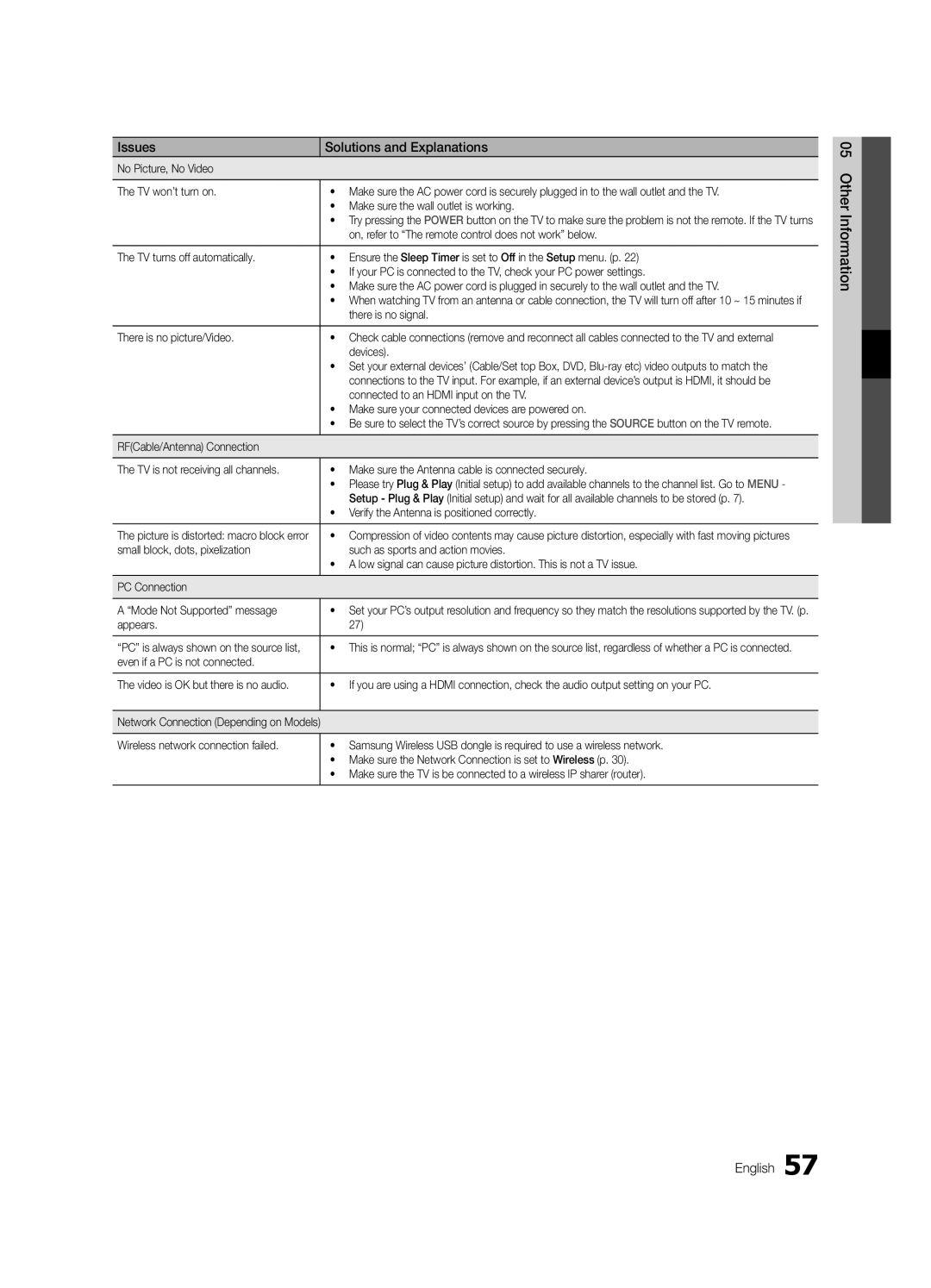Issues |
| Solutions and Explanations |
No Picture, No Video |
| |
|
|
|
The TV won’t turn on. |
| • Make sure the AC power cord is securely plugged in to the wall outlet and the TV. |
|
| • Make sure the wall outlet is working. |
|
| • Try pressing the POWER button on the TV to make sure the problem is not the remote. If the TV turns |
|
| on, refer to “The remote control does not work” below. |
|
|
|
The TV turns off automatically. |
| • Ensure the Sleep Timer is set to Off in the Setup menu. (p. 22) |
|
| • If your PC is connected to the TV, check your PC power settings. |
|
| • Make sure the AC power cord is plugged in securely to the wall outlet and the TV. |
|
| • When watching TV from an antenna or cable connection, the TV will turn off after 10 ~ 15 minutes if |
|
| there is no signal. |
|
|
|
There is no picture/Video. |
| • Check cable connections (remove and reconnect all cables connected to the TV and external |
|
| devices). |
|
| • Set your external devices’ (Cable/Set top Box, DVD, |
|
| connections to the TV input. For example, if an external device’s output is HDMI, it should be |
|
| connected to an HDMI input on the TV. |
|
| • Make sure your connected devices are powered on. |
|
| • Be sure to select the TV’s correct source by pressing the SOURCE button on the TV remote. |
|
|
|
RF(Cable/Antenna) Connection |
| |
|
|
|
The TV is not receiving all channels. |
| • Make sure the Antenna cable is connected securely. |
|
| • Please try Plug & Play (Initial setup) to add available channels to the channel list. Go to MENU - |
|
| Setup - Plug & Play (Initial setup) and wait for all available channels to be stored (p. 7). |
|
| • Verify the Antenna is positioned correctly. |
|
|
|
The picture is distorted: macro block error |
| • Compression of video contents may cause picture distortion, especially with fast moving pictures |
small block, dots, pixelization |
| such as sports and action movies. |
|
| • A low signal can cause picture distortion. This is not a TV issue. |
|
|
|
PC Connection |
| |
|
| |
A “Mode Not Supported” message |
| • Set your PC’s output resolution and frequency so they match the resolutions supported by the TV. (p. |
appears. |
| 27) |
|
|
|
“PC” is always shown on the source list, |
| • This is normal; “PC” is always shown on the source list, regardless of whether a PC is connected. |
even if a PC is not connected. |
|
|
|
|
|
The video is OK but there is no audio. |
| • If you are using a HDMI connection, check the audio output setting on your PC. |
|
|
|
Network Connection (Depending on Models) |
| |
|
|
|
Wireless network connection failed. |
| • Samsung Wireless USB dongle is required to use a wireless network. |
|
| • Make sure the Network Connection is set to Wireless (p. 30). |
|
| • Make sure the TV is be connected to a wireless IP sharer (router). |
|
|
|