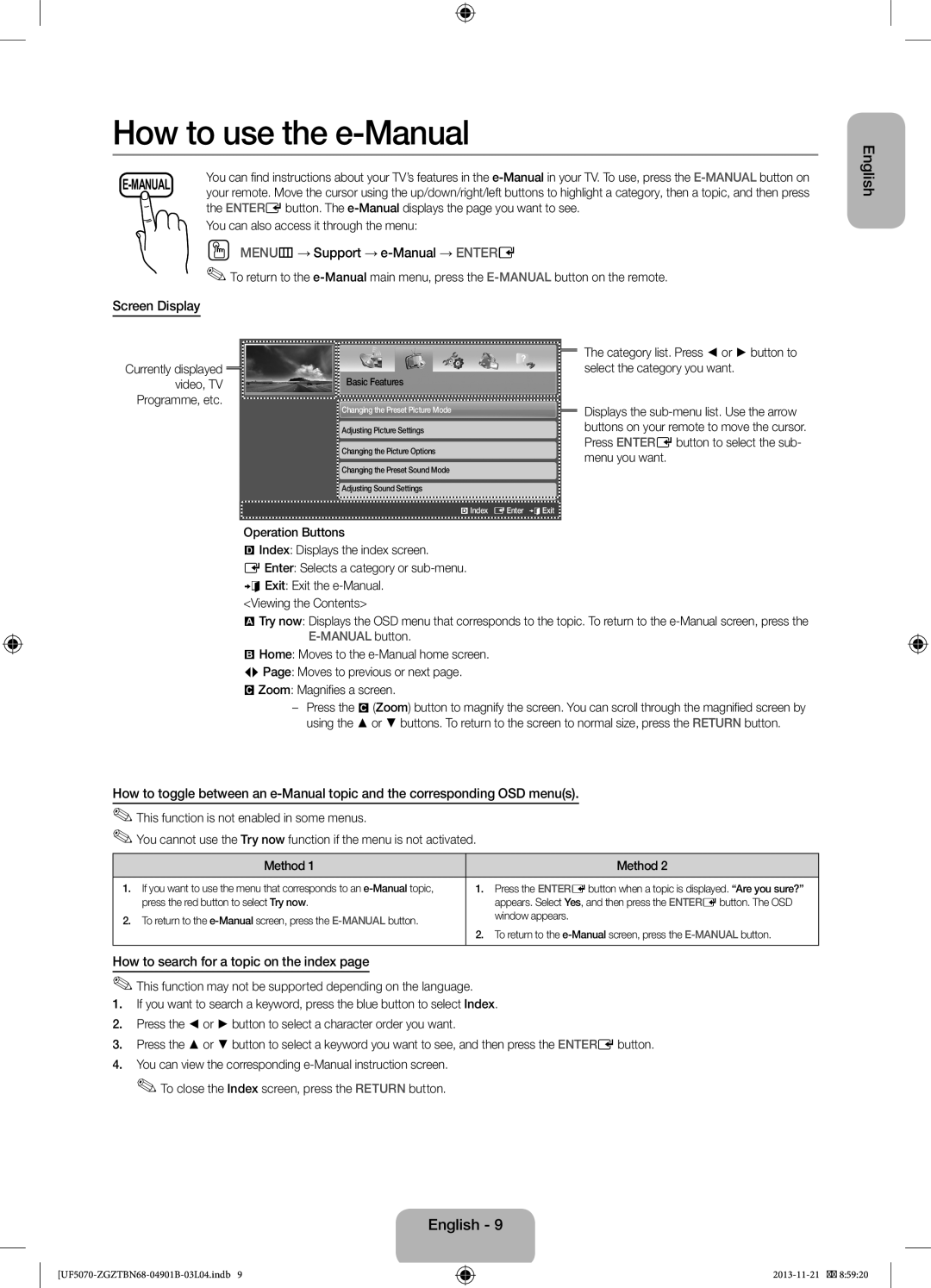UE42F5070SSXXH, UE46F5000AWXZF, UE46F5000AWXXN, UE39F5070SSXZG, UE46F5000AWXXH specifications
The Samsung UE32F5070SSXTK, UE32F5070SSXZG, UE46F5000AWXBT, UE42F5070SSXZG, and UE46F5070SSXTK are part of Samsung's versatile lineup of LED televisions, designed to deliver stunning picture quality, advanced features, and user-friendly interfaces. These models cater to various screen sizes and consumer preferences while maintaining Samsung's high standards of performance and reliability.One key feature across these models is the Full HD resolution of 1920 x 1080 pixels, which ensures brilliant image clarity and detail. Whether you are watching movies, sports, or playing video games, the crisp visuals enhance the viewing experience. The LED backlighting technology contributes to deeper blacks and brighter whites, offering a high contrast ratio that brings images to life.
These televisions are equipped with Samsung's Clear Motion Rate technology, minimizing motion blur during fast-paced scenes. This is particularly useful for sports fans and action movie enthusiasts who appreciate smooth and fluid motion. The Wide Color Enhancer feature further enriches the color palette, allowing viewers to enjoy vivid and lifelike colors.
Another significant aspect of these models is their Smart TV capabilities, providing access to a multitude of online content and streaming services. Users can easily navigate through popular platforms like Netflix, YouTube, and more, thanks to the intuitive Smart Hub interface. With built-in Wi-Fi, connecting to the internet is seamless, enabling users to browse, stream, and download content without hassle.
Additionally, these televisions boast various connectivity options, including HDMI and USB ports, allowing users to connect multiple devices such as gaming consoles, Blu-ray players, and external hard drives. This feature enhances flexibility and ensures that entertainment is never compromised.
The design of the Samsung UE series is sleek and modern, featuring slim bezels that maximize screen space and provide a more immersive viewing experience. The overall aesthetic of these televisions makes them an attractive addition to any home or entertainment space.
In conclusion, the Samsung UE32F5070SSXTK, UE32F5070SSXZG, UE46F5000AWXBT, UE42F5070SSXZG, and UE46F5070SSXTK TVs offer a combination of advanced technologies, impressive picture quality, and convenient features. These attributes make them excellent choices for consumers looking for reliable, high-performance televisions that enhance everyday viewing experiences.