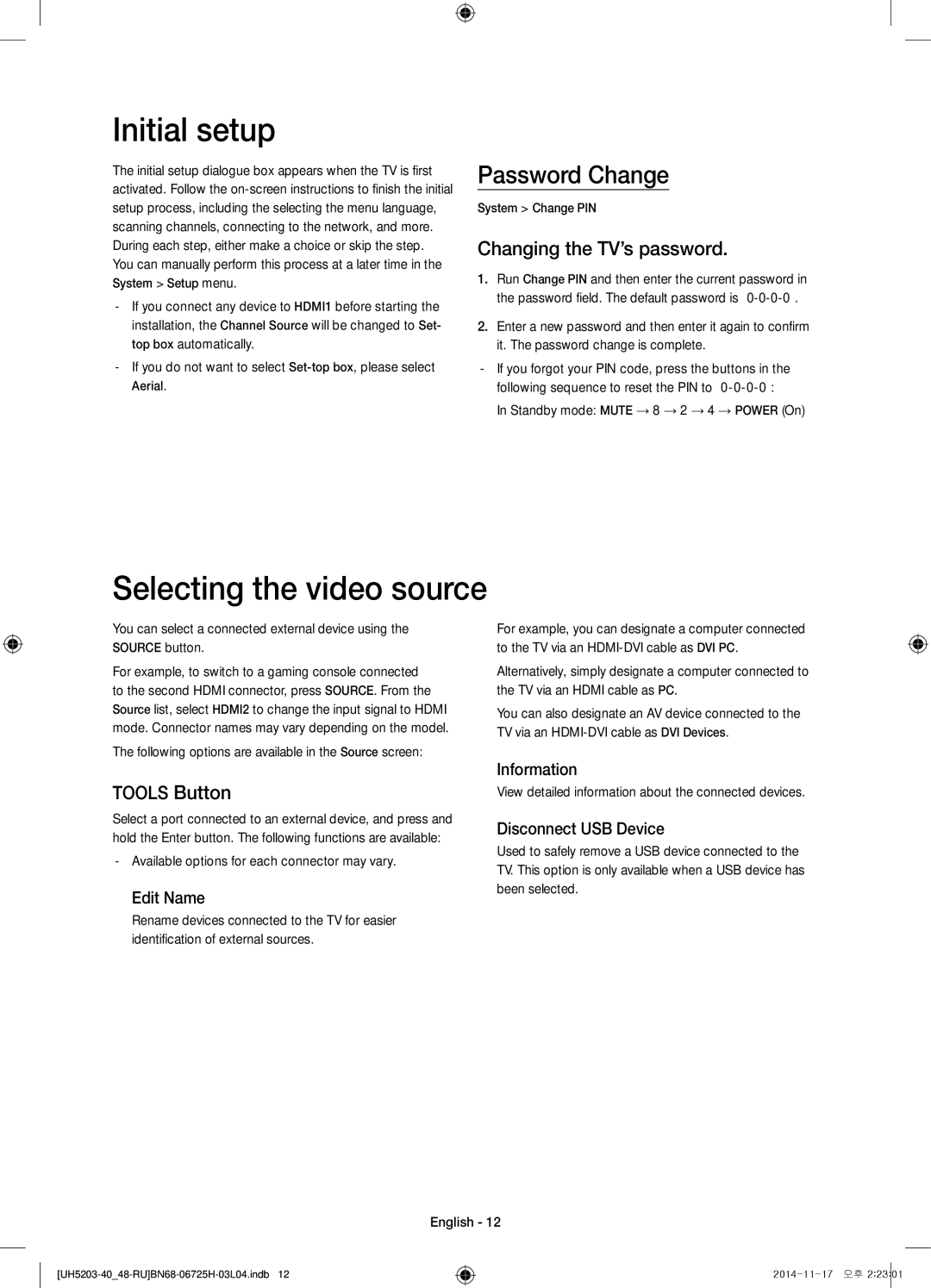UE48H5203AKXRU, UE40H5203AKXRU specifications
The Samsung UE40H4203AKXRU, UE40H5203AKXRU, UE40H4203AKXMS, UE40H4203AKXUZ, and UE48H5203AKXRU are a series of LED TVs that exemplify Samsung’s commitment to delivering quality, performance, and innovation in home entertainment. These models are particularly favored in the 40 to 48-inch category, making them suitable for various room sizes while still providing an immersive viewing experience.A standout feature across these models is the HD Ready resolution, providing crisp and clear picture quality. This allows viewers to enjoy their favorite movies and shows with vivid detail and vibrant colors. The Samsung's Wide Color Enhancer technology further enhances the display, ensuring that colors appear more vibrant compared to standard TVs. This technology significantly improves the overall visual experience by expanding the color range available to the display.
These TV models also come with Samsung's Smart TV capabilities, although the features may vary slightly between different models. The UE40H5203AKXRU, for instance, includes enhanced connectivity options that allow users to access popular streaming services, browse the internet, and utilize a variety of apps, making it more versatile for modern viewing habits. The user-friendly interface simplifies navigation, making it easy to enjoy a plethora of content without any hassle.
In terms of audio, Samsung has equipped these televisions with Dolby Digital Plus technology, providing an improved and immersive sound experience. This feature enhances the clarity and quality of the audio, ensuring that dialogues are crisp, and sound effects are impactful.
These models also come with the ConnectShare Movie feature, which allows for seamless media playback via USB. Users can easily connect their USB devices to view photos, play music, or watch videos directly on the big screen, enhancing the convenience of the viewing experience.
Lastly, energy efficiency is a significant consideration in these models. Samsung's design focuses on reducing energy consumption while maintaining high performance, making these televisions an environmentally friendly choice. Overall, the Samsung UE40 series, with its blend of excellent display quality, smart features, and user-friendly technology, caters to those who value both entertainment and sustainability in their home setup.