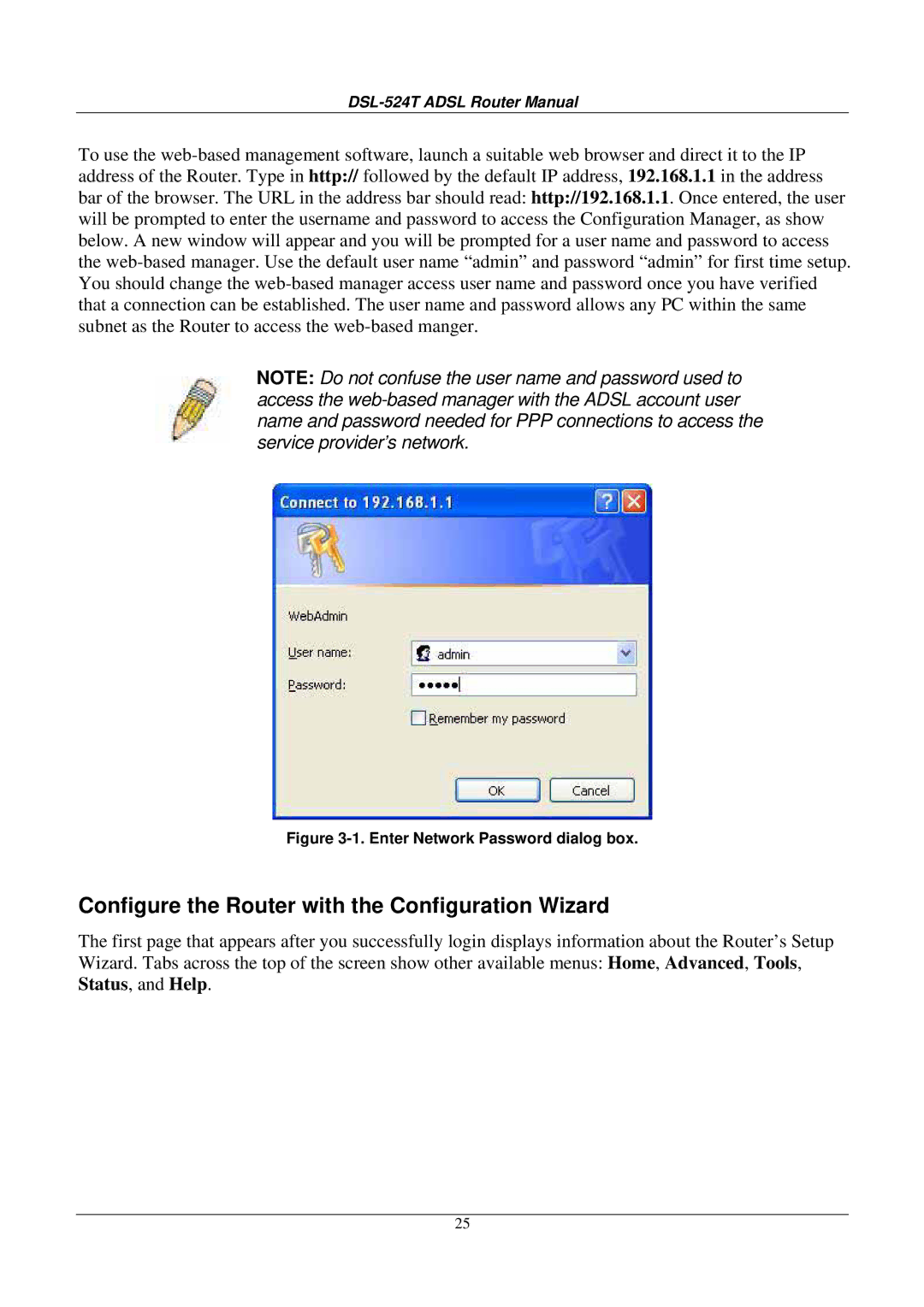DSL-524T ADSL Router Manual
To use the web-based management software, launch a suitable web browser and direct it to the IP address of the Router. Type in http:// followed by the default IP address, 192.168.1.1 in the address bar of the browser. The URL in the address bar should read: http://192.168.1.1. Once entered, the user will be prompted to enter the username and password to access the Configuration Manager, as show below. A new window will appear and you will be prompted for a user name and password to access the web-based manager. Use the default user name “admin” and password “admin” for first time setup. You should change the web-based manager access user name and password once you have verified that a connection can be established. The user name and password allows any PC within the same subnet as the Router to access the web-based manger.
NOTE: Do not confuse the user name and password used to access the web-based manager with the ADSL account user name and password needed for PPP connections to access the service provider’s network.
Figure 3-1. Enter Network Password dialog box.
Configure the Router with the Configuration Wizard
The first page that appears after you successfully login displays information about the Router’s Setup Wizard. Tabs across the top of the screen show other available menus: Home, Advanced, Tools, Status, and Help.
25