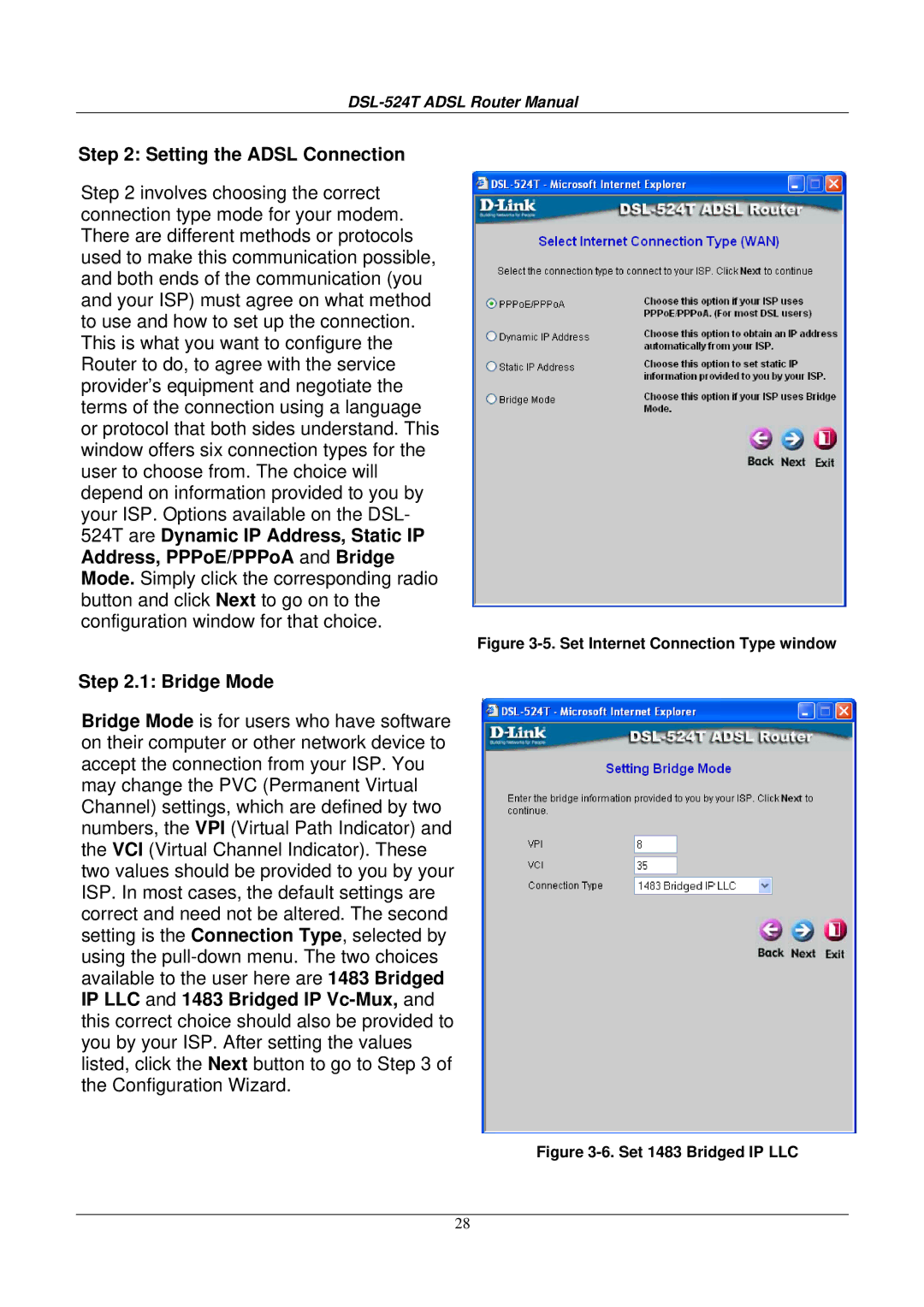DSL-524T ADSL Router Manual
Step 2: Setting the ADSL Connection
Step 2 involves choosing the correct connection type mode for your modem. There are different methods or protocols used to make this communication possible, and both ends of the communication (you and your ISP) must agree on what method to use and how to set up the connection. This is what you want to configure the Router to do, to agree with the service provider’s equipment and negotiate the terms of the connection using a language or protocol that both sides understand. This window offers six connection types for the user to choose from. The choice will depend on information provided to you by your ISP. Options available on the DSL- 524T are Dynamic IP Address, Static IP Address, PPPoE/PPPoA and Bridge Mode. Simply click the corresponding radio button and click Next to go on to the configuration window for that choice.
Figure 3-5. Set Internet Connection Type window
Step 2.1: Bridge Mode
Bridge Mode is for users who have software on their computer or other network device to accept the connection from your ISP. You may change the PVC (Permanent Virtual Channel) settings, which are defined by two numbers, the VPI (Virtual Path Indicator) and the VCI (Virtual Channel Indicator). These two values should be provided to you by your ISP. In most cases, the default settings are correct and need not be altered. The second setting is the Connection Type, selected by using the
Figure 3-6. Set 1483 Bridged IP LLC
28