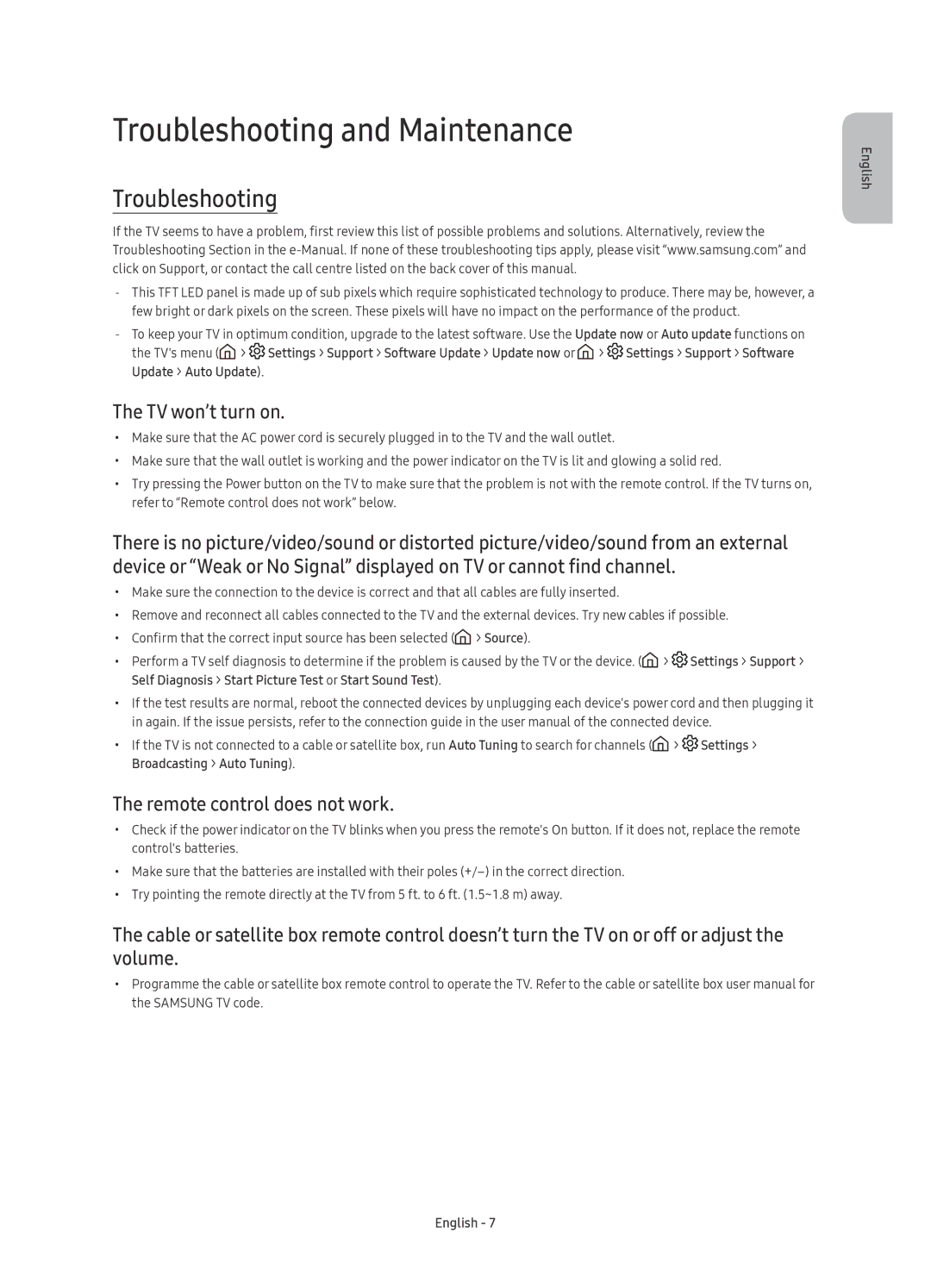UE65KU6400UXZG, UE55KU6400UXZF, UE65KU6400UXXU, UE49KU6400UXZT, UE49KU6400UXZG specifications
The Samsung KU6400 series represents a remarkable lineup of 4K Ultra HD televisions, including models UE49KU6400UXXC, UE55KU6400UXXC, UE40KU6400UXXC, UE65KU6400UXXC, and UE43KU6400UXXC. These models are designed to deliver an exceptional viewing experience, combining high-definition picture quality with smart technology.One of the standout features of the KU6400 series is its 4K Ultra HD resolution, which offers four times the resolution of Full HD. This means that images are sharper and more detailed, providing a truly immersive viewing experience. The televisions are also equipped with HDR (High Dynamic Range) technology, which enhances contrast and color accuracy, allowing viewers to enjoy a broader spectrum of colors and more lifelike images.
The design of the KU6400 series is sleek and modern, with minimal bezels that maximize the screen-to-body ratio. This not only enhances aesthetic appeal but also allows for a more immersive viewing experience. The smart functionality includes Samsung’s Tizen operating system, providing access to a wide array of streaming services and apps, ensuring users can easily find their favorite content.
In terms of sound, the KU6400 series features integrated speakers that deliver clear audio quality. Additionally, users can take advantage of advanced audio options, allowing for customization of sound settings to suit their preferences. The televisions also support various audio formats, including Dolby Digital Plus, enhancing the overall cinematic experience.
Connectivity is another crucial aspect of these models. The KU6400 series includes multiple HDMI and USB ports, enabling users to connect various devices such as gaming consoles, Blu-ray players, and soundbars with ease. Furthermore, built-in Wi-Fi ensures hassle-free internet connectivity, allowing for seamless streaming and online browsing.
Enhancing the viewing experience further, Samsung's Auto Motion Plus technology minimizes motion blur during fast action scenes, making it ideal for sports and action movies. The inclusion of a standard remote control simplifies navigation through settings and menus.
Overall, the Samsung KU6400 series exemplifies a commitment to quality and innovation, making these televisions a fantastic addition to any home entertainment setup. The combination of stunning 4K visuals, smart capabilities, and user-friendly features positions the KU6400 models as a strong choice for anyone looking to upgrade their viewing experience.