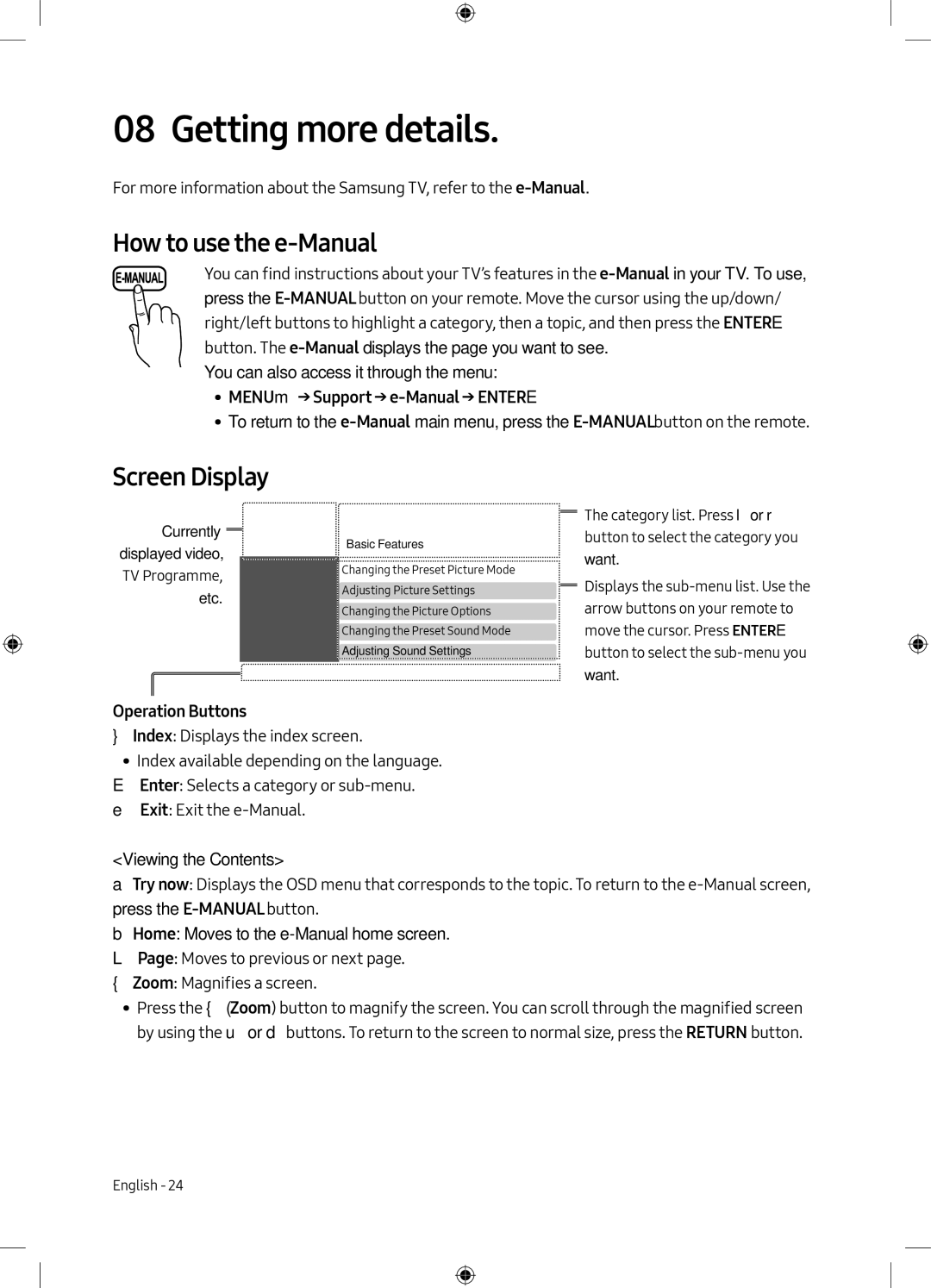08 Getting more details.
For more information about the Samsung TV, refer to the
How to use the e-Manual
You can find instructions about your TV’s features in the
You can also access it through the menu:
•• MENUm→ Support →
•• To return to the
Screen Display
Currently displayed video, TV Programme, etc.
Basic Features
Changing the Preset Picture Mode
Adjusting Picture Settings
Changing the Picture Options
Changing the Preset Sound Mode
Adjusting Sound Settings
}Index EEnter eExit ![]()
The category list. Press lor r button to select the category you want.
Displays the
Operation Buttons
}Index: Displays the index screen.
•• Index available depending on the language.
EEnter: Selects a category or
<Viewing the Contents>
aTry now: Displays the OSD menu that corresponds to the topic. To return to the
bHome: Moves to the
LPage: Moves to previous or next page. {Zoom: Magnifies a screen.
•• Press the {(Zoom) button to magnify the screen. You can scroll through the magnified screen by using the uor dbuttons. To return to the screen to normal size, press the RETURN button.