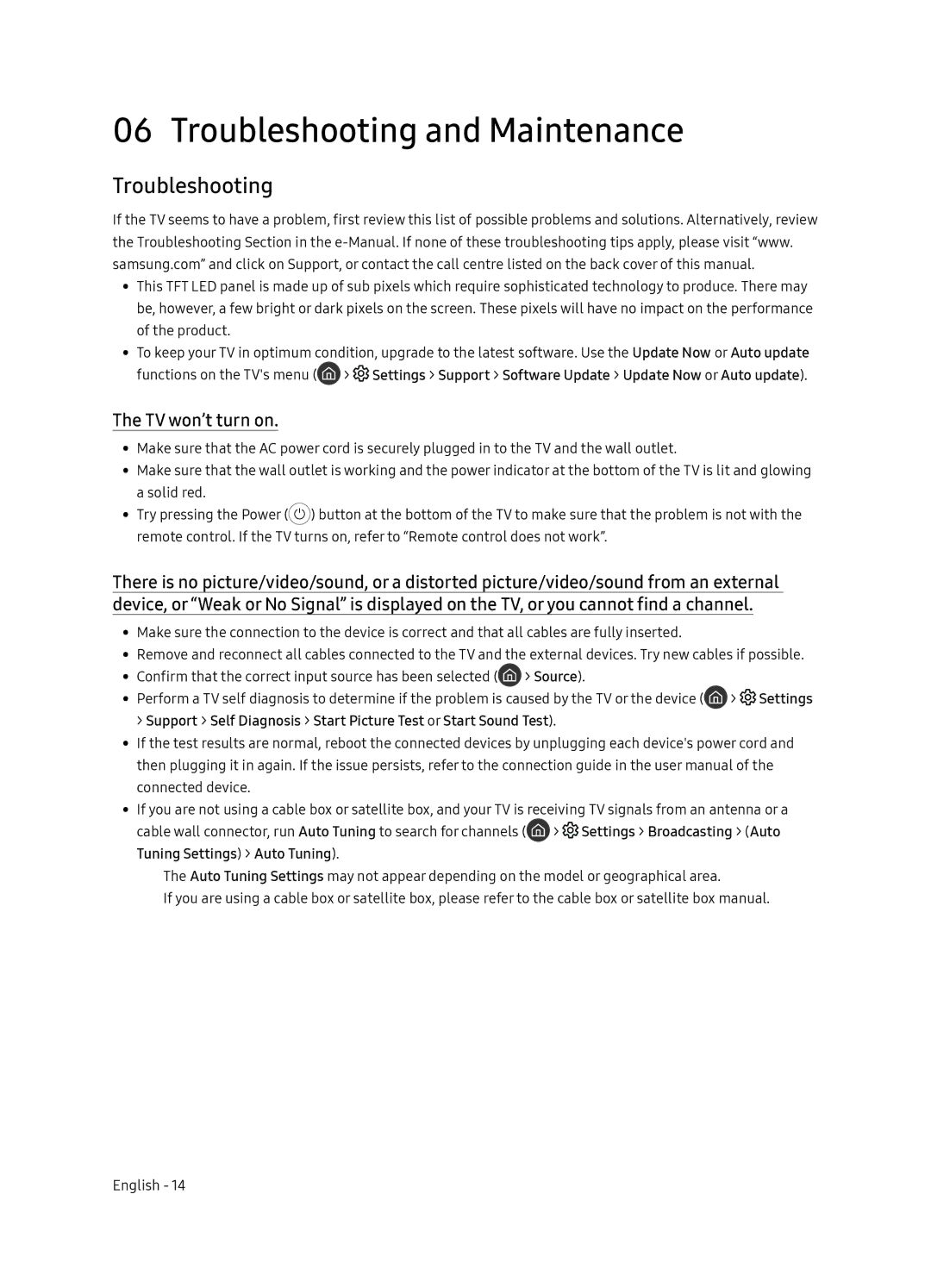UE49NU8070UXRU, UE55NU8070UXRU specifications
The Samsung UE55NU8070UXRU and UE49NU8070UXRU are part of Samsung's impressive lineup of Ultra HD 4K televisions designed to elevate the home viewing experience. These models are particularly noted for their sleek design, advanced picture technologies, and rich feature sets that appeal to both casual viewers and home cinema enthusiasts.One of the standout features of the UE55NU8070UXRU and UE49NU8070UXRU is the Dynamic Crystal Color technology. This innovative feature allows for a wider color spectrum, resulting in more vibrant and lifelike images. Colors are reproduced with stunning accuracy, making every scene come alive with richness and depth. The Ultra HD resolution also ensures that viewers experience sharp images with intricate details that enhance the overall viewing experience.
Both models are equipped with HDR (High Dynamic Range) support, which dramatically improves the contrast between the brightest whites and the deepest blacks. This technology enables a broader range of brightness levels, making darker scenes more detailed and vibrant, allowing viewers to enjoy films and shows as intended by the filmmakers.
Samsung’s proprietary 4K UHD Upscaling takes standard content and upgrades it to near Ultra HD quality, allowing users to enjoy their favorite shows and movies in a superior format, even if they were not originally filmed in 4K.
The Smart TV platform is another highlight, providing users with access to a plethora of streaming services and applications. The intuitive interface makes it easy to browse through content, and voice control capabilities ensure that changing settings or finding shows is effortless. The inclusion of Bixby, Samsung's virtual assistant, adds an extra layer of smart functionality.
In terms of connectivity, both models come with multiple HDMI and USB ports, ensuring compatibility with a variety of devices such as gaming consoles, Blu-ray players, and sound systems. Built-in Wi-Fi capabilities facilitate seamless internet access for streaming content, and the integrated Bluetooth technology allows users to connect wireless headphones and speakers.
The sleek design of these televisions, characterized by thin bezels and a modern aesthetic, makes them an attractive addition to any room. With exceptional performance, thoughtful features, and stylish design, the Samsung UE55NU8070UXRU and UE49NU8070UXRU deliver an outstanding viewing experience, making them ideal for anyone looking to enhance their home entertainment setup.