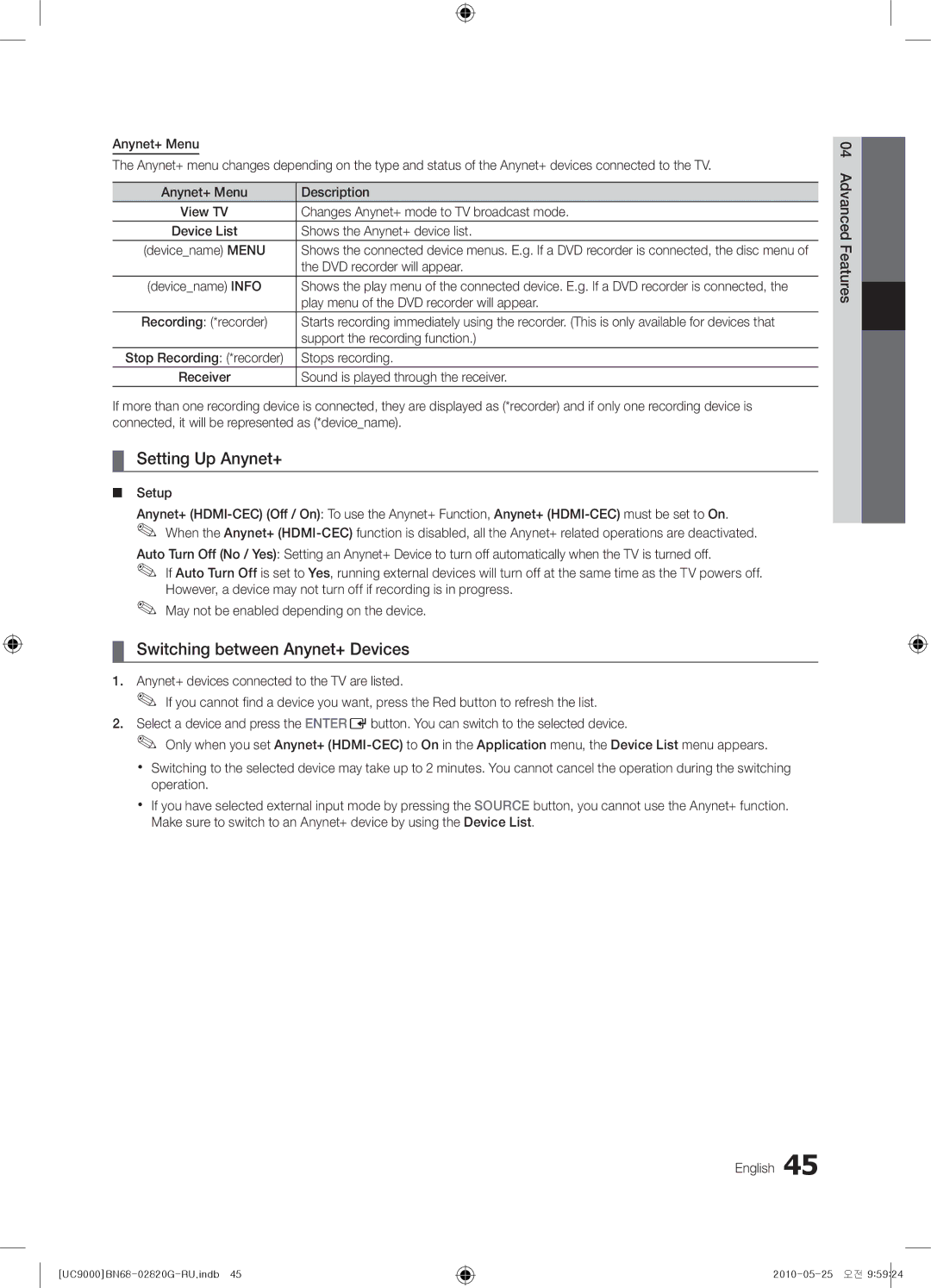Anynet+ Menu
The Anynet+ menu changes depending on the type and status of the Anynet+ devices connected to the TV.
Anynet+ Menu | Description |
View TV | Changes Anynet+ mode to TV broadcast mode. |
Device List | Shows the Anynet+ device list. |
(device_name) MENU | Shows the connected device menus. E.g. If a DVD recorder is connected, the disc menu of |
| the DVD recorder will appear. |
(device_name) INFO | Shows the play menu of the connected device. E.g. If a DVD recorder is connected, the |
| play menu of the DVD recorder will appear. |
Recording: (*recorder) | Starts recording immediately using the recorder. (This is only available for devices that |
| support the recording function.) |
Stop Recording: (*recorder) | Stops recording. |
Receiver | Sound is played through the receiver. |
If more than one recording device is connected, they are displayed as (*recorder) and if only one recording device is connected, it will be represented as (*device_name).
¦¦ Setting Up Anynet+
■■ Setup
Anynet+
✎✎ If Auto Turn Off is set to Yes, running external devices will turn off at the same time as the TV powers off. However, a device may not turn off if recording is in progress.
✎✎ May not be enabled depending on the device.
¦¦ Switching between Anynet+ Devices
1.Anynet+ devices connected to the TV are listed.
✎✎ If you cannot find a device you want, press the Red button to refresh the list.
2.Select a device and press the ENTEREbutton. You can switch to the selected device.
✎✎ Only when you set Anynet+
xx Switching to the selected device may take up to 2 minutes. You cannot cancel the operation during the switching operation.
xx If you have selected external input mode by pressing the SOURCE button, you cannot use the Anynet+ function. Make sure to switch to an Anynet+ device by using the Device List.
English 45
04Features Advanced![]()