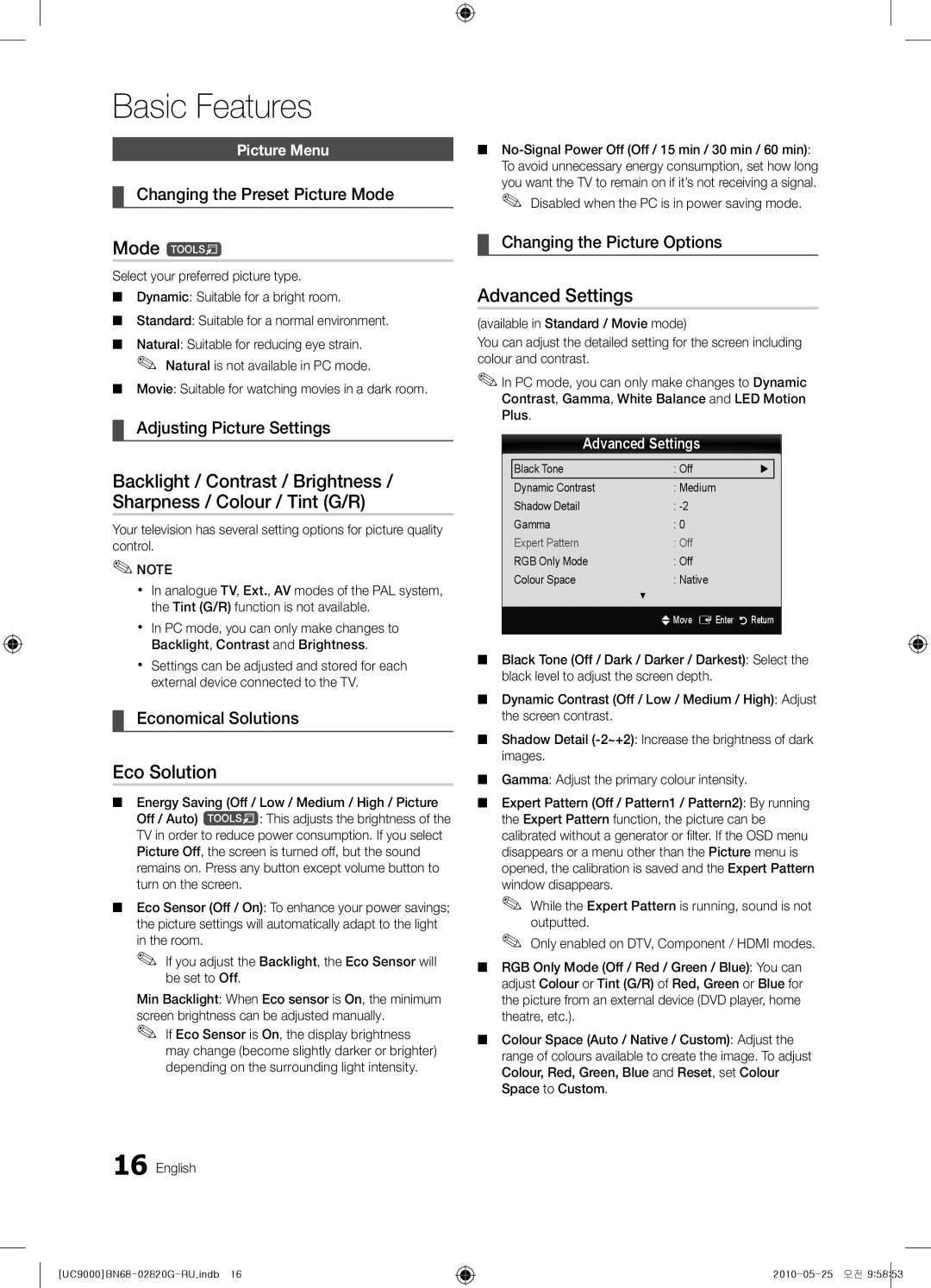Basic Features
Picture Menu
¦¦ Changing the Preset Picture Mode
Mode t
Select your preferred picture type.
■■ Dynamic: Suitable for a bright room.
■■ Standard: Suitable for a normal environment.
■■ Natural: Suitable for reducing eye strain. ✎✎ Natural is not available in PC mode.
■■ Movie: Suitable for watching movies in a dark room.
¦¦ Adjusting Picture Settings
Backlight / Contrast / Brightness /
Sharpness / Colour / Tint (G/R)
Your television has several setting options for picture quality control.
✎✎NOTE
xx In analogue TV, Ext., AV modes of the PAL system, the Tint (G/R) function is not available.
xx In PC mode, you can only make changes to Backlight, Contrast and Brightness.
xx Settings can be adjusted and stored for each external device connected to the TV.
¦¦ Economical Solutions
Eco Solution
■■ Energy Saving (Off / Low / Medium / High / Picture Off / Auto) t: This adjusts the brightness of the TV in order to reduce power consumption. If you select Picture Off, the screen is turned off, but the sound remains on. Press any button except volume button to turn on the screen.
■■ Eco Sensor (Off / On): To enhance your power savings; the picture settings will automatically adapt to the light in the room.
✎✎ If you adjust the Backlight, the Eco Sensor will be set to Off.
Min Backlight: When Eco sensor is On, the minimum screen brightness can be adjusted manually.
✎✎ If Eco Sensor is On, the display brightness may change (become slightly darker or brighter) depending on the surrounding light intensity.
16 English
■■
✎✎ Disabled when the PC is in power saving mode.
¦¦ Changing the Picture Options
Advanced Settings
(available in Standard / Movie mode)
You can adjust the detailed setting for the screen including colour and contrast.
✎✎In PC mode, you can only make changes to Dynamic Contrast, Gamma, White Balance and LED Motion Plus.
Advanced Settings
Black Tone | : Off | ► |
Dynamic Contrast | : Medium | |
Shadow Detail | : |
|
Gamma | : 0 |
|
Expert Pattern | : Off |
|
RGB Only Mode | : Off |
|
Colour Space | : Native | |
| ▼ |
|
| UMove | E Enter R Return |
■■ Black Tone (Off / Dark / Darker / Darkest): Select the black level to adjust the screen depth.
■■ Dynamic Contrast (Off / Low / Medium / High): Adjust the screen contrast.
■■ Shadow Detail
■■ Gamma: Adjust the primary colour intensity.
■■ Expert Pattern (Off / Pattern1 / Pattern2): By running the Expert Pattern function, the picture can be calibrated without a generator or filter. If the OSD menu disappears or a menu other than the Picture menu is opened, the calibration is saved and the Expert Pattern window disappears.
✎✎ While the Expert Pattern is running, sound is not outputted.
✎✎ Only enabled on DTV, Component / HDMI modes.
■■ RGB Only Mode (Off / Red / Green / Blue): You can adjust Colour or Tint (G/R) of Red, Green or Blue for the picture from an external device (DVD player, home theatre, etc.).
■■ Colour Space (Auto / Native / Custom): Adjust the range of colours available to create the image. To adjust Colour, Red, Green, Blue and Reset, set Colour Space to Custom.