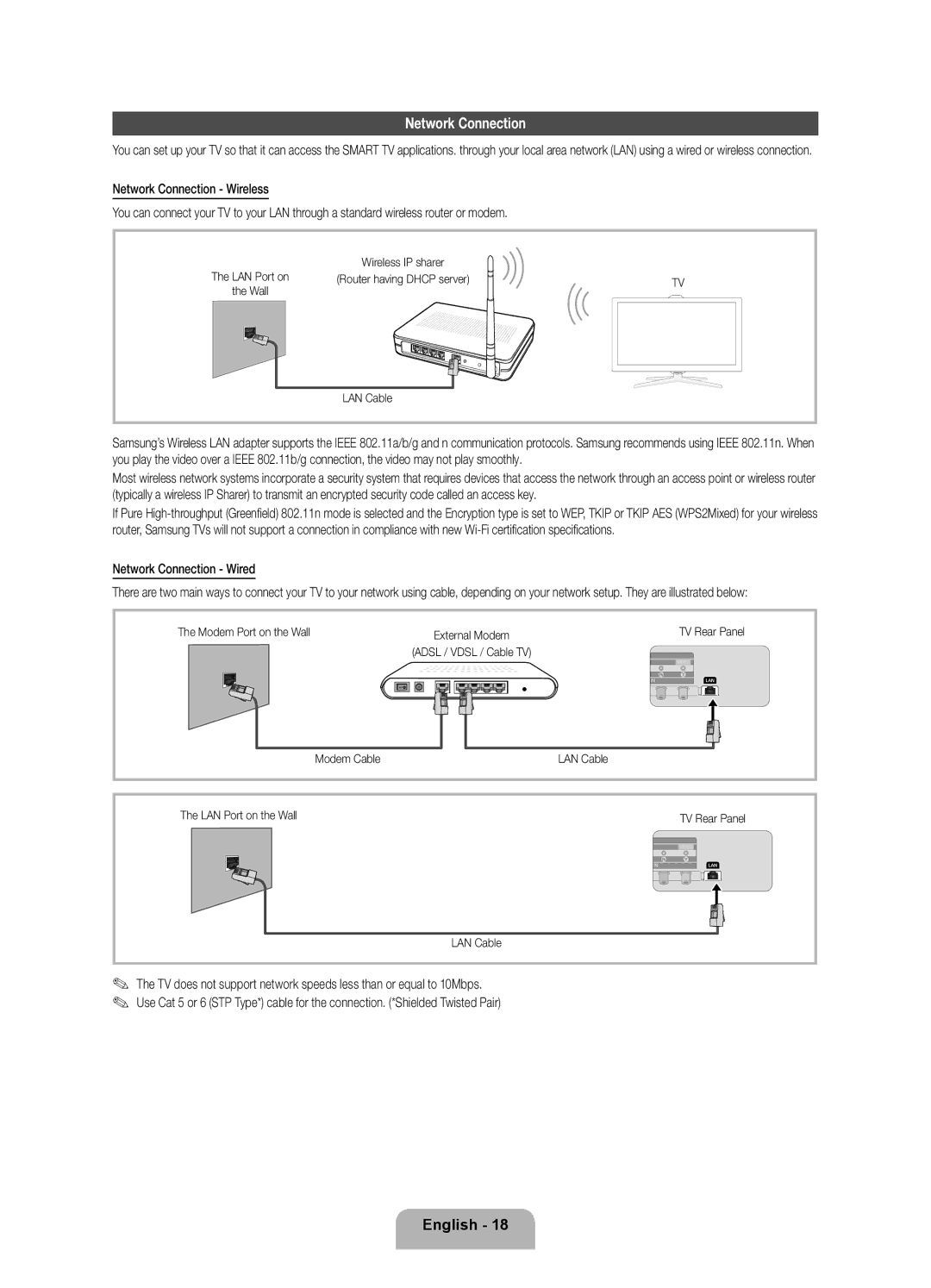Network Connection
You can set up your TV so that it can access the SMART TV applications. through your local area network (LAN) using a wired or wireless connection.
Network Connection - Wireless
You can connect your TV to your LAN through a standard wireless router or modem.
| Wireless IP sharer |
|
The LAN Port on | (Router having DHCP server) | TV |
the Wall |
| |
|
| |
| LAN Cable |
|
Samsung’s Wireless LAN adapter supports the IEEE 802.11a/b/g and n communication protocols. Samsung recommends using IEEE 802.11n. When you play the video over a IEEE 802.11b/g connection, the video may not play smoothly.
Most wireless network systems incorporate a security system that requires devices that access the network through an access point or wireless router (typically a wireless IP Sharer) to transmit an encrypted security code called an access key.
If Pure
Network Connection - Wired
There are two main ways to connect your TV to your network using cable, depending on your network setup. They are illustrated below:
The Modem Port on the Wall | External Modem | TV Rear Panel |
| (ADSL / VDSL / Cable TV) |
|
| Modem Cable | LAN Cable |
The LAN Port on the Wall | TV Rear Panel |
| LAN Cable |
✎✎ The TV does not support network speeds less than or equal to 10Mbps. ✎✎ Use Cat 5 or 6 (STP Type*) cable for the connection. (*Shielded Twisted Pair)
English - 18