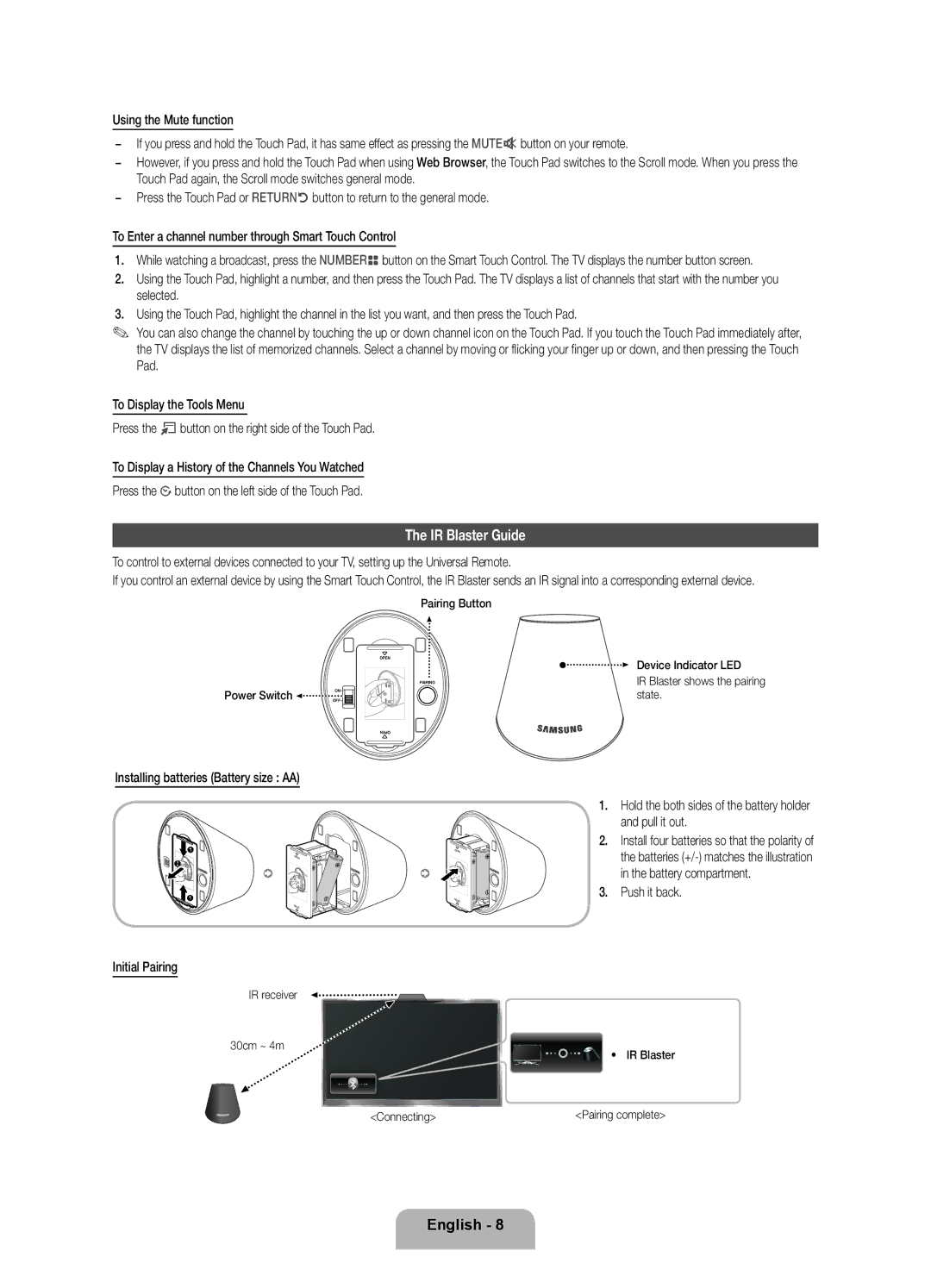Using the Mute function
−If you press and hold the Touch Pad, it has same effect as pressing the MUTEMbutton on your remote.
−However, if you press and hold the Touch Pad when using Web Browser, the Touch Pad switches to the Scroll mode. When you press the Touch Pad again, the Scroll mode switches general mode.
−Press the Touch Pad or RETURNRbutton to return to the general mode.
To Enter a channel number through Smart Touch Control
1.While watching a broadcast, press the NUMBERšbutton on the Smart Touch Control. The TV displays the number button screen.
2.Using the Touch Pad, highlight a number, and then press the Touch Pad. The TV displays a list of channels that start with the number you selected.
3.Using the Touch Pad, highlight the channel in the list you want, and then press the Touch Pad.
✎You can also change the channel by touching the up or down channel icon on the Touch Pad. If you touch the Touch Pad immediately after, the TV displays the list of memorized channels. Select a channel by moving or flicking your finger up or down, and then pressing the Touch Pad.
To Display the Tools Menu
Press the Tbutton on the right side of the Touch Pad.
To Display a History of the Channels You Watched
Press the Šbutton on the left side of the Touch Pad.
The IR Blaster Guide
To control to external devices connected to your TV, setting up the Universal Remote.
If you control an external device by using the Smart Touch Control, the IR Blaster sends an IR signal into a corresponding external device.
Pairing Button
OPEN
PAIRING
1
Power Switch | OFF | 1 |
| ON | 2 |
|
| |
|
| OPEN |
Installing batteries (Battery size : AA)
1
1 | OPEN |
2 | OPEN |
| |
1 | OPEN |
| |
| OPEN |
Initial Pairing
IR receiver
30cm ~ 4m
Device Indicator LED
IR Blaster shows the pairing state.
1.Hold the both sides of the battery holder and pull it out.
2.Install four batteries so that the polarity of the batteries
3.Push it back.
• IR Blaster
<Connecting> | <Pairing complete> |
English - 8