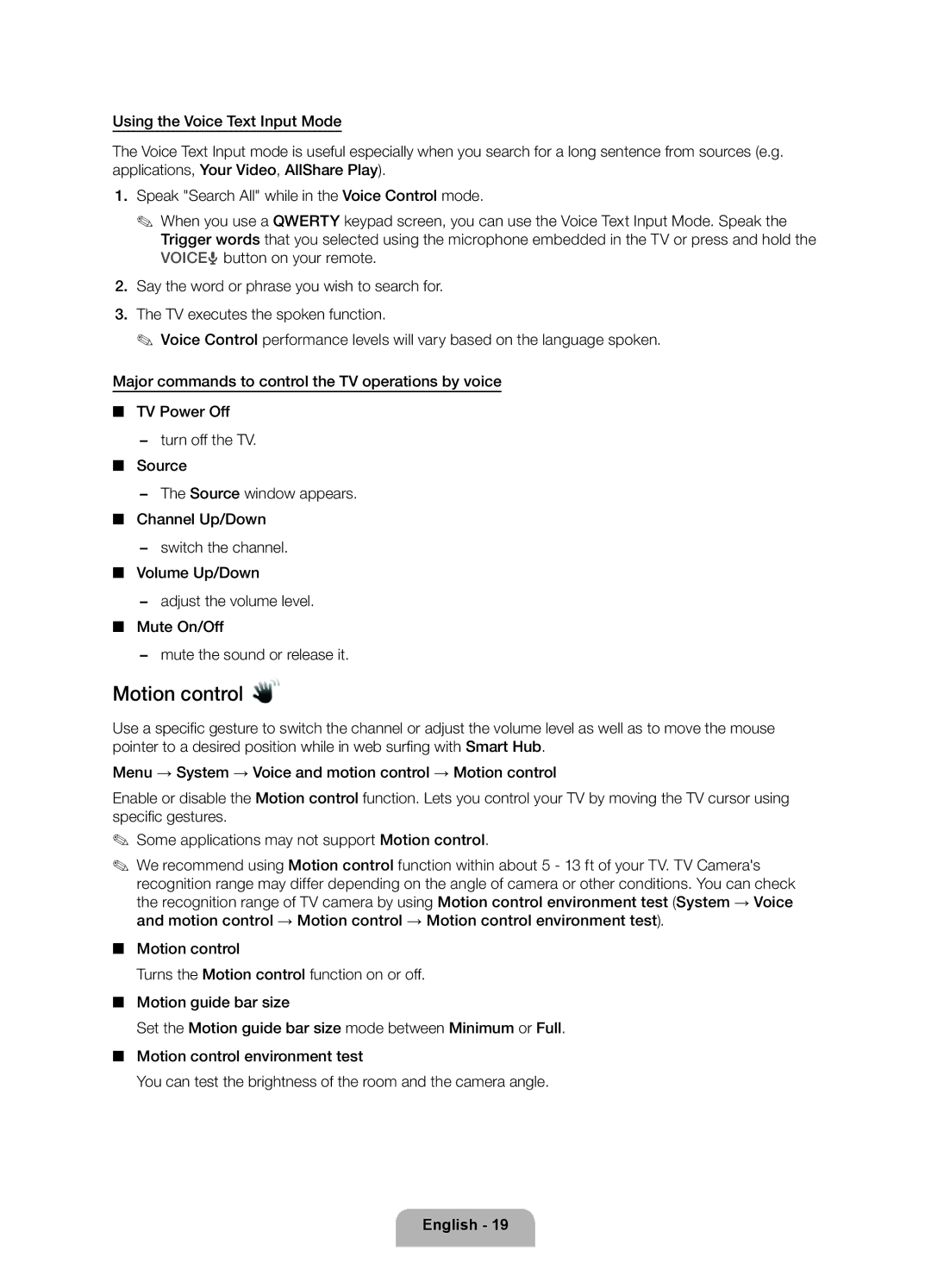Using the Voice Text Input Mode
The Voice Text Input mode is useful especially when you search for a long sentence from sources (e.g. applications, Your Video, AllShare Play).
1.Speak "Search All" while in the Voice Control mode.
✎✎ When you use a QWERTY keypad screen, you can use the Voice Text Input Mode. Speak the Trigger words that you selected using the microphone embedded in the TV or press and hold the VOICE˜ button on your remote.
2.Say the word or phrase you wish to search for.
3.The TV executes the spoken function.
✎✎ Voice Control performance levels will vary based on the language spoken.
Major commands to control the TV operations by voice
■■ TV Power Off
−− turn off the TV.
■■ Source
−− The Source window appears.
■■ Channel Up/Down
−− switch the channel.
■■ Volume Up/Down
−− adjust the volume level.
■■ Mute On/Off
−− mute the sound or release it.
Motion control 
Use a specific gesture to switch the channel or adjust the volume level as well as to move the mouse pointer to a desired position while in web surfing with Smart Hub.
Menu → System → Voice and motion control → Motion control
Enable or disable the Motion control function. Lets you control your TV by moving the TV cursor using specific gestures.
✎✎ Some applications may not support Motion control.
✎✎ We recommend using Motion control function within about 5 - 13 ft of your TV. TV Camera's recognition range may differ depending on the angle of camera or other conditions. You can check the recognition range of TV camera by using Motion control environment test (System → Voice and motion control → Motion control → Motion control environment test).
■■ Motion control
Turns the Motion control function on or off.
■■ Motion guide bar size
Set the Motion guide bar size mode between Minimum or Full. ■■ Motion control environment test
You can test the brightness of the room and the camera angle.