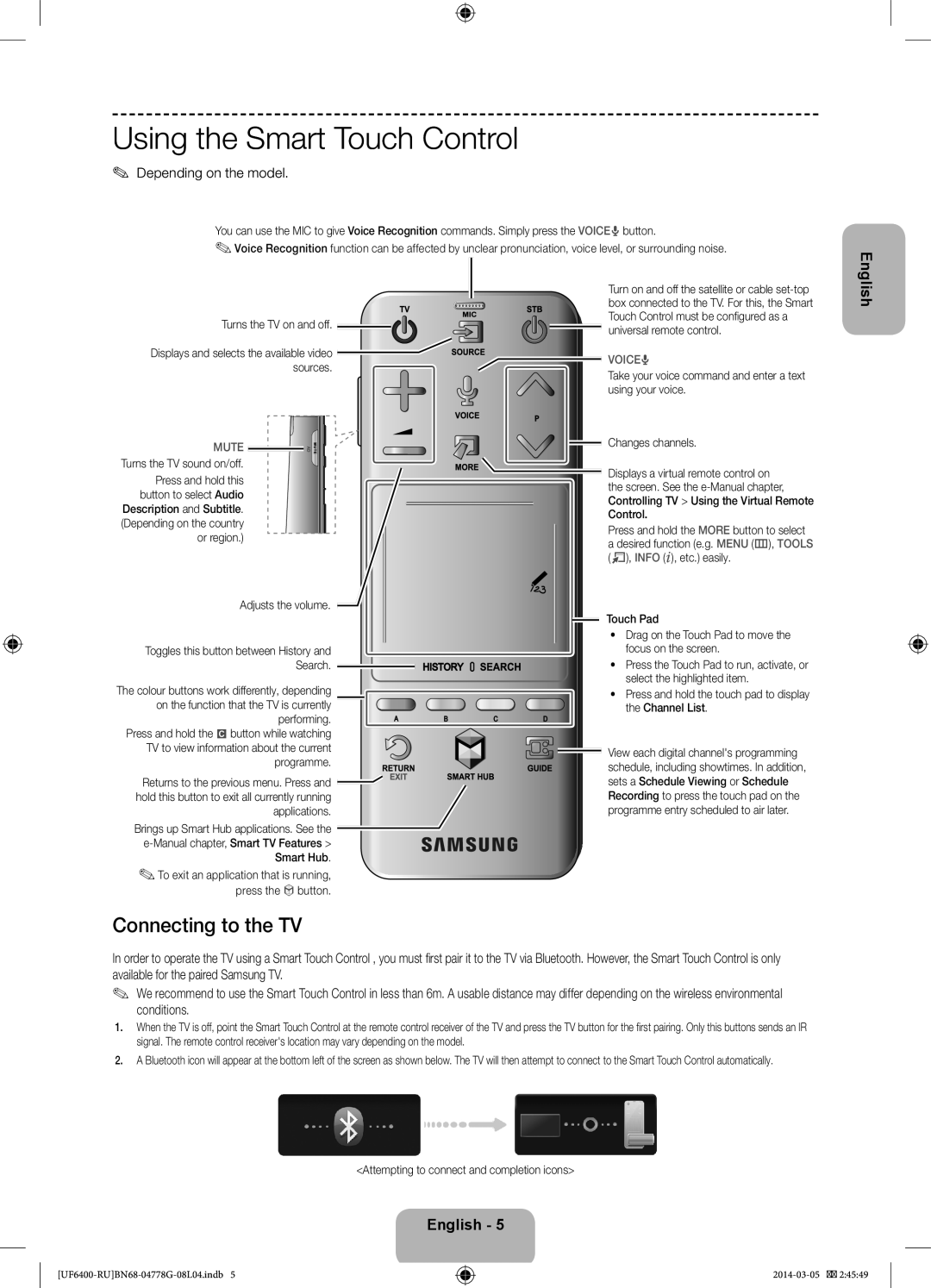Using the Smart Touch Control
✎Depending on the model.
You can use the MIC to give Voice Recognition commands. Simply press the VOICE˜ button.
✎Voice Recognition function can be affected by unclear pronunciation, voice level, or surrounding noise.
English
Turns the TV on and off. ![]()
![]()
Displays and selects the available video sources.
MUTE 


Turns the TV sound on/off.
Press and hold this button to select Audio Description and Subtitle. (Depending on the country or region.)
Adjusts the volume.
Toggles this button between History and
Search. ![]()
The colour buttons work differently, depending
on the function that the TV is currently performing.
Press and hold the { button while watching TV to view information about the current programme.
Returns to the previous menu. Press and ![]() hold this button to exit all currently running
hold this button to exit all currently running
applications.
Brings up Smart Hub applications. See the
✎To exit an application that is running, press the ™ button.
Turn on and off the satellite or cable
VOICE˜
Take your voice command and enter a text using your voice.
Changes channels.
Displays a virtual remote control on the screen. See the
Press and hold the MORE button to select a desired function (e.g. MENU (m), TOOLS (T), INFO (`), etc.) easily.
Touch Pad
•Drag on the Touch Pad to move the focus on the screen.
•Press the Touch Pad to run, activate, or select the highlighted item.
•Press and hold the touch pad to display the Channel List.
View each digital channel's programming schedule, including showtimes. In addition, sets a Schedule Viewing or Schedule Recording to press the touch pad on the programme entry scheduled to air later.
Connecting to the TV
In order to operate the TV using a Smart Touch Control , you must fi rst pair it to the TV via Bluetooth. However, the Smart Touch Control is only available for the paired Samsung TV.
✎We recommend to use the Smart Touch Control in less than 6m. A usable distance may differ depending on the wireless environmental conditions.
1.When the TV is off, point the Smart Touch Control at the remote control receiver of the TV and press the TV button for the fi rst pairing. Only this buttons sends an IR signal. The remote control receiver's location may vary depending on the model.
2.A Bluetooth icon will appear at the bottom left of the screen as shown below. The TV will then attempt to connect to the Smart Touch Control automatically.
<Attempting to connect and completion icons>
English - 5