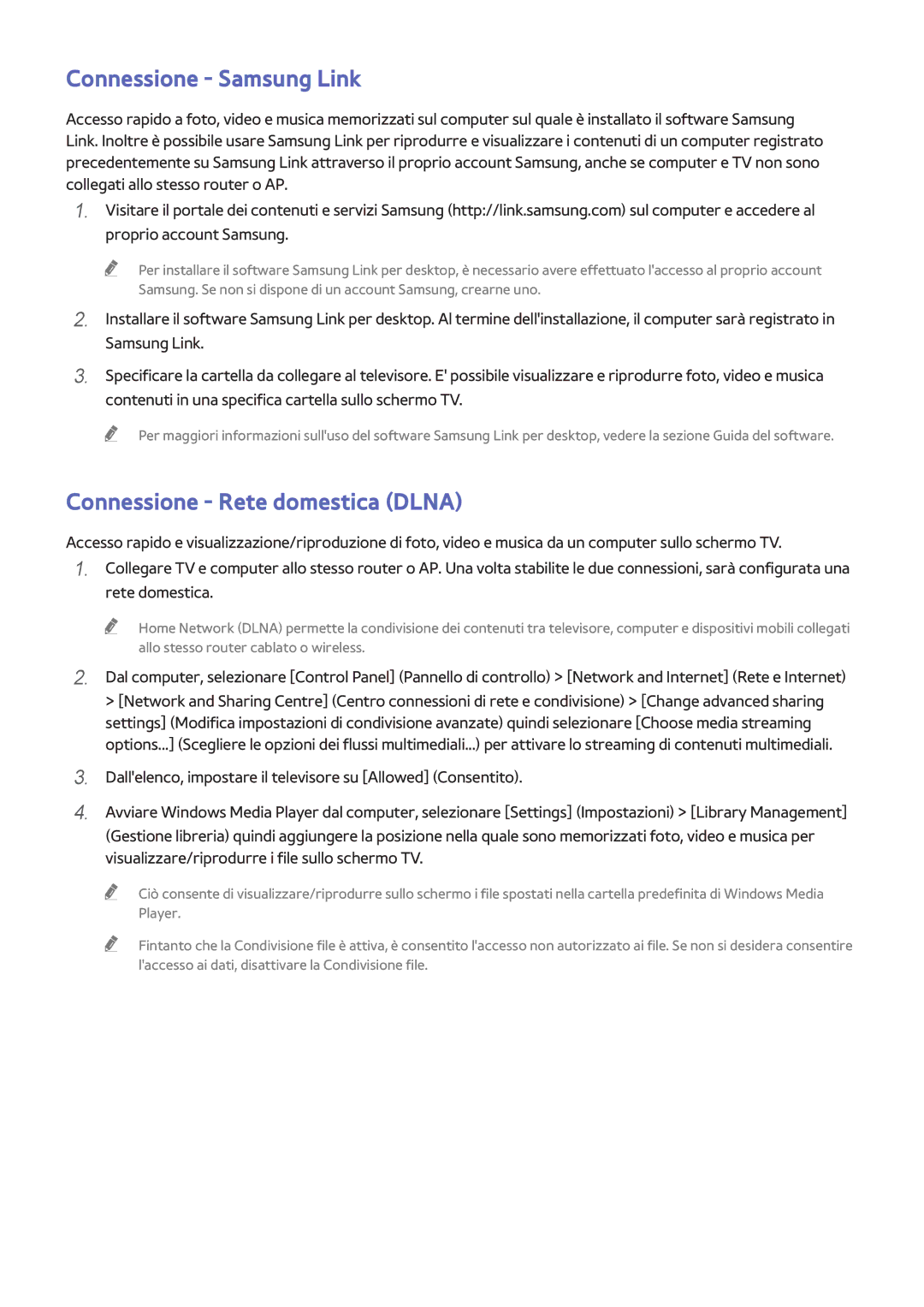UE48H8000SZXZT, UE55H8000SLXXH, UE65H8000STXXH, UE55H8000SLXXN, UE65H8000SZXZT specifications
The Samsung UE55H8000STXXH, UE65H8000STXXH, and UE48H8000STXXH are part of Samsung’s high-end H8000 series, renowned for their impressive picture quality, advanced features, and aesthetic design. These models exemplify a blend of cutting-edge technology and user-friendly functionalities that cater to various viewing preferences.One of the standout features across this series is the Ultra HD 4K resolution, which provides four times the pixel density of Full HD. This results in stunning picture clarity that brings an immersive viewing experience, ideal for movie enthusiasts and gamers alike. The Quantum Dot technology used in these models enhances color accuracy and brightness, delivering more vibrant and lifelike colors.
The Picture Quality Index, a metric that combines the resolution, motion processing, and contrast, on these models is particularly high, ensuring smooth motion during fast-paced scenes, making them perfect for sports and action films. The Motion Rate of 200 ensures fluid motion, minimizing blur and judder, which is crucial for fast-moving content.
Additionally, the Smart Hub interface provides seamless access to a variety of streaming services, applications, games, and content, all organized intuitively for easy navigation. Features such as voice recognition and gesture control enhance the user experience, making it possible to control the TV without needing a remote. The Quad-Core Processor significantly improves performance, enabling faster access to apps and content.
Another noteworthy feature is the compatibility with various HDR formats, enhancing dynamic range and contrast. This ensures deeper blacks and brighter whites, allowing for a broader spectrum of colors to be displayed, thus enriching the viewing experience.
The design of the H8000 series TVs is equally impressive, showcasing a sleek and modern aesthetic with ultra-slim bezels that provide a more immersive viewing experience. The metallic finish adds a touch of elegance that complements any living space.
Connectivity options abound, including multiple HDMI and USB ports, enabling easy connection to a variety of devices, from gaming consoles to Blu-ray players. Integrated Wi-Fi allows for easy access to online content, while features like screen mirroring let users display content from their smartphones or tablets on the big screen.
In summary, the Samsung UE55H8000STXXH, UE65H8000STXXH, and UE48H8000STXXH TVs embody the pinnacle of home entertainment technology, offering stunning visuals, smart features, and sleek designs, making them an excellent choice for anyone looking to enhance their viewing experience.