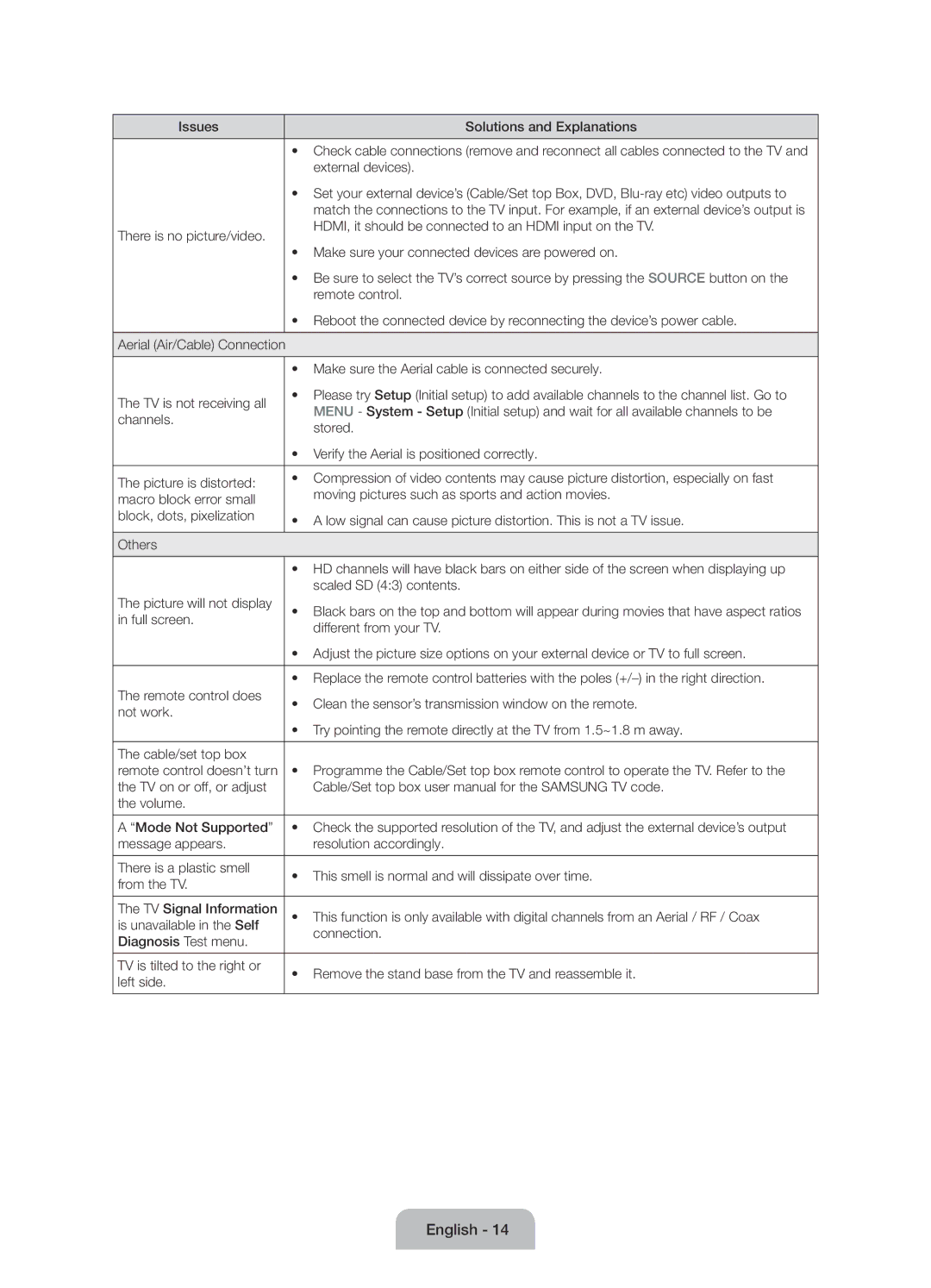UE60J6100AWXXN, UE55J6100AWXXN, UE50J6100AWXXN, UE50J6100AWXZF, UE60J6100AWXBT specifications
The Samsung J6100 series offers a lineup of high-definition LED televisions that cater to a variety of viewing preferences and room sizes. Among the models included in this series are the UE55J6100AWXZF, UE50J6100AWXBT, UE60J6100AWXBT, UE55J6100AWXBT, and UE50J6100AWXZF, each designed to deliver exceptional performance and quality.One of the standout features of the J6100 series is its Full HD resolution, providing a stunning 1920 x 1080 pixel display. This ensures that images are rendered with great clarity and detail, making it perfect for watching movies, playing video games, or enjoying sports broadcasts. The series utilizes a direct LED backlighting technology that enhances contrast and provides deeper blacks, improving overall picture quality.
These models also incorporate Samsung's Wide Color Enhancer technology, which enhances the color range and produces more vibrant and lifelike images. This feature allows viewers to enjoy a more immersive experience, as colors are delivered in rich detail. Additionally, the Ultra Clean View technology reduces noise and distortion to provide a clearer picture.
For enhanced connectivity, the J6100 series includes multiple HDMI and USB ports. Users can easily connect external devices such as gaming consoles, Blu-ray players, and USB drives to access content seamlessly. The televisions also support a variety of video formats, ensuring compatibility with diverse media sources.
Smart features may not be the centerpiece of the J6100 series, as these models are more focused on delivering quality picture performance without the complexities of smart TV functionalities. Nevertheless, they are equipped with a basic interface that allows for easy browsing of connected devices.
In terms of design, the Samsung J6100 series showcases a slim, sleek profile, making it a stylish addition to any living room or entertainment space. The stands are sturdy and add aesthetic appeal while allowing for easy placement.
Overall, the Samsung UE55J6100AWXZF, UE50J6100AWXBT, UE60J6100AWXBT, UE55J6100AWXBT, and UE50J6100AWXZF represent a solid choice for users seeking quality picture performance in various screen sizes. With their advanced technologies and user-friendly features, these televisions are well-suited for an engaging viewing experience, whether for family movie nights or casual streaming.