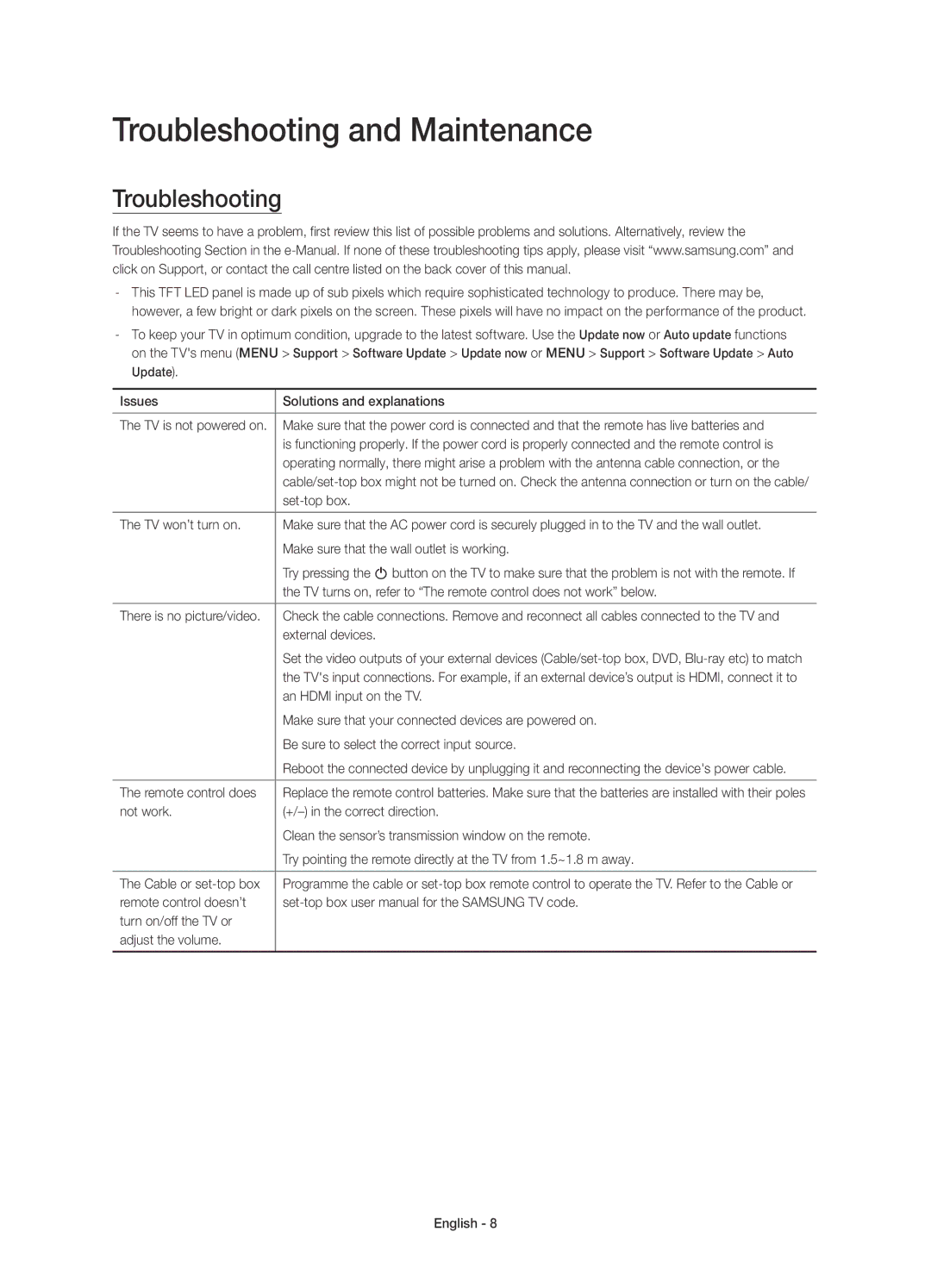UE40J6200AKXZT, UE55J6200AKXZT specifications
Samsung has long been synonymous with cutting-edge television technology, and their J6200 series is no exception. Among the standout models in this series are the UE55J6200AKXZT, UE40J6200AKXXC, UE55J6200AKXXC, UE60J6200AKXXC, and UE50J6200AKXZT. Each of these televisions delivers impressive features that are appealing to both casual viewers and cinephiles alike.One of the core features of the J6200 series is the Full HD resolution, ensuring that users can enjoy their favorite shows and movies in stunning clarity. With a resolution of 1920 x 1080 pixels, these TVs provide sharp images, vibrant colors, and a high level of detail that enhances the viewing experience. This makes them an excellent choice for watching sports, movies, or playing video games.
The J6200 series employs Samsung's Clear Motion Rate technology, which significantly reduces motion blur in fast-moving scenes. This feature is particularly beneficial for action-packed scenes in movies or during sports broadcasts. The result is smoother and more fluid picture quality that keeps the viewer engaged.
To enhance the overall viewing experience, these televisions come equipped with a wide viewing angle. This characteristic allows viewers to enjoy consistent image quality, regardless of their position in the room. As a result, family and friends can gather comfortably to watch without compromising picture quality.
In terms of design, the J6200 models showcase a sleek and slim profile that easily fits into any modern living space. The stylish black finish adds a touch of elegance, making them not just functional devices but also aesthetic additions to home decor.
Smart capabilities are another highlight of the J6200 series. With built-in Wi-Fi, users can easily access their favorite streaming services such as Netflix, YouTube, and more. This connectivity allows for seamless integration with online content libraries, making it easier than ever to find and watch a diverse array of programming.
Furthermore, Samsung's Smart Hub system provides a user-friendly interface that simplifies navigation through apps and channels. Users can enjoy personalized recommendations based on viewing habits, which enhances the overall viewing experience.
With various screen sizes, including 40, 50, 55, and 60 inches, the J6200 series caters to different room sizes and personal preferences, ensuring that there is a model suitable for every viewer.
In conclusion, the Samsung J6200 series, particularly the models UE55J6200AKXZT, UE40J6200AKXXC, UE55J6200AKXXC, UE60J6200AKXXC, and UE50J6200AKXZT, stands out for its blend of Full HD resolution, advanced motion handling, smart features, and elegant design. Whether for casual viewing or immersive gameplay, this lineup presents a robust solution for anyone looking to enhance their home entertainment experience.